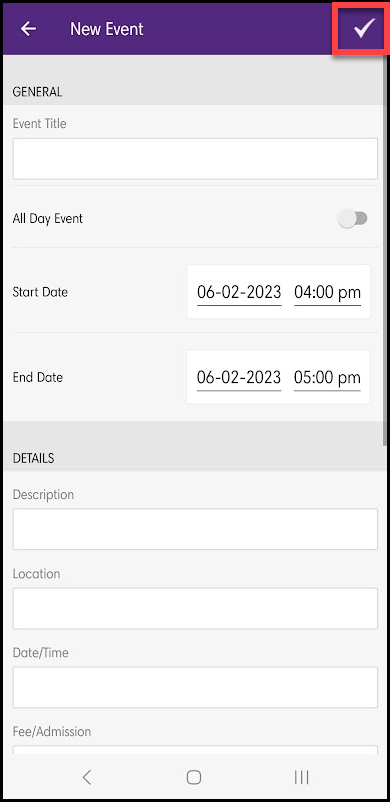View the Events Calendar
- Click the Events Calendar icon in the Shortcuts section of the home screen.
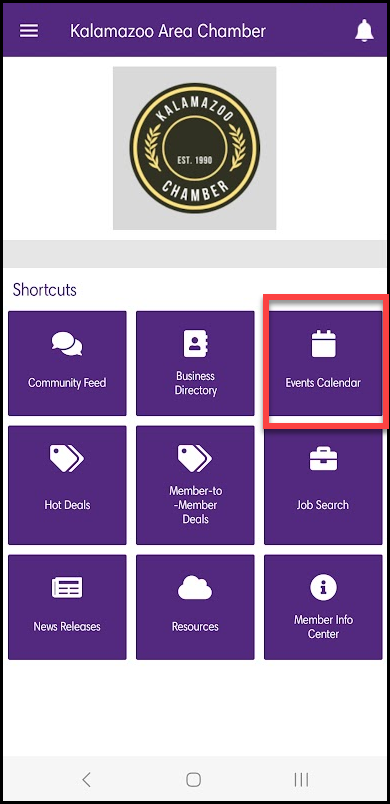
- Click Events Calendar. A list of future events will be displayed.
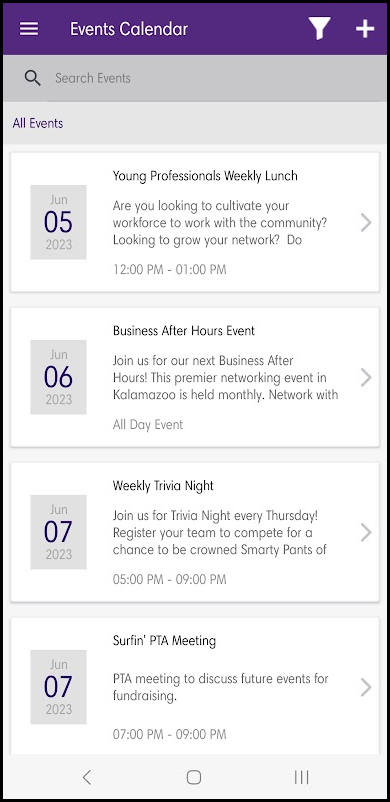
- You can search for the events by entering the title of the event in the search box. This search option only searches by title (not description).
- Click an event to see the event details.
Register for an Event
- Click the Events Calendar icon in the Shortcuts section of the home screen.
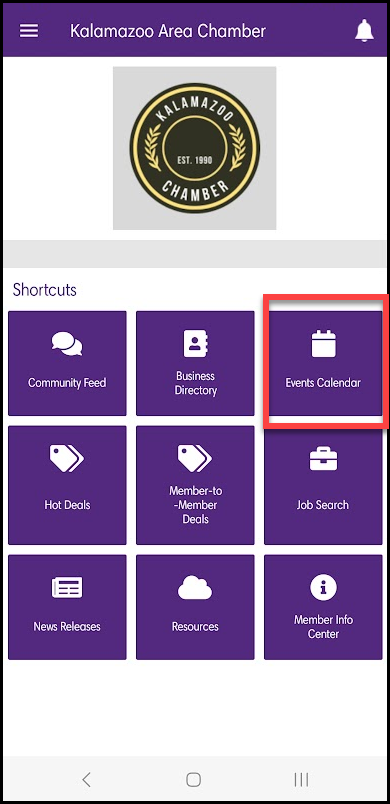
- Click the desired event in the list to view the event's details.
- Scroll to the Registration section.
- Click Register. By clicking Register, the device's browser will be opened to display the event registration page. Complete the registration page, as you would if accessed online via your website or the MIC.
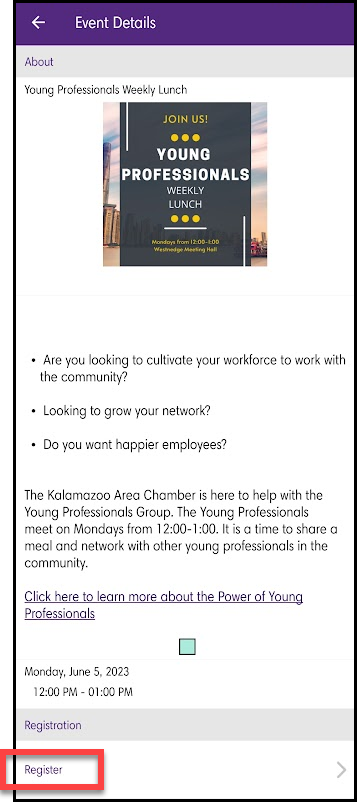
Add an Event
- Click the Events Calendar icon in the Shortcuts section of the home screen.
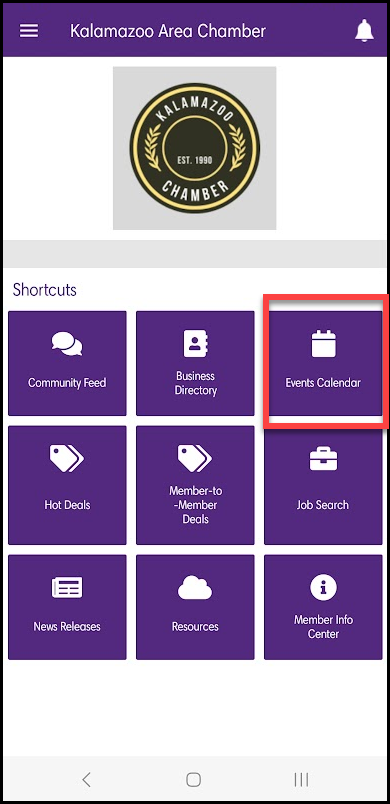
- Click the plus icon in the header.
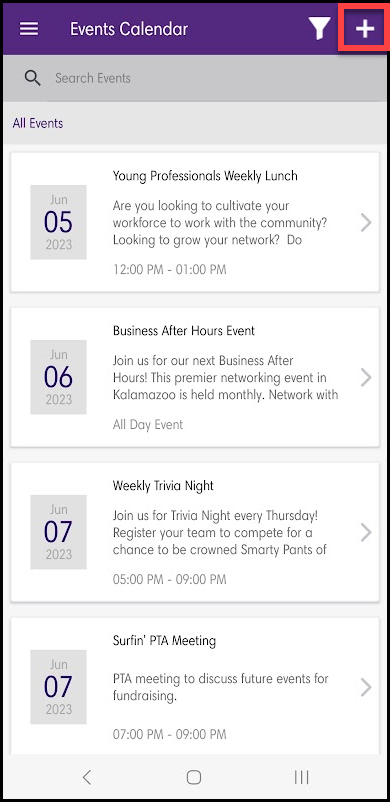
- Enter the details of the event as desired.
- Click the checkmark in the header to submit the event for approval.