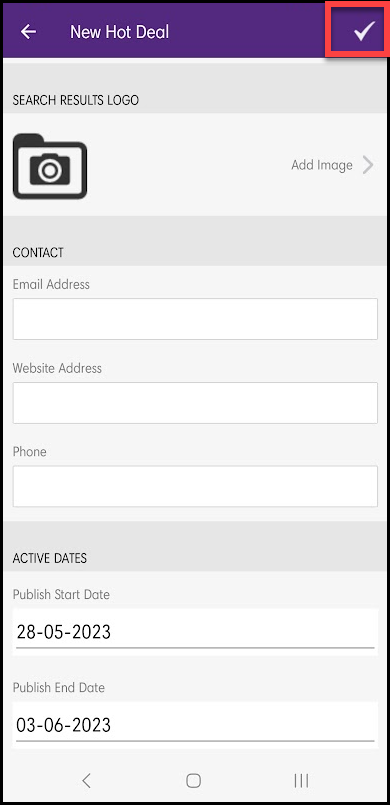View Hot Deals
- Click the Hot Deals icon in the Shortcuts section of the home screen.
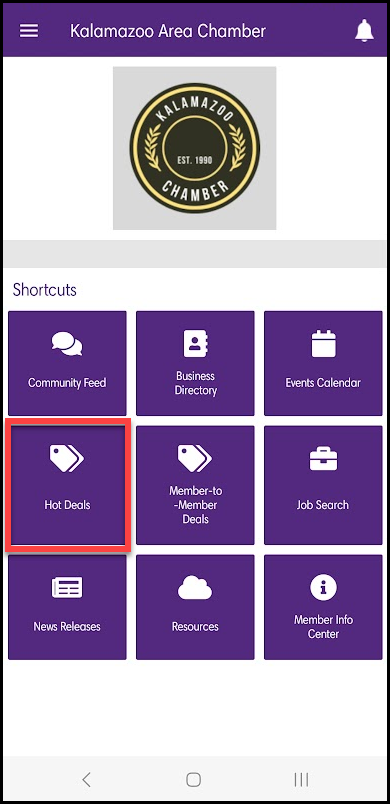
- A list of all current Hot Deals is displayed. Click on a Hot Deal to see further details.
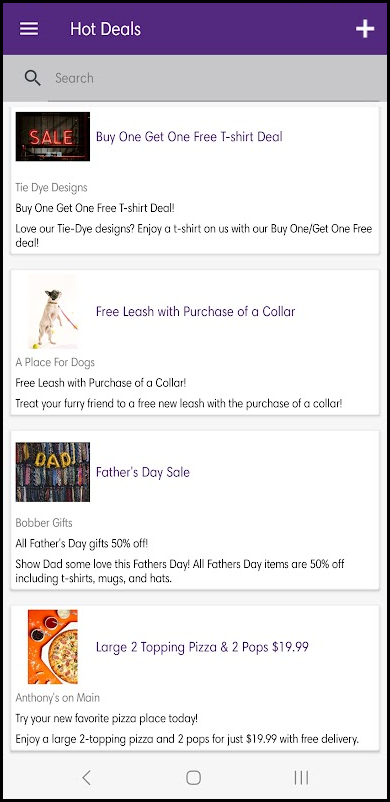
Add Hot Deals
-
Click the Hot Deals icon in the Shortcuts section of the home screen.
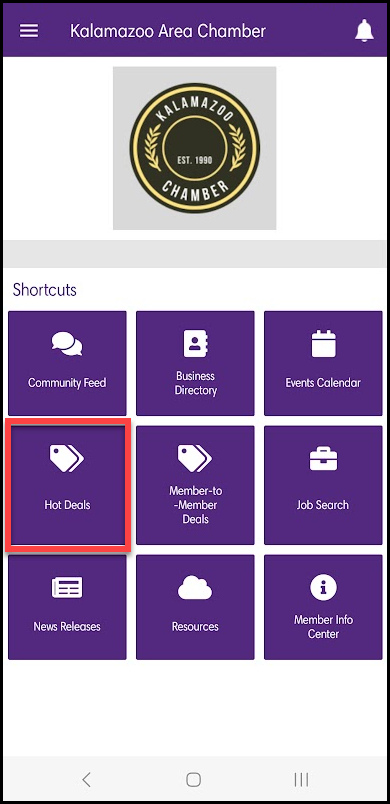
-
Click the plus icon in the header.
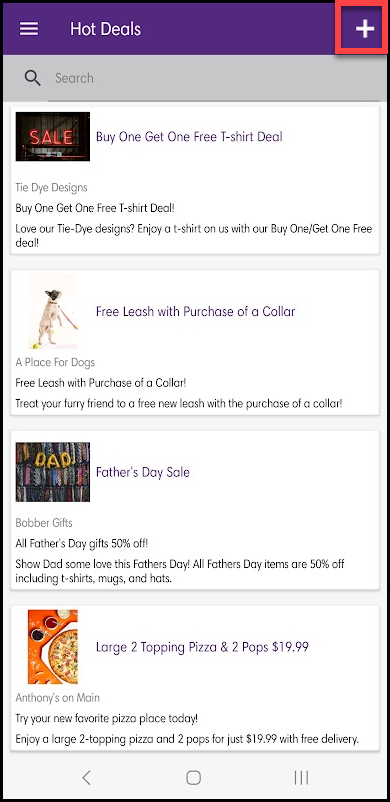
-
Enter the details of the Hot Deal.
-
Click the checkmark in the header to submit the Hot Deal for approval.