Click here for a PDF of these instructions you can send directly to your members. View how to submit a News Release via the Member Information Center (MIC).
Submit a News Release from the MIC
-
In the MIC, select News Releases in the left-hand panel.
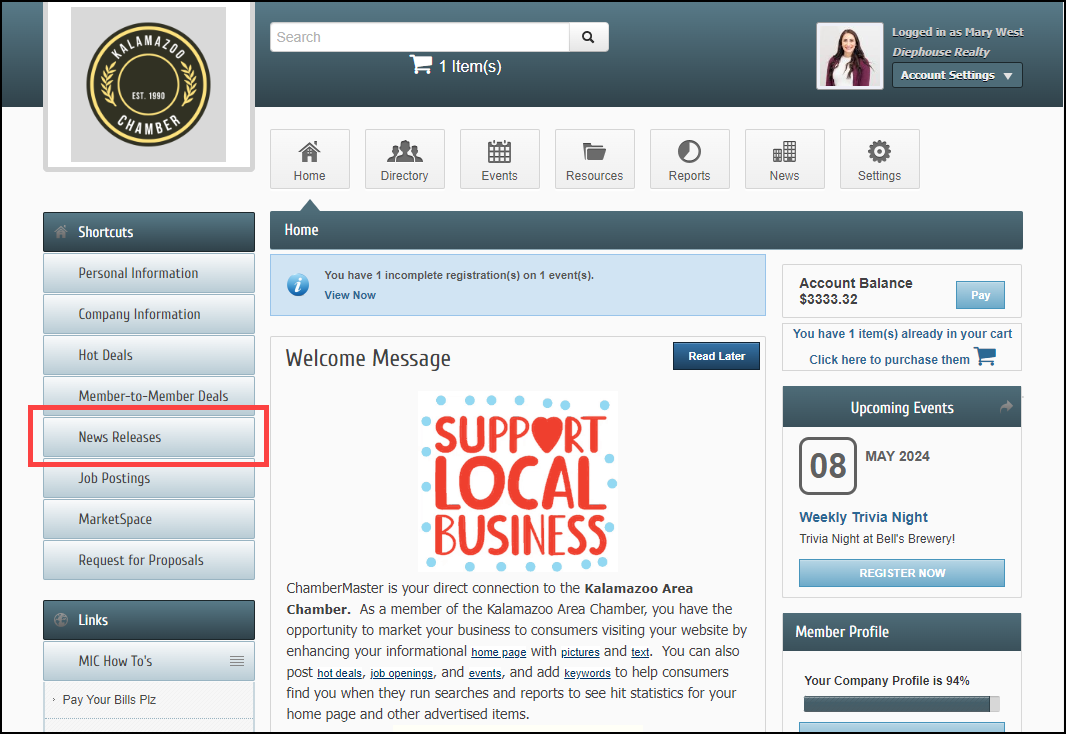
-
Click Add News Release.
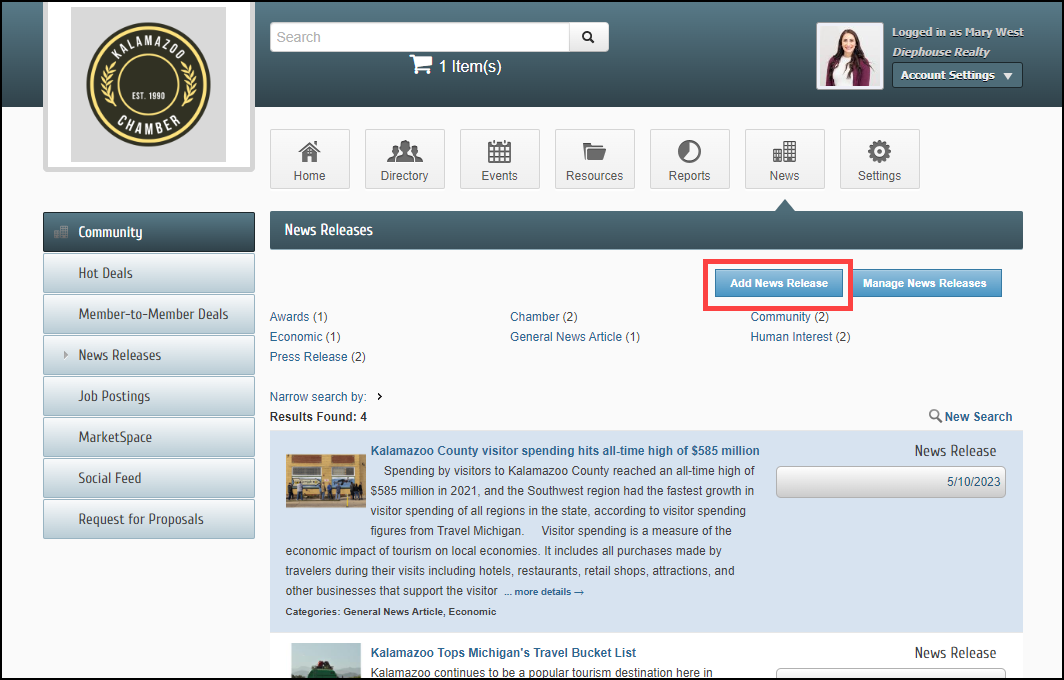
-
Complete the following information:
- Title: Enter a title for the news release.
- Displayed Release Date: This date is displayed on the news release page to let people know the "age" of the release.
- Publish Start/End Date: Indicate when you would like to first publish this news release, and when it should no longer be published.
- Body Text:: Enter the actual news release.
- Meta Description: Enter a 1-2 sentence summary of your content; often visible in search engine results and social media posts/shares; 320 characters max.
- Categories: Select the category(ies) under which this news release should be.
- Search Results Logo: Select the image you wish to display in the News Release search results.
- Contact Information: Enter desired contact information.
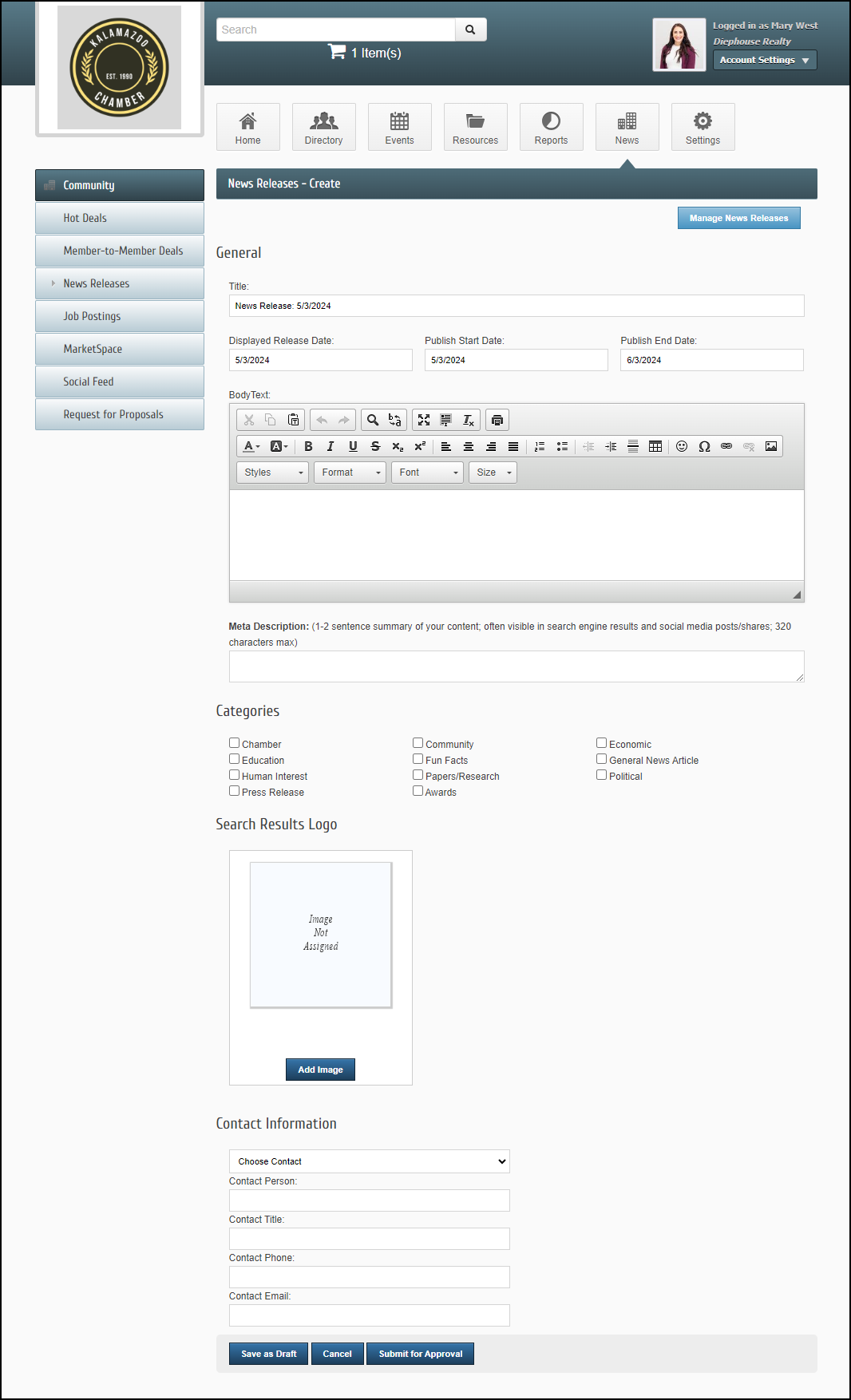
- Click Submit for Approval.
-
In the MIC, select News Releases in the left-hand panel.
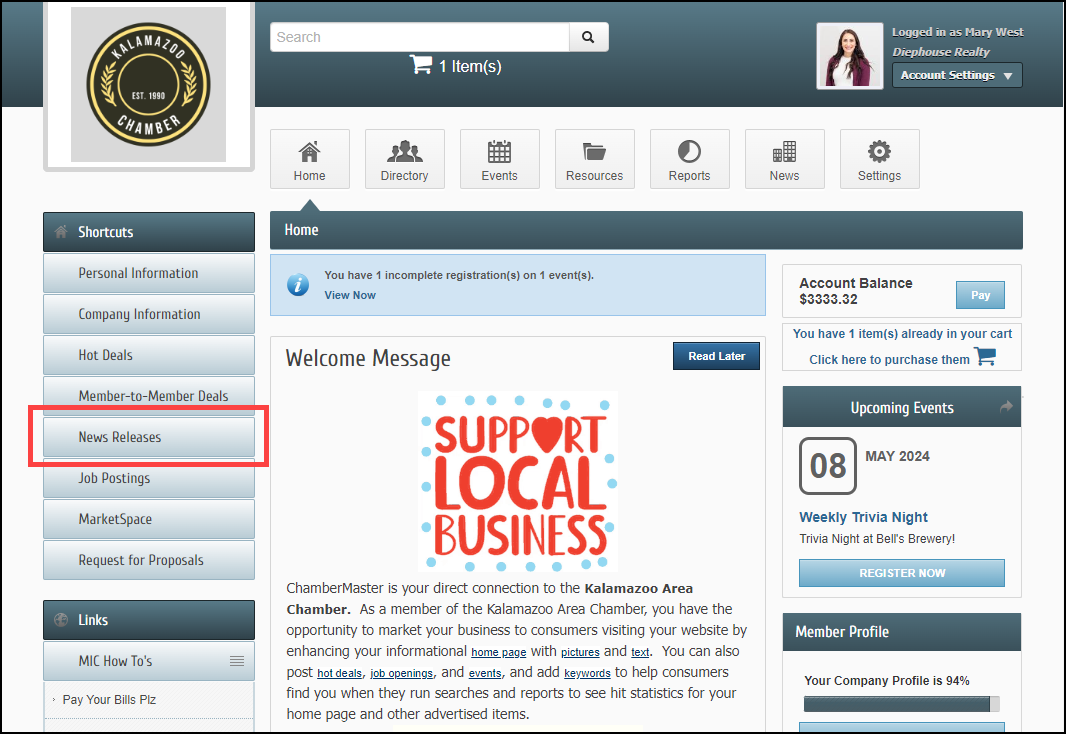
-
Click the Manage News Releases button.
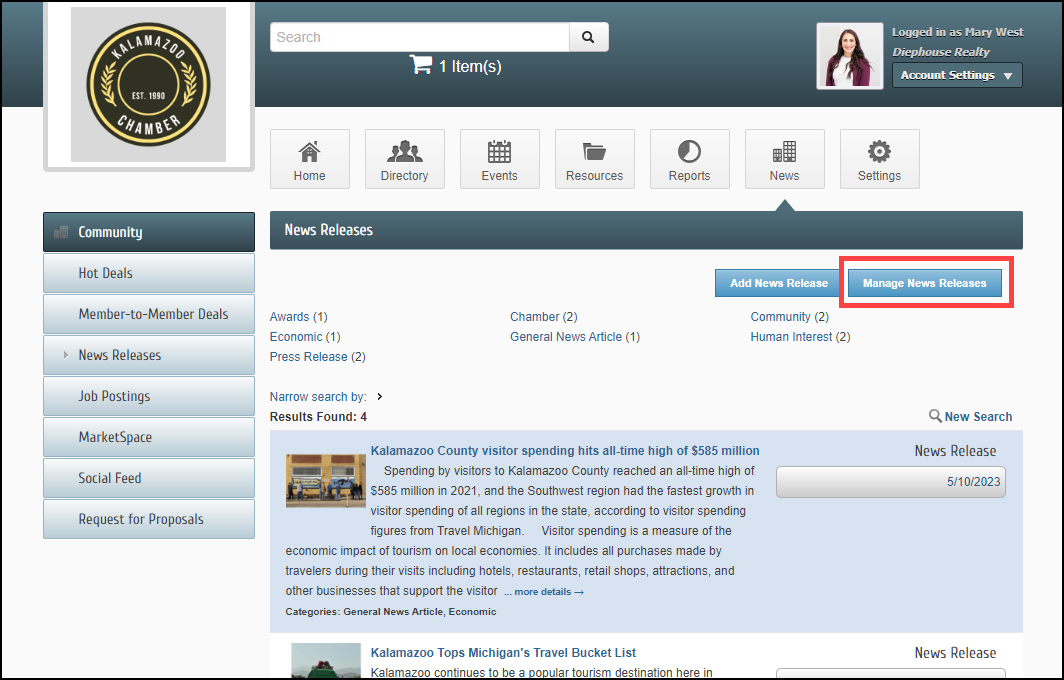
-
Select the News Release you'd like to update.
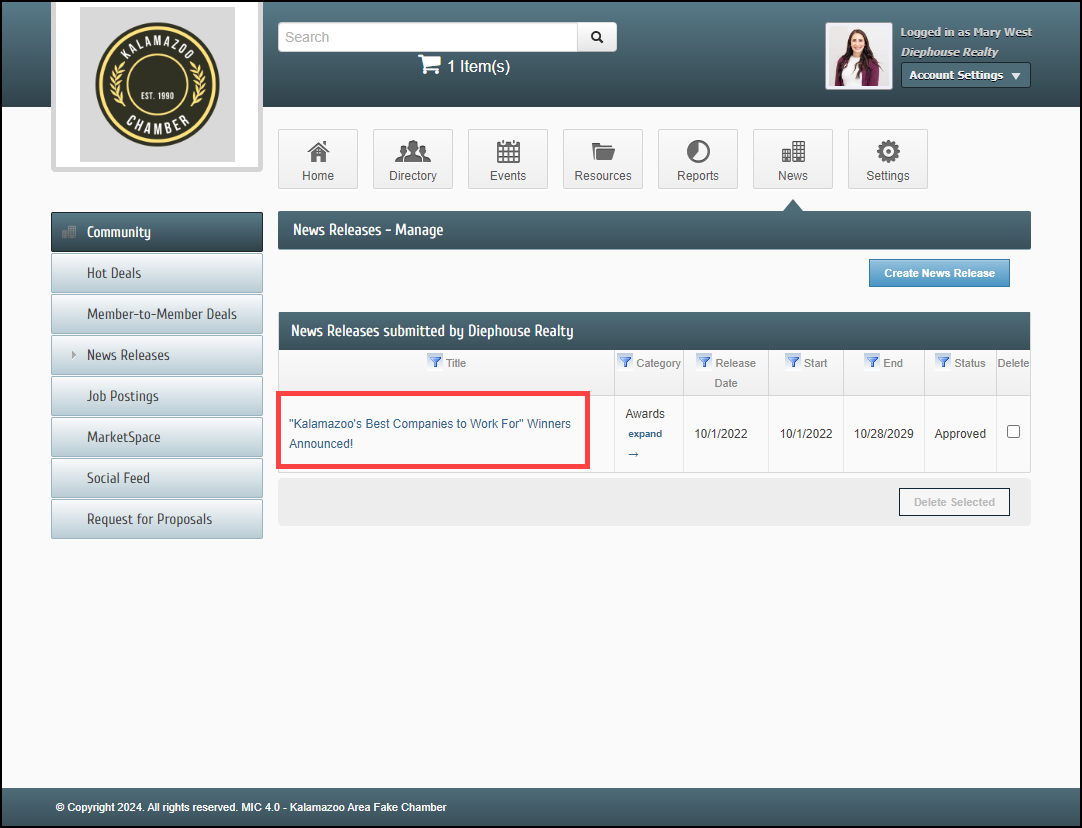
-
Make the desired changes.
-
Click Save Changes.



