Watch a video on the basics of Requests for Proposal (RFP). Once the public /RFP page is available on your website, you may immediately start accepting Requests for Proposal from anyone who completes the online form.
Complete the Online RFP Form
- Website visitors will complete the online RFP form.
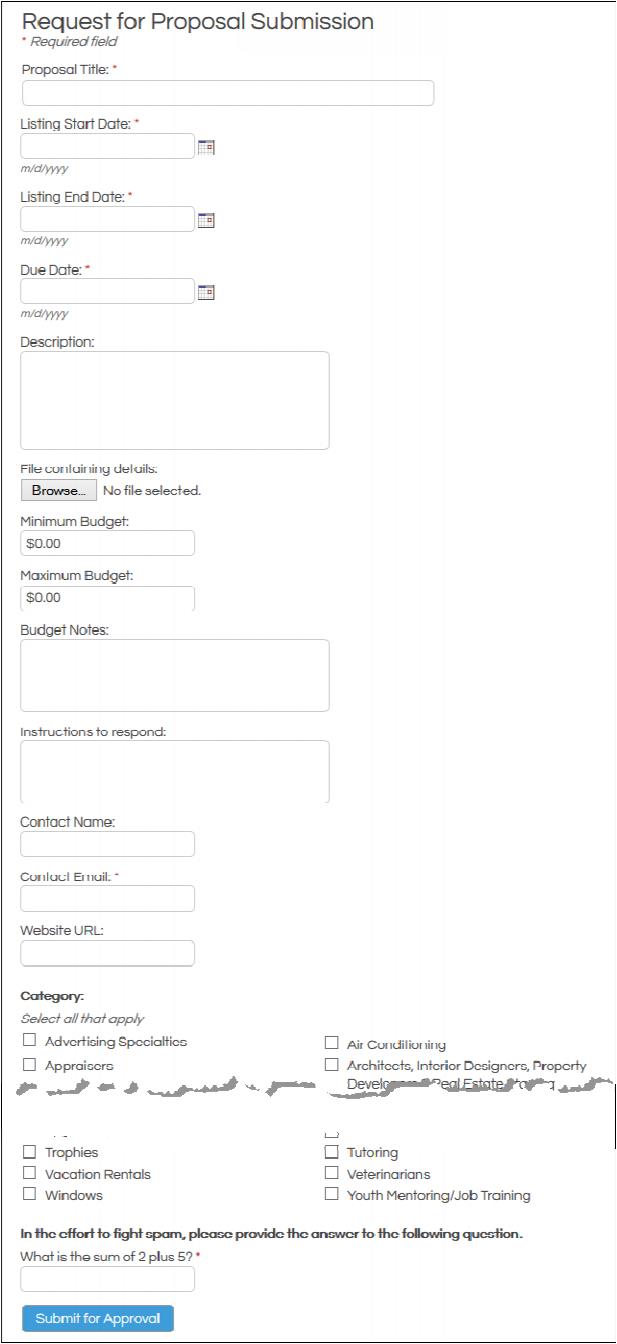
- An email will be sent to the person who submitted the form which includes a link where the submitter may edit the form until the submission is approved. (The required email address on the form is where this email is sent.)
- An email may also be sent to any staff person who subscribes to the email notification for either Request for Proposal submitted or All Web Leads pending approval
Staff Approves the RFP
- In your database, select the Web Leads link in the Task List to view submitted RFPs.
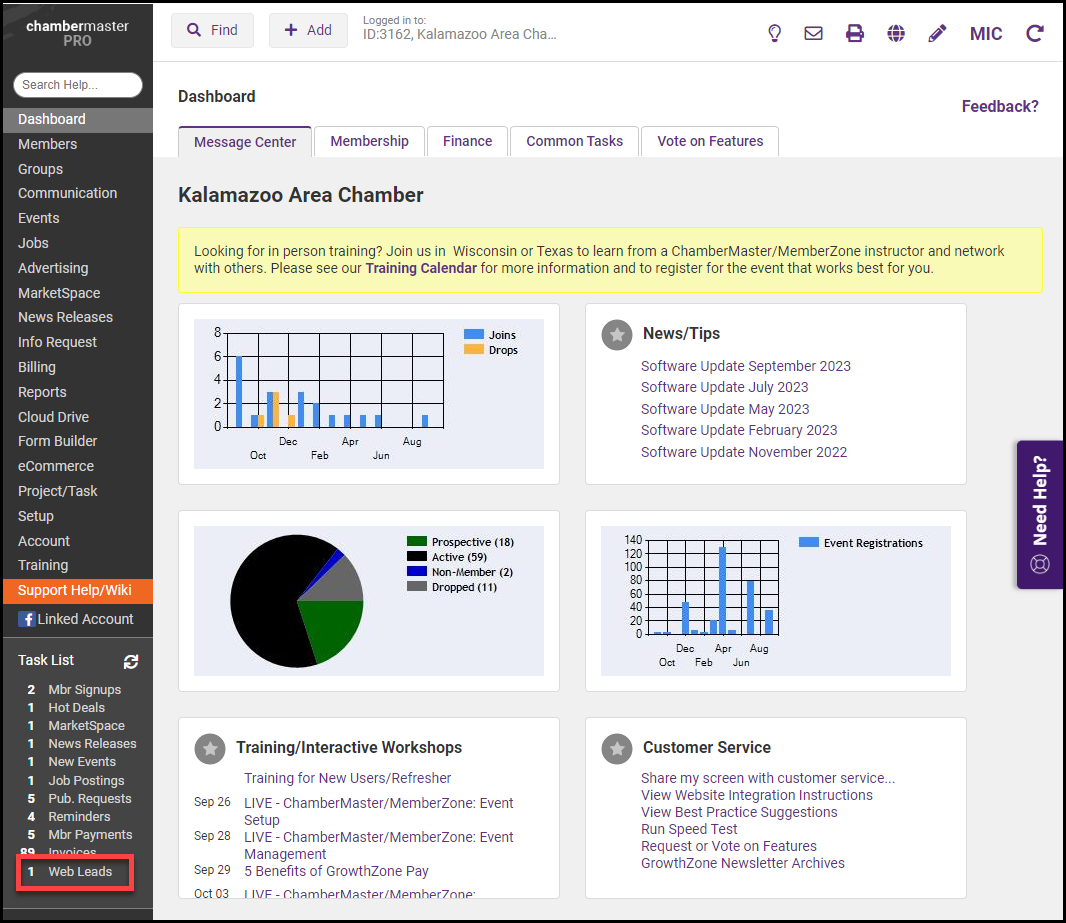
-
Click the RFP Subject/Message.
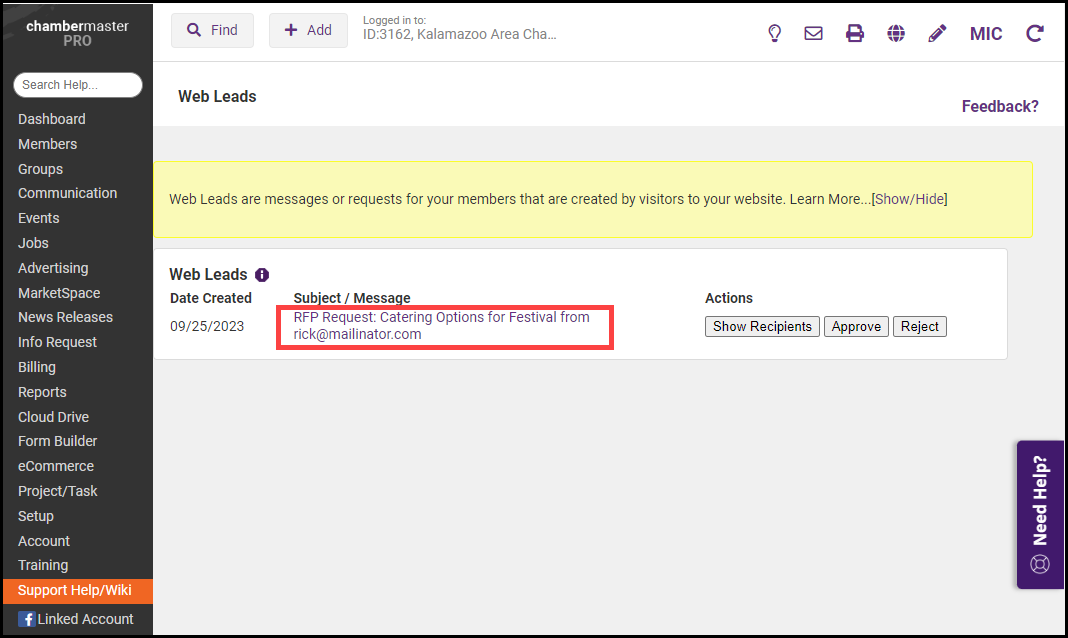
-
Click View/Edit.
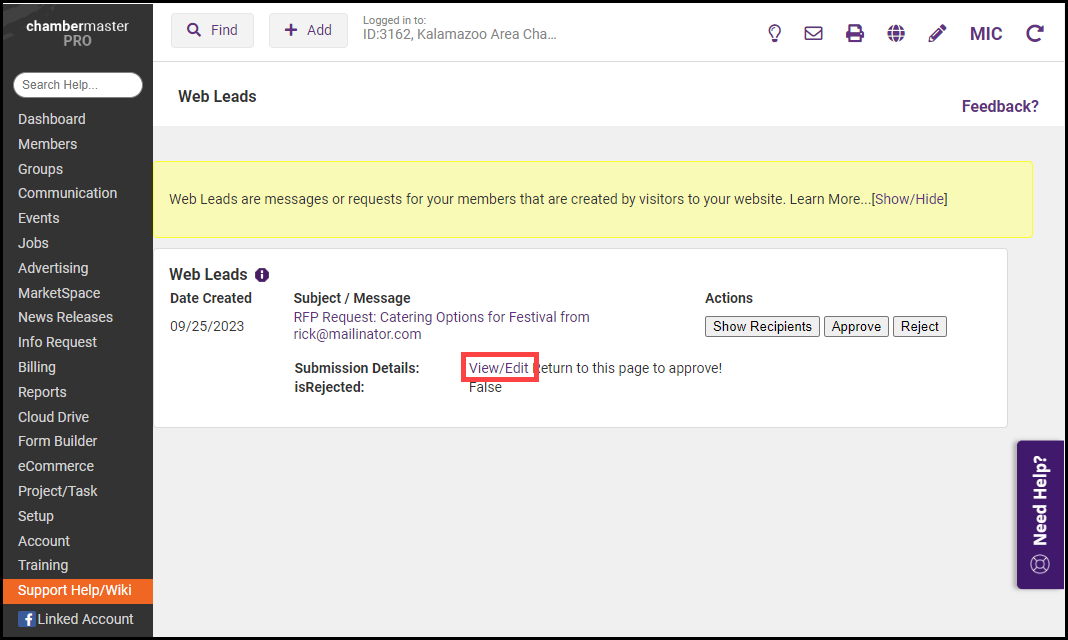
- The RFP form will be displayed. Double-check the form for completeness, typos, for an understandable Title, and any necessary changes to category assignments.
- Click Update at the bottom of the form.
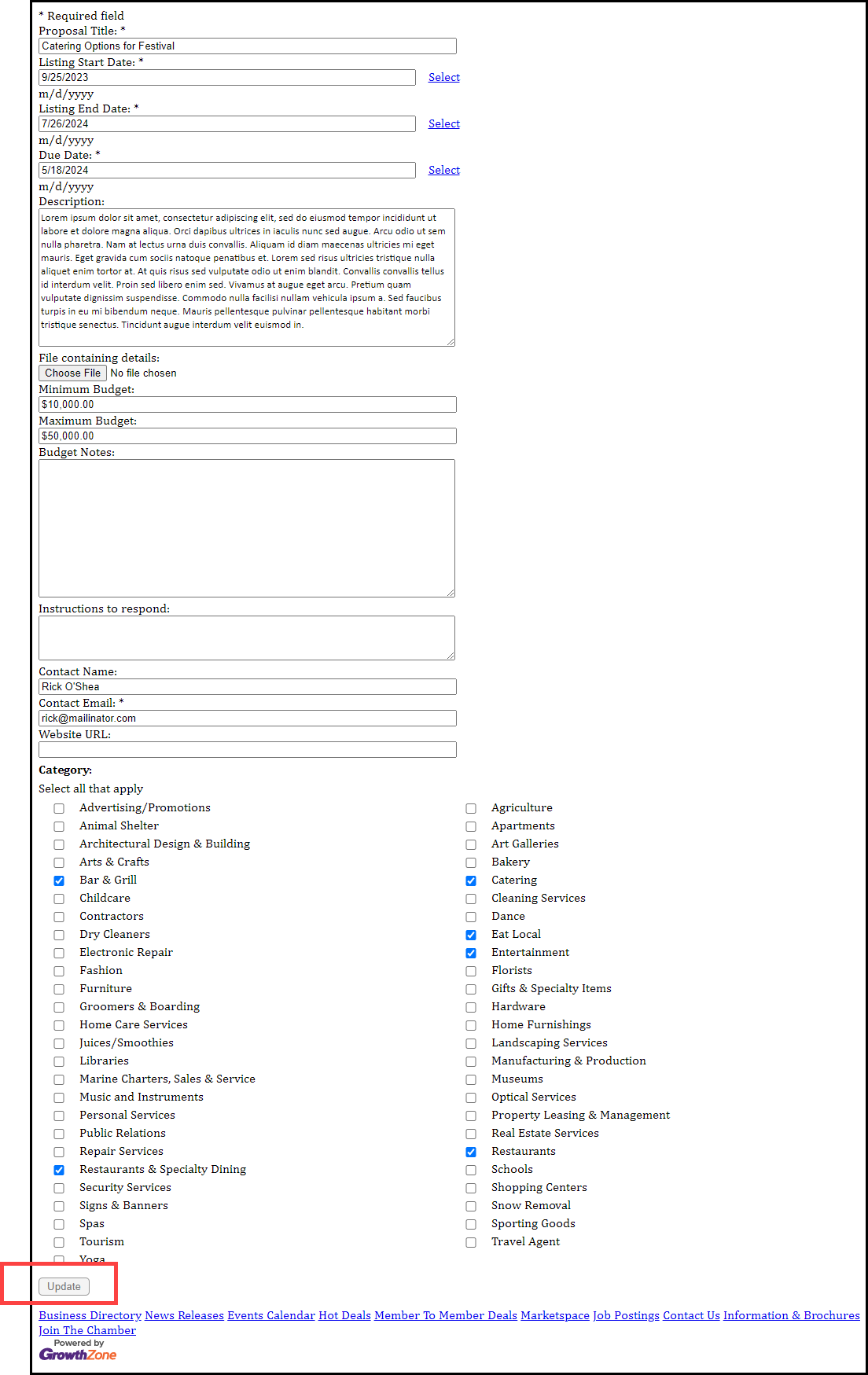
- When the submission is updated as you desire, click Approve on the Web Leads screen.
- An email will immediately be sent to all active reps of the active members within the categories that were selected on the RFP form. The email to the members is a courtesy email notifying them that an RFP has been submitted that may apply to them. The email gives brief information about the RFP but then provides a link for the member to log in to the Member Information Center where full access to the complete RFP is available, including access to any attached file that may have been included.
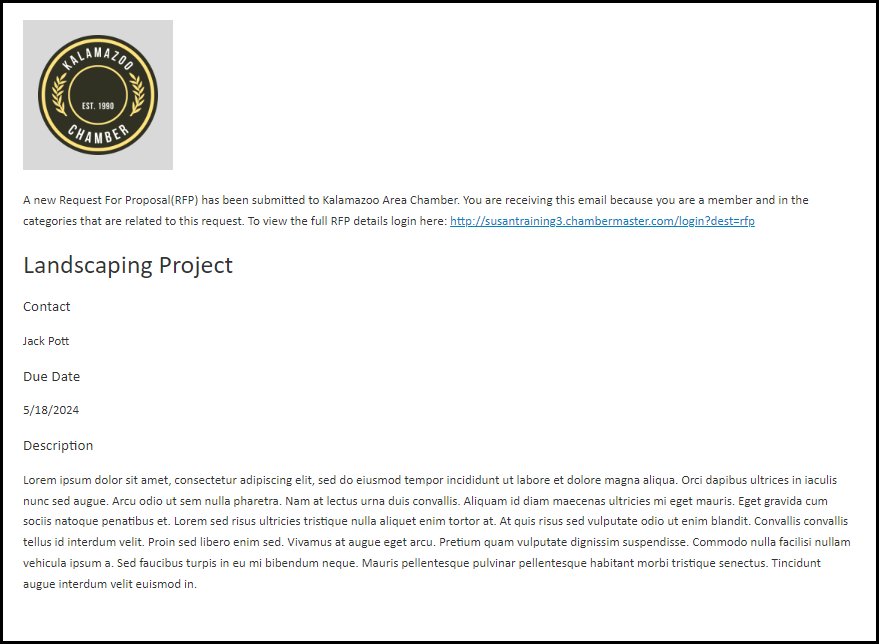
Member Views the RFP
- Members must log into the Member Information Center (MIC) to view the complete RFP.
- Members respond to the RFP using instructions given in the RFP. RFPs remain posted in the Member Information Center for the days submitted as the Listing Dates. They will automatically be removed from display after the Listing End Date has passed.
Note: All members can view the RFP in the Member Information Center regardless of the category they belong to. The email notification given to members is a courtesy to alert those who would be most likely to respond.



