Key Word Reservation
Your ChamberMaster/MemberZone system is integrated with a leading provider of SMS/text services. We receive all text messages sent to (218) 229-8880 that start with our keyword notify, or your own custom keyword. When our system receives the message we log it with your account by looking at the first 1 or 2 words of the message. If you use a custom keyword then the message will start with your keyword and we will match it up directly. Otherwise, if you use a shared keyword we look for it after the word notify.
What is the difference between a shared and custom keyword?
The easiest way to answer that is to show the difference. If our organization is the Green Acres Business Association, a shared keyword means you get new subscribers by telling them:
- When using a shared Keyword subscribers will text notify greenacres to (218) 229-8880 to subscribe.
- When using a custom keyword subscribers will text greenacres to (218) 229-8880 to subscribe.
A custom keyword means your prospective subscribers have one less word to remember and enter, which will cut down on mistakes and lead to more subscribers. The difference is subtle but if you are putting it on a billboard, newsletter, etc. then the shorter message typically results in more interest. Especially once you start adding other commands. E.g. "To get notified of special events or discounts please text greenacres to (218) 229-8880". You can drop the custom keyword at any time and revert to a shared keyword. For example, you could use a custom keyword for a year to build your base of subscribers and then drop it if you don't get many incoming subscription requests.
- Click Communications in the left-hand navigation panel.
- Click SmartText in the Other Communication Tools section.
You will note on the Dashboard a message stating Your account isn't configured for SmartText, the integrated text messaging platform. Get started via Setup.
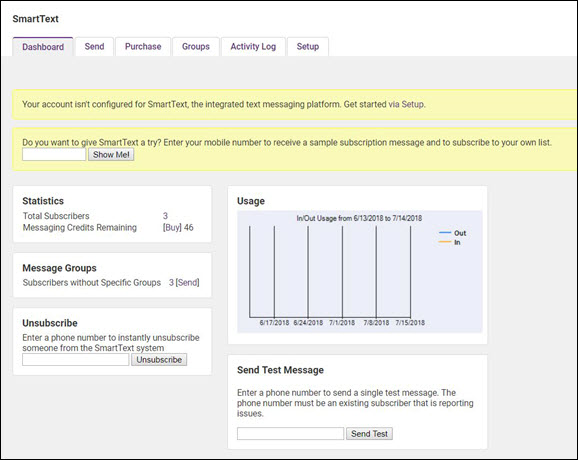
- Click the Setup tab.
-
- Read the Overview and the Differences between Shared and Custom Keywords information.
- Keyword Reservation:
-
- Click the Shared Keyword (No Charge) radio button OR
- Click the Custom Keyword ($25/mo. will be added to my subscription) radio button
-
- Enter your keyword (this is required regardless of Shared or Custom selection).
- Click Check Availability to ensure your keyword is not already in use.
- Click Reserve and Enable. The Current Keywords section will populate with your unique SmartText information.

You are ready to advertise and start receiving subscriptions to your text service! In the shared keyword example above, you would advertise that your subscribers should text notify training to (218) 229-8880. This would subscribe them to your generic list titled Subscribers without Specific Groups. A response will be sent to them, confirming the subscription and providing instructions on how to unsubscribe.

If you would like different lists of subscribers (event list, board members group, etc.), you can create groups and have your subscribers opt into specific groups. See Create Subscriber Groups for SmartText for instructions. Best Practice is to set up these groups prior to advertising your opt-in information to the public so that subscribers are placed in the proper groups.
Note: Subscribers may not be moved from one group to another.




