-
In the Communications module, select SmartText.
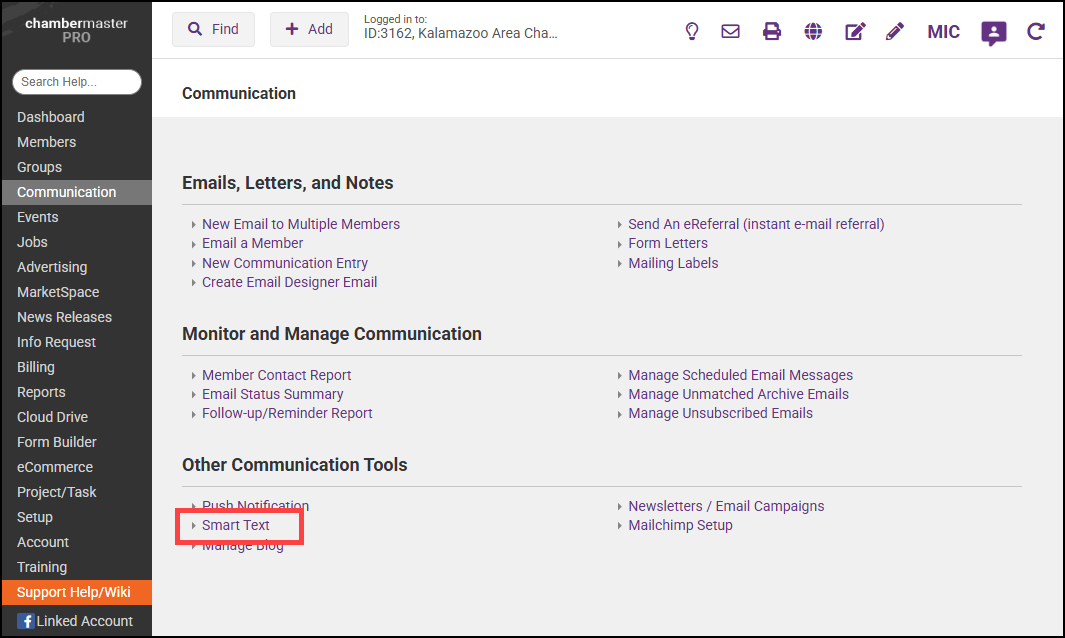
-
Select the Groups tab.
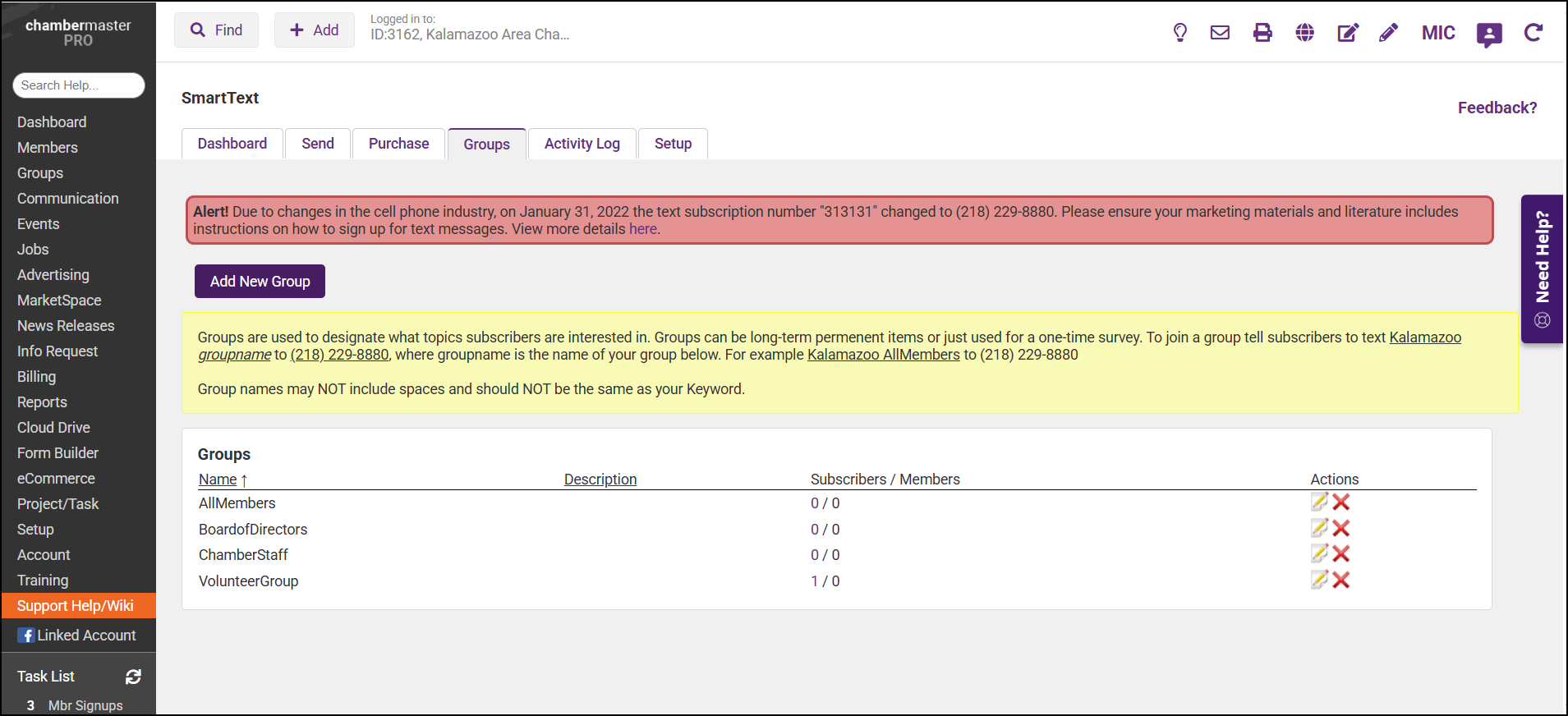
-
Click Add New Group.
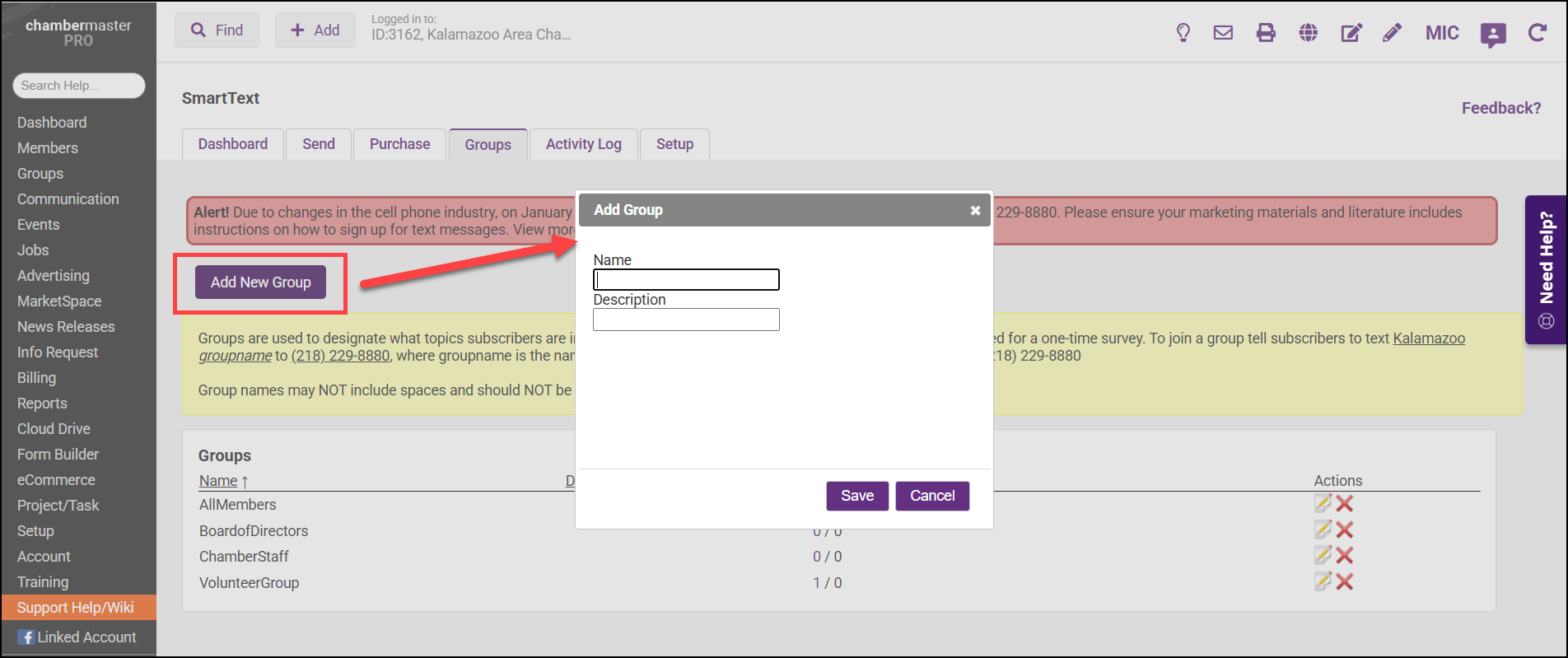
-
Type the name of the group (board, events, etc.) that will be used by the subscriber in the opt-in subscription text. Note: Group names cannot include spaces.
-
Type a Description for your internal purposes.
-
Click Save.
Related articles



