If you would like to have different lists of subscribers (event list, board member group, etc), you can create groups and have your subscribers opt into specific groups. You must set up these groups prior to advertising your opt-in information to the public so that subscribers are placed in the proper groups. Subscribers may not be moved from one group to another.
- Click Communications in the left-hand navigation panel.
- Click Smart Text in the Other Communication Tools section.
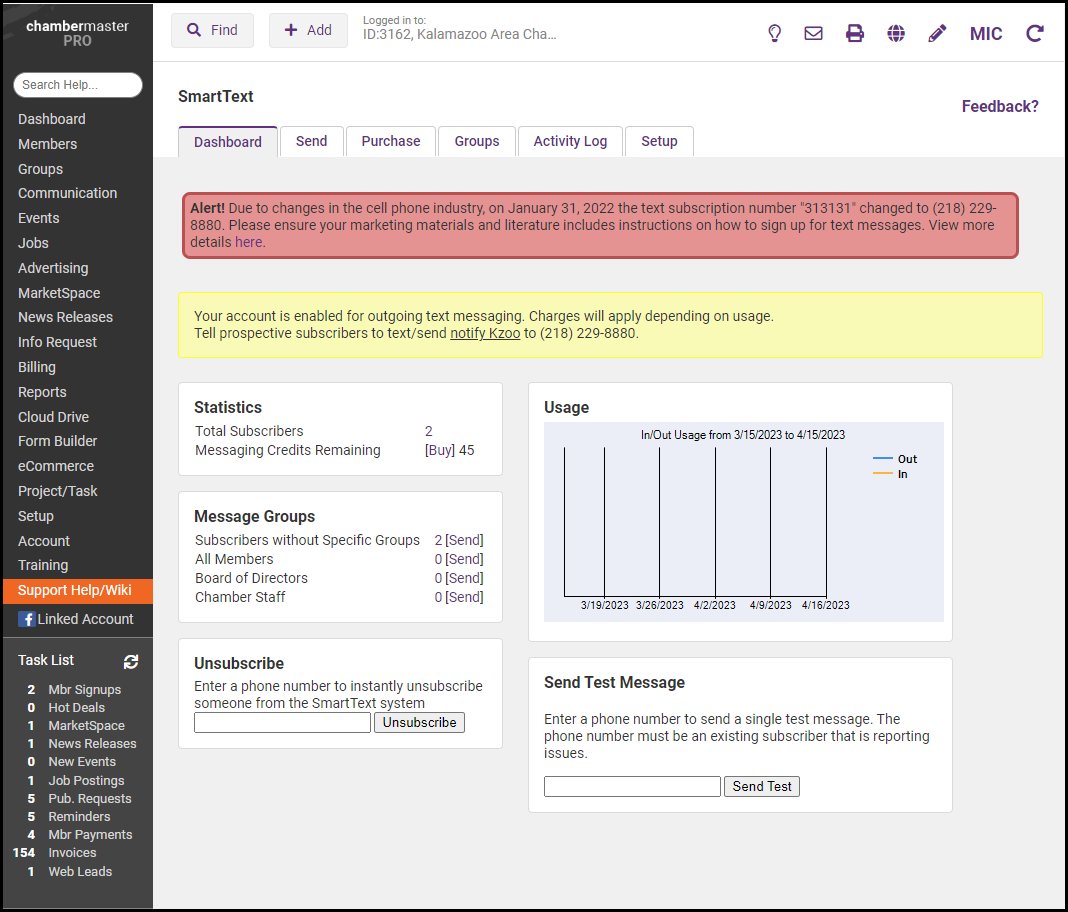
- Click the Groups tab.
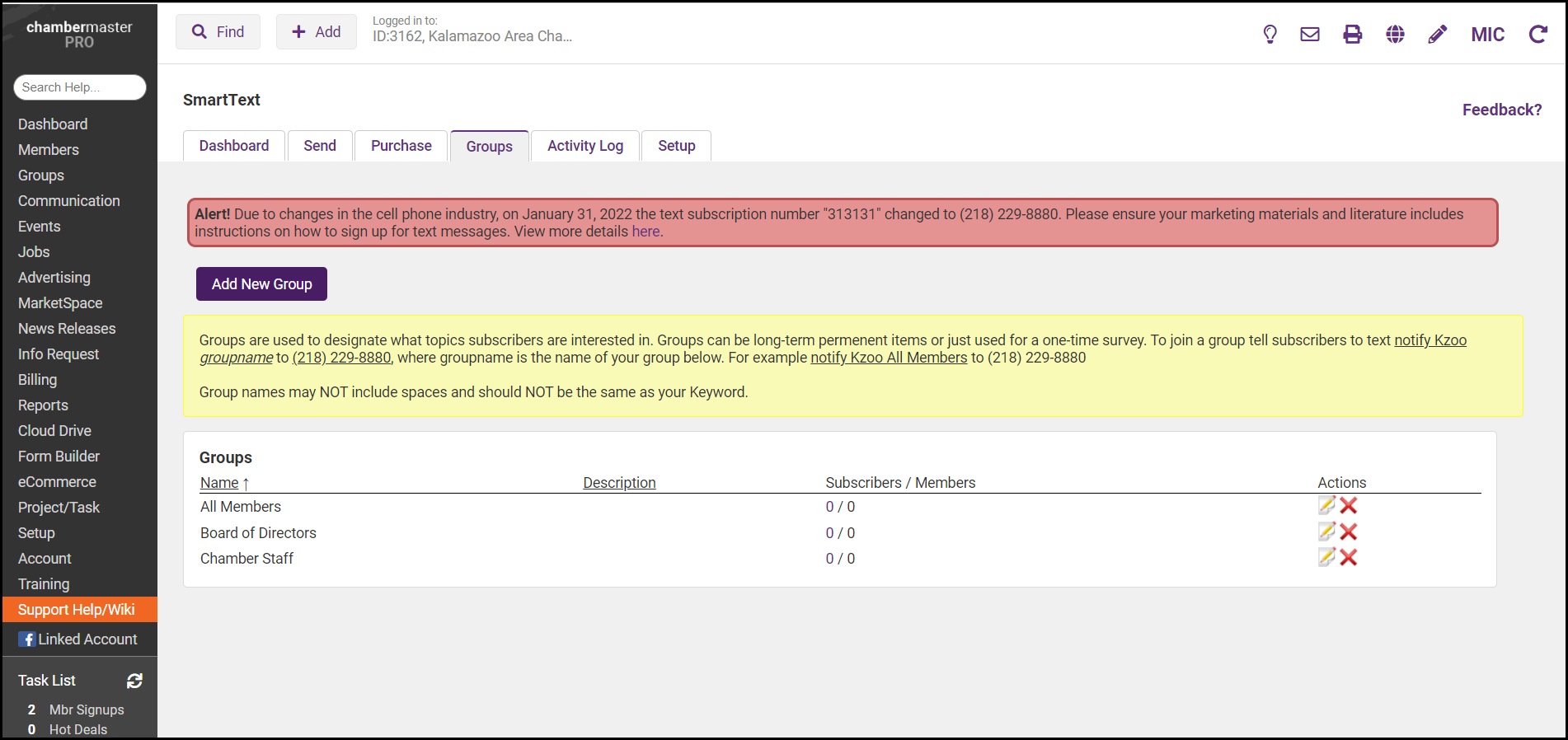
-
Click Add New Group.

-
Type the name of the group (board, events, etc.) that will be used by the subscriber in the opt-in subscription text. Example advertisement: Text “notify training events” to (218) 229-8880 when the shared keyword “training” is reserved.
-
Type a Description for your internal purposes.
-
Click Save.
You are ready to advertise and start receiving subscriptions to your text service for this specific group. In the shared keyword example (where the keyword is "training" with a group called events, you would advertise that your subscribers should text Notify training events to (218) 229-8880. This would subscribe them to your specific group titled “events”).



