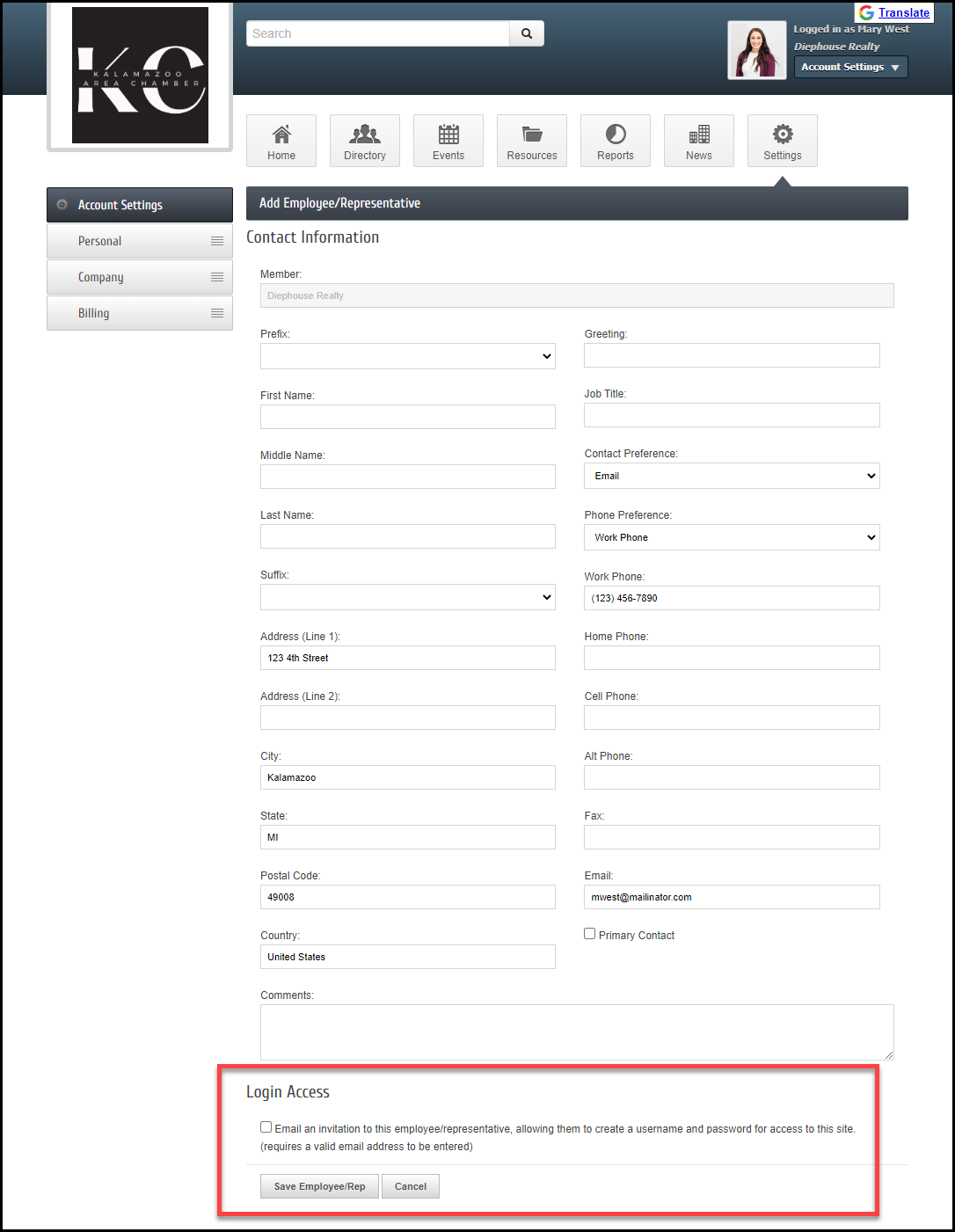Members that have Read/Write permissions to Employees/Reps have the ability to add a new representative to their membership list. At the completion of creating a rep, there is an opportunity to send an email invitation to this rep so they can create their own login account.
Create Rep and Send Account Creation Invitation
- Log in to the Member Information Center (MIC).
- Select Settings in the top toolbar.
- Click Company in the left-hand Account Settings menu.
- Click Employees.
- Click Add Employees/Reps.
- Complete the information for adding a new rep, making sure to enter an email address.
- At the bottom of the screen, click the checkbox to send an email invitation.
- Click Save Employee/Rep.
Note: The account creation invitation is only accessible when a rep is created and is not available to send later. If it is not sent when the rep is created, then it can be sent again to them by the office staff on the Reps tab in the Login Permissions area.