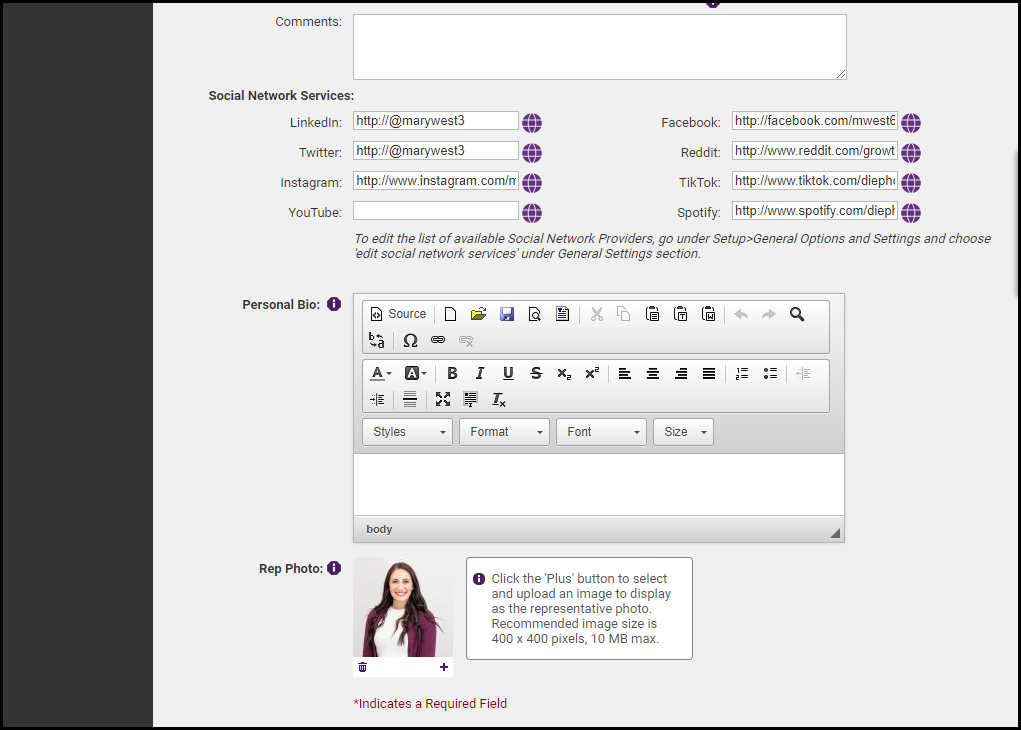If you are displaying your representatives on a public group page on your public website, or just simply want to have their photo associated with their profile for the Member Information Center (MIC), you can upload the photo for the member via the Reps tab.
- Go to the Members module and click on the Reps tab.
- In the List of Representatives, select the rep name for whom you wish to add a photo. Once selected, the name will be highlighted in yellow.
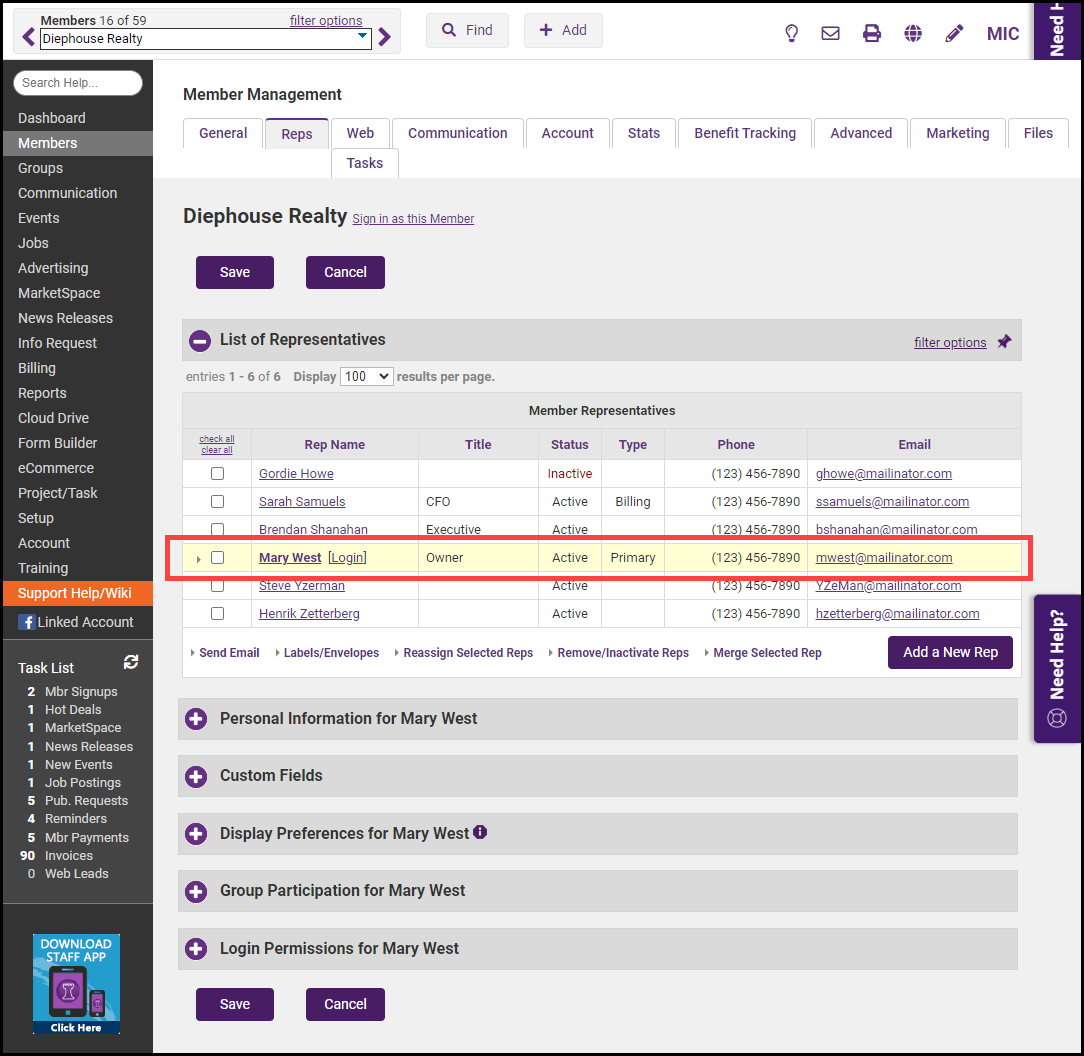
- In the Personal Information section, locate the Rep Photo area.
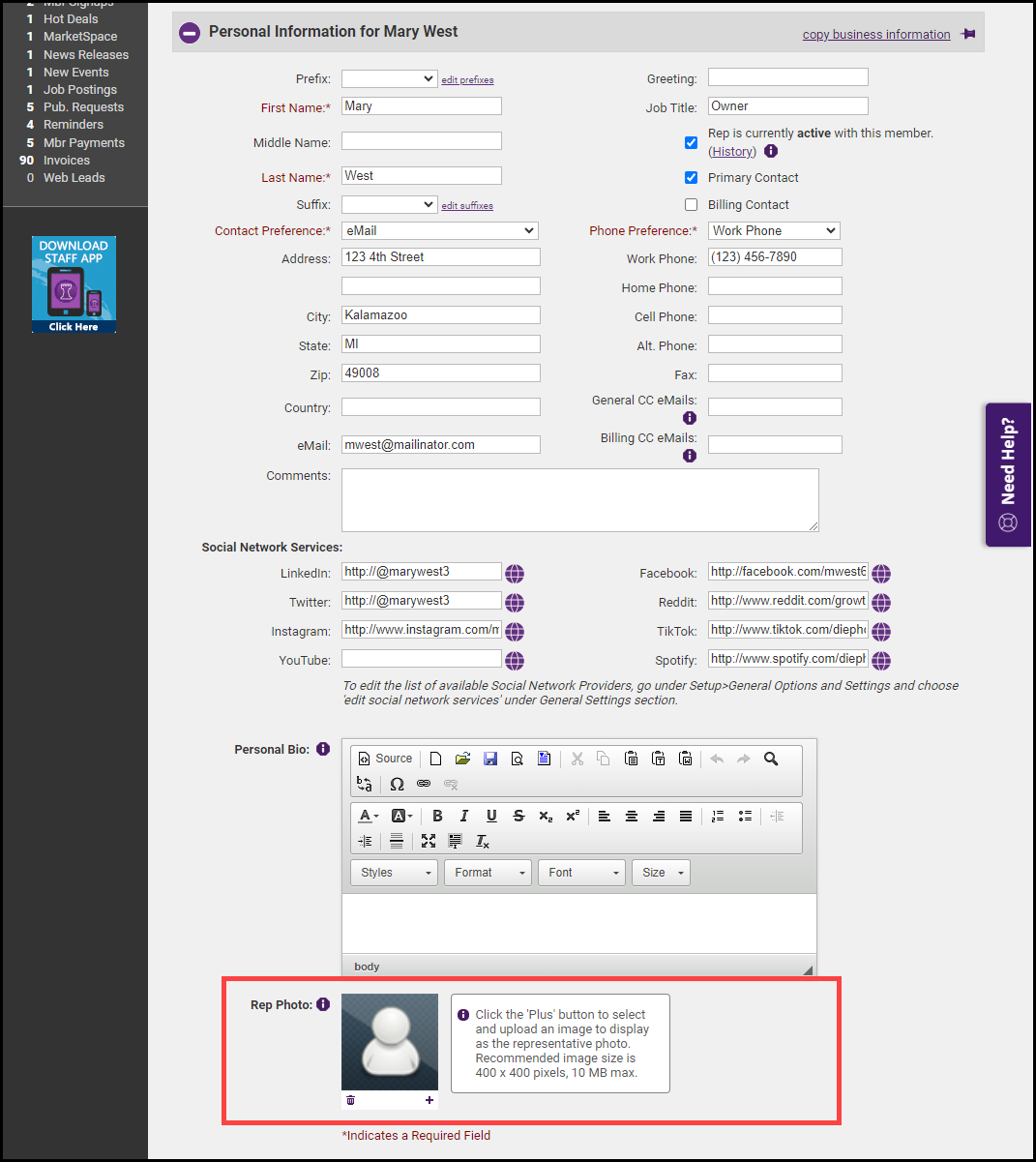
- Click the plus icon to select/upload an image to display as the representative photo. The recommended image size is 400 x 400 pixels.
- Click Save. Once the image has been successfully uploaded, it will be displayed in the Rep Photo area.