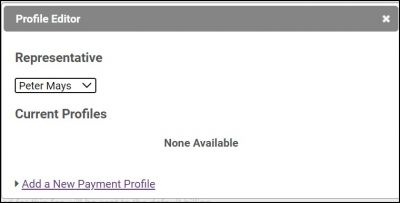Add Payment Profile
Users with GrowthZone Pay have the option to add new Payment Profiles to their member accounts that can be used for recurring billing.
- Select the member's Account tab.
-
- Click the recurring fee item to which you wish to associate a Payment Profile
- Click the Charge to ACH, debit, or credit card check box.
- Choose an existing Payment Profile OR click Add/Edit epayment Profile.
-
- Click the Add New Payment Profile link.
-
- Enter Credit Card details or Bank Account Information.
IMPORTANT: If you are entering a bank account, the member must verify the account. Two small deposits will be made to the bank account. The member will need to access the MIC and enter those two small deposits. Once the account has been verified it will be available for use.
- Click Save.
Edit Existing Payment Profile
- Click Members in the left-hand menu.
- Select the desired member from the Members drop-down list.
- Click the Account tab.
- Open the Membership Fees and Dues area.
- Click Assign Fee Items or click on the Name of an existing fee assignment.
- Select Charge to ACH, debit, or credit card.
- Click the arrow to open the drop-down list and click Add/Edit Payment profile.
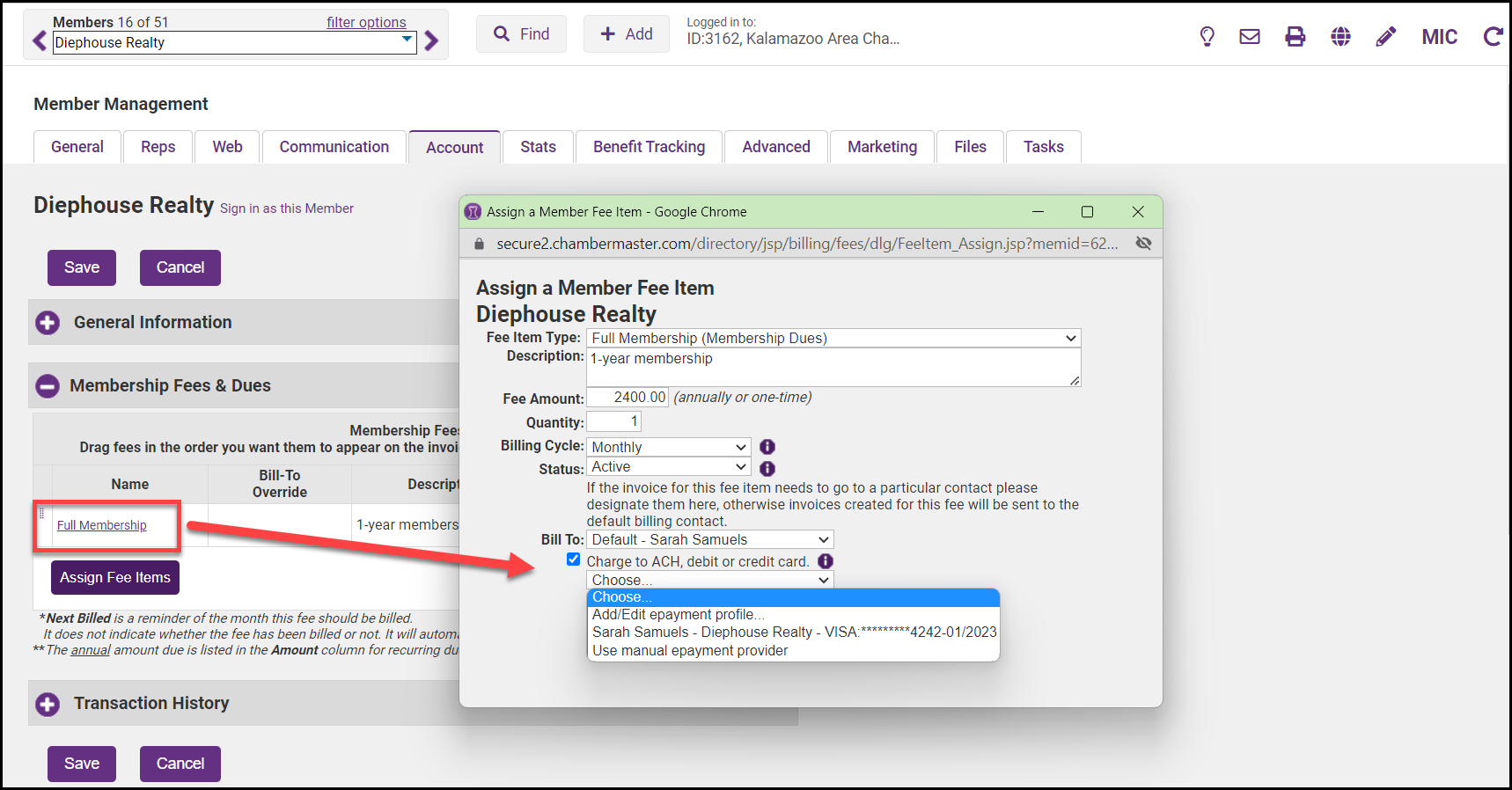
- Make sure the correct name is selected on the dropdown menu of Representatives. Select the payment profile you wish to edit.
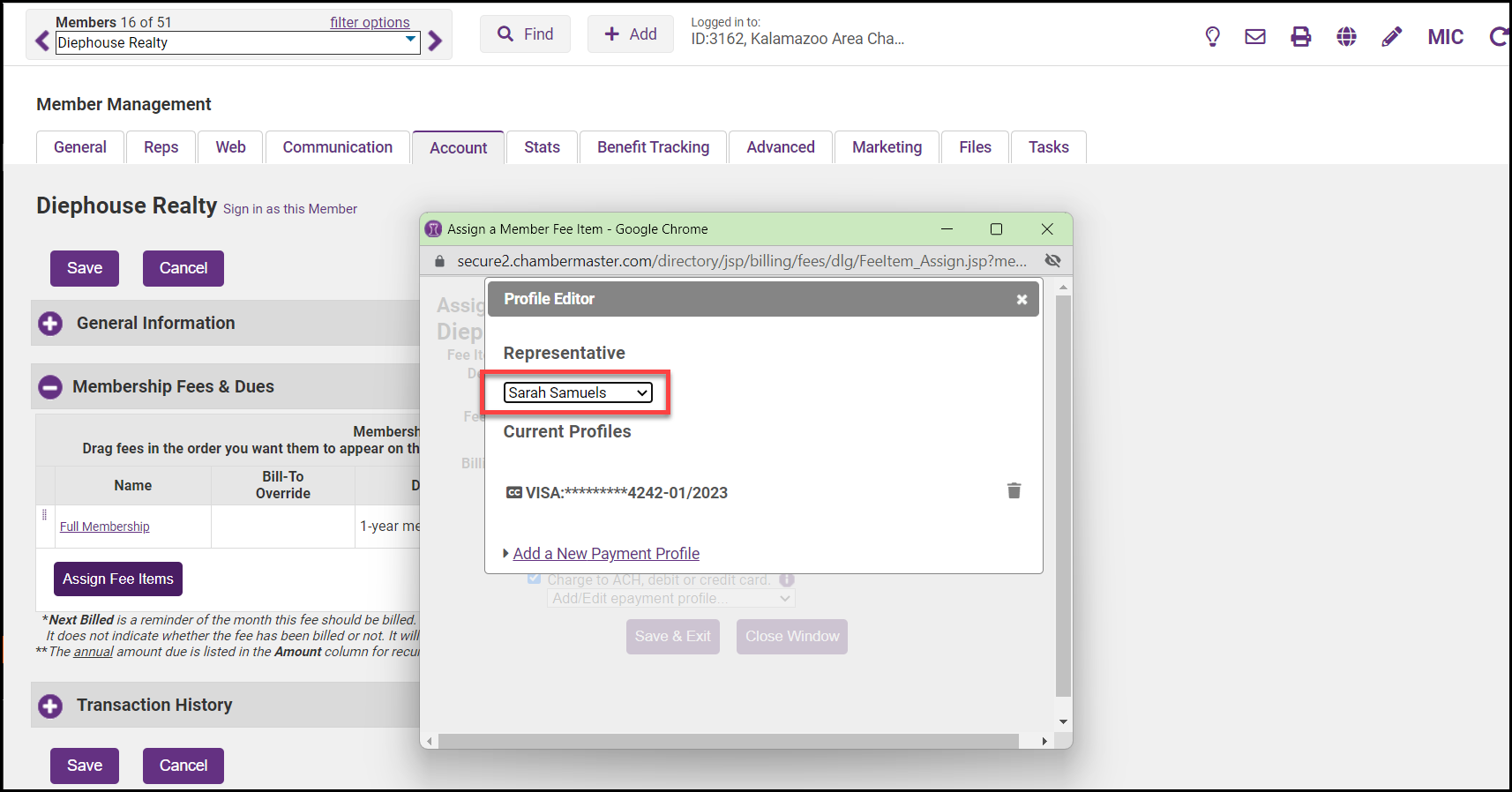
- Enter or edit the information.
- Since the information is not actually stored at this location and can never be seen by your staff, you must enter the complete information again. For credit cards, this will include entering a new card number, CSC, and expiration date.
- To save your changes, click Update Profile.
Note: This same account information is available to the representative for them to edit in the Member Information Center under Account Settings > Billing Payment Profiles.