Constant Contact has a special pricing program for Chambers of Commerce. See the details here. You must have an active account with Constant Contact to set up and use the synchronization tool.
-
Login to your database with administrator privileges.
- Click Setup in the left-hand menu.
- Click General Options and Settings in the Association Information (or Chamber Information) area.
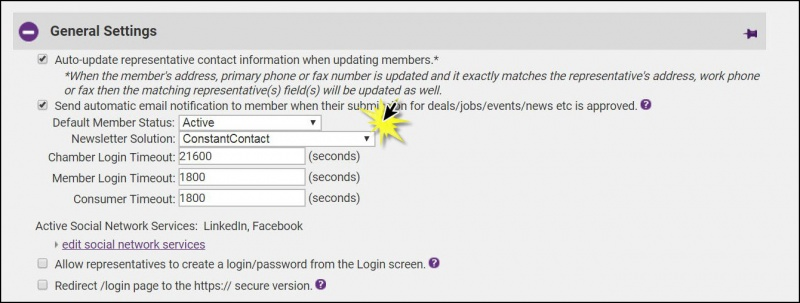
- Select Constant Contact from the Newsletter Solution drop-down box.
- In the Add-On Manager area click the blue link Please click here to authorize the Constant Contact connection.
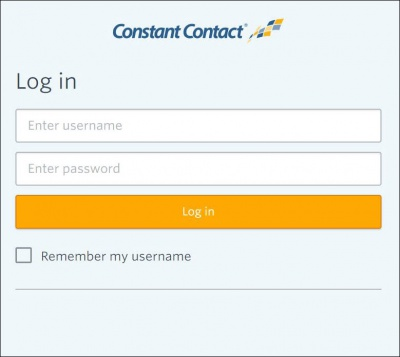
- Follow the prompts to authorize the database with your Constant Contact account.
- Once you have authorized a connection between ChamberMaster/MemberZone & Constant Contact Authorization for this application to sync contact data to your Constant Contact account has been completed. will be displayed.
- Choose which items you would like to have automatically synchronize each night.
- Automatically sync groups daily
- Automatically sync membership types daily
- Automatically sync all active reps for active and courtesy members
- Click Save. Going forward, make any additions to this list or changes to contact information in your software. Each night a synch takes place and any added reps will be added.
Note: Reps that have unsubscribed from your database mailing list will not be included in the synch to Constant Contact.
|
|
NOTE: When Groups are synchronized to Constant Contact nightly, reps that have been deleted from the group will NOT be removed from the list in Constant Contact. The best practice is to disable the rep from the group and not delete them. Reps that have unsubscribed from your database mailing list will not be included in the synch to Constant Contact. |



