With ChamberMaster Plus, Premier, or Pro editions, you can accept credit card payments for event registrations, online membership applications, and payment from members within the Member Information Center (MIC).
Requirements
- Must have Plus, Premier, or Pro editions of ChamberMaster. Look in the upper left corner of your database to see what version you have and contact our Account Management Team if you need to look at upgrading.
- You must use the integrated payment processing embedded in your software, or have a credit card processing gateway that is compatible with our system:
- GrowthZone Pay: See further details on GrowthZone Pay here.
- Authorize.net
Note: Authorize.NET Direct Payment Method is now supported. With DPM the consumer’s credit card information is transmitted from their browser to Authorize.NET’s servers. This will significantly help those in the process of getting PCI certification. - Bambora (and Canadian customers of First Data)
- Any Gateway that supports an AIM Authorize.net Gateway Emulator
Contact our Support Team and we'll enable your processing so you can complete the setup. See further Credit Card Processing FAQs here.
Event Credit Card Processing
- Select Events from the left-hand menu.
- In the Registration and Billing Preferences section on the Fees tab, select if members and/or non-members will be able to pay via credit card.
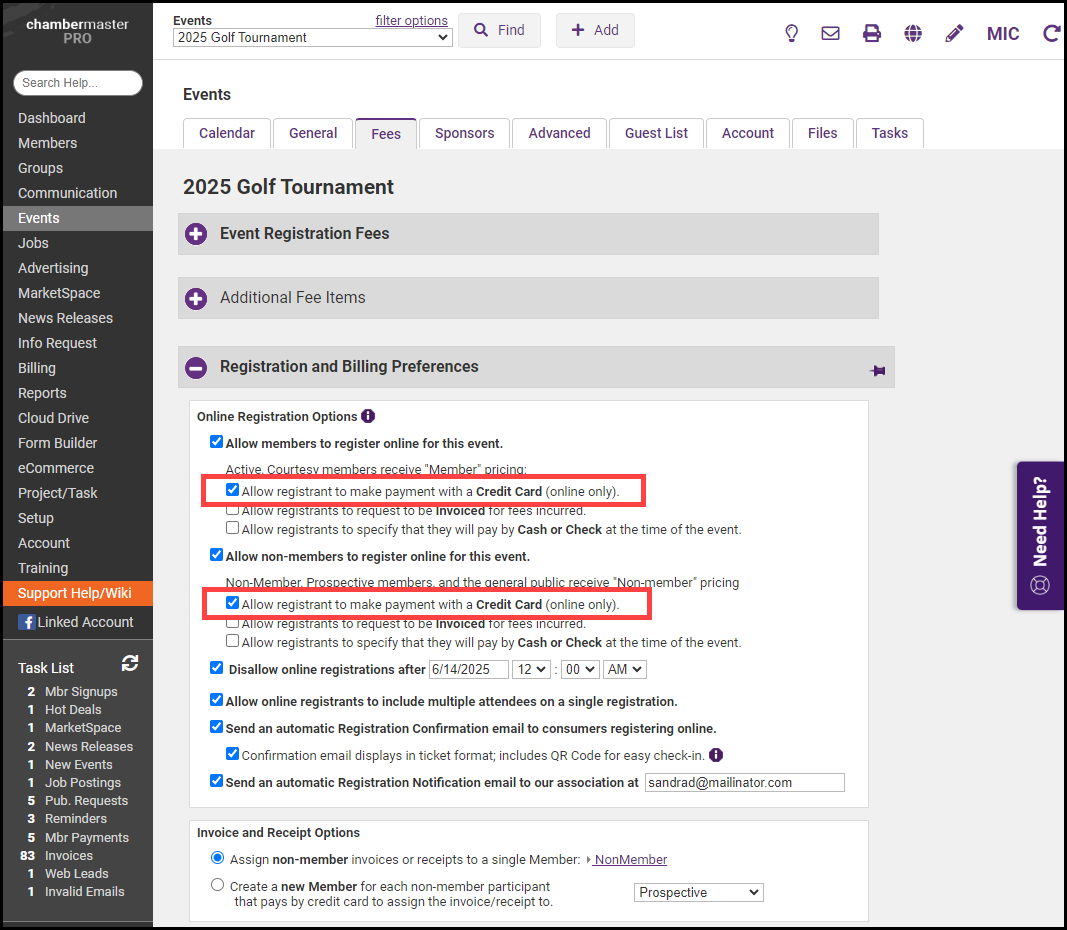
Membership Application Credit Card Processing
-
Select Setup on the left-hand menu.
-
In the Member Options section, select Setup Membership Application.
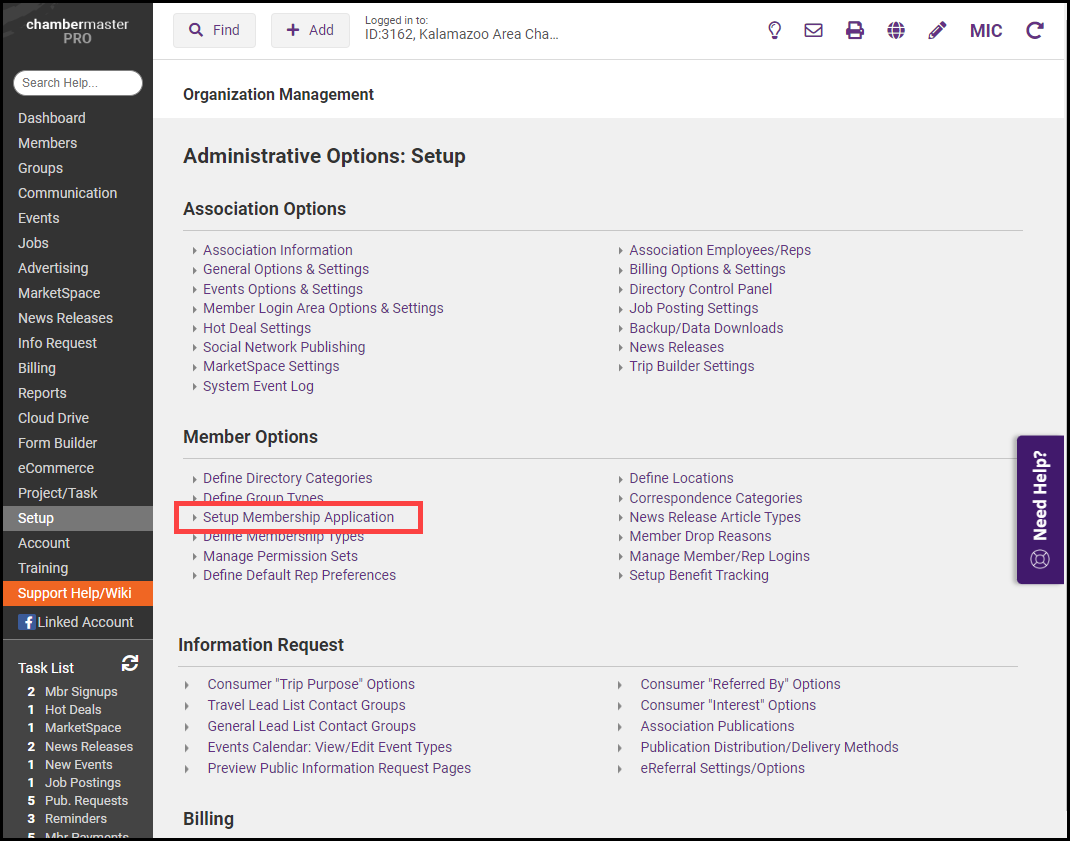
-
On the General tab, select Accept Credit Card Payments.
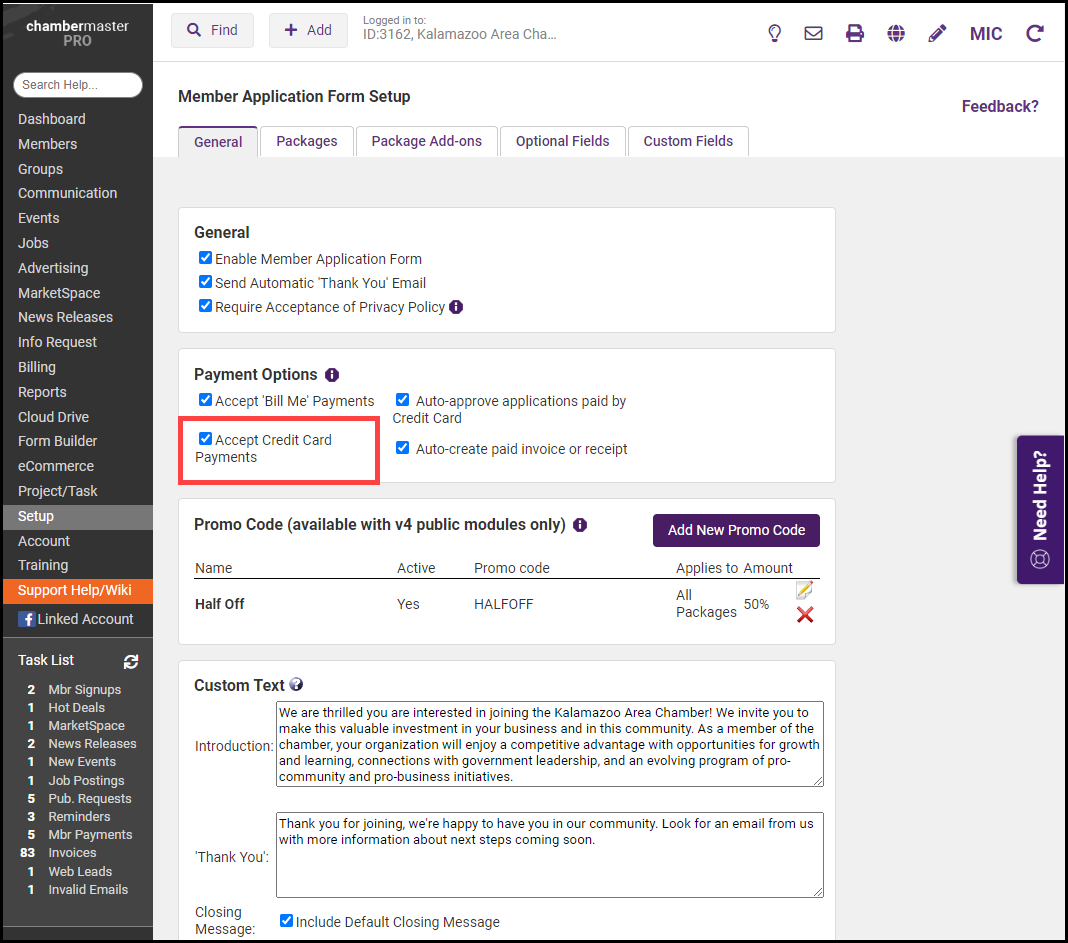
Allow Members to Pay Bills Online with a Credit Card
- Select Setup on the left-hand menu.
- In the Association Options section, select Member Login Area Options & Settings.
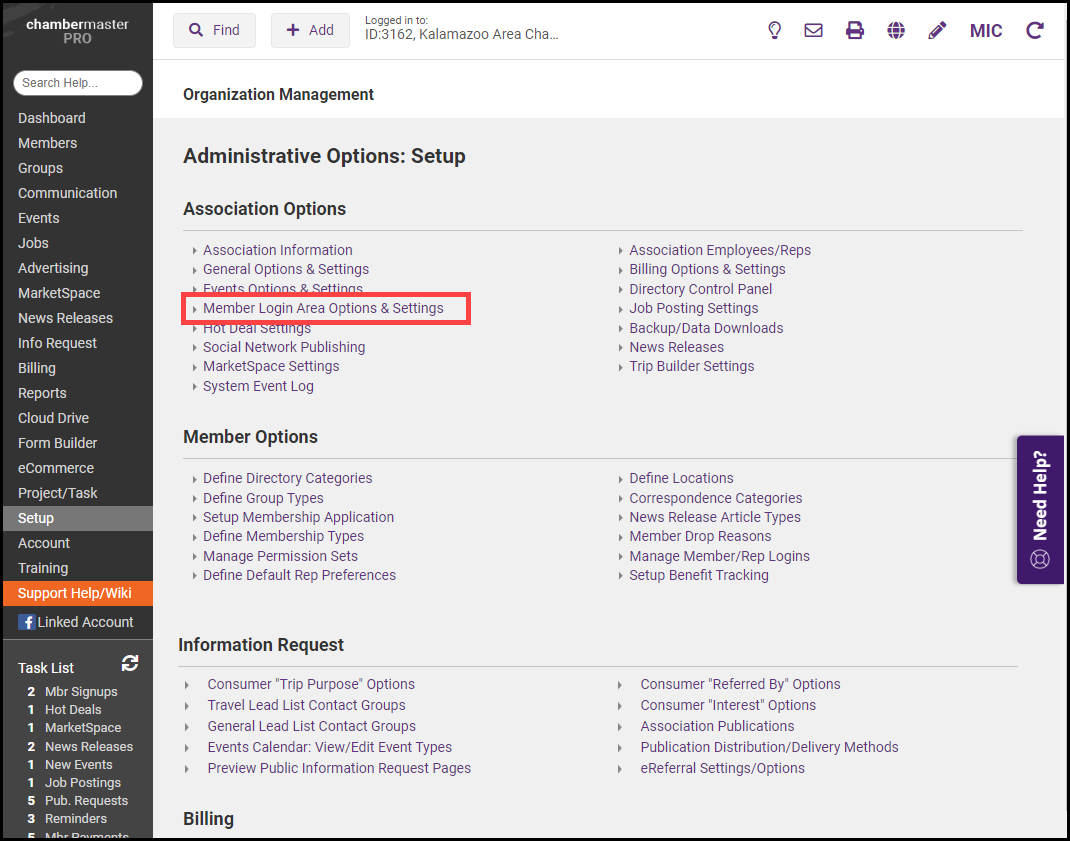
-
On the Permissions tab, set the Pay Bills Online dropdown menu to Enabled. Reps will need the appropriate Permission Set to be able to pay bills online via the MIC.
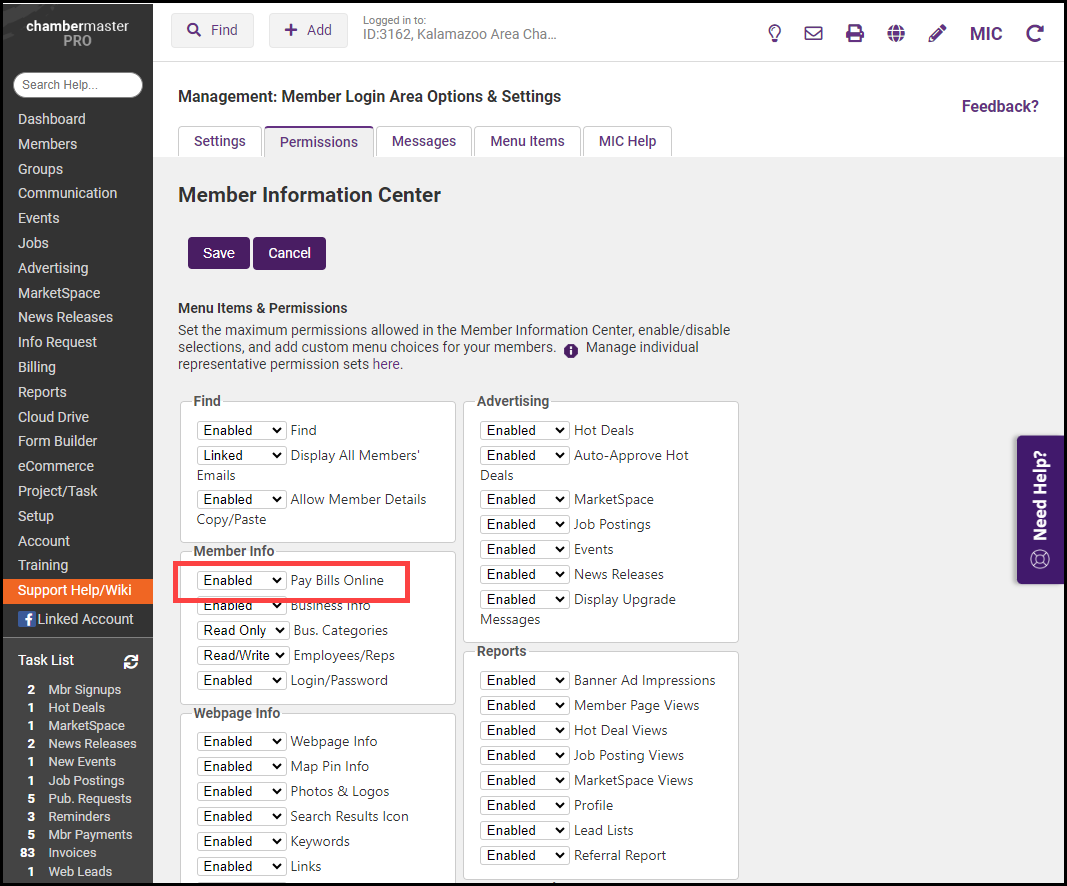
Related articles
- Automatic Recurring Credit Card Billing and ACH with GrowthZone Pay
- Automatic Recurring Credit Card Billing and ACH with Authorize.Net
- FAQs on automatic epayments, recurring credit card and ACH billing



