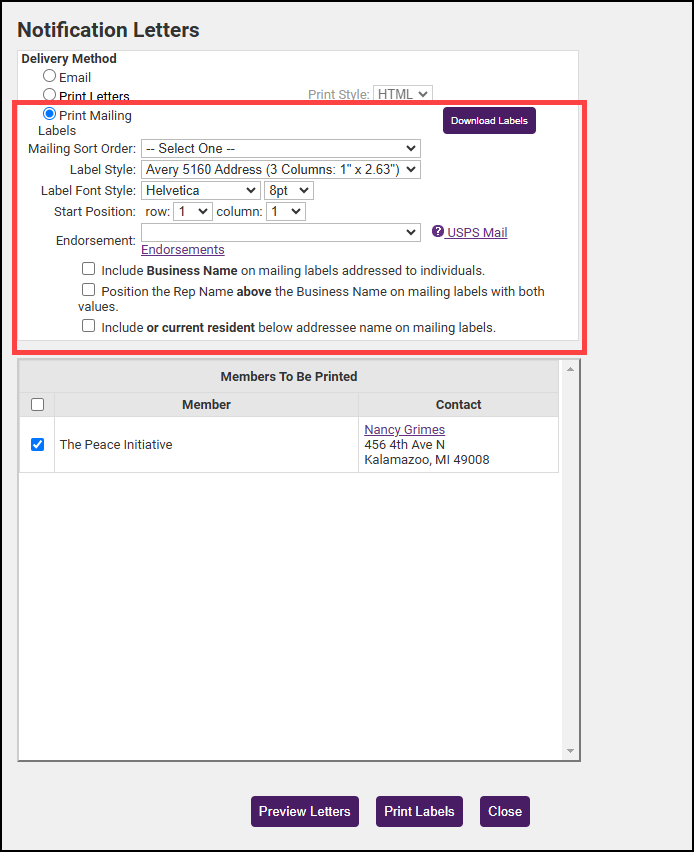Notification letters may be sent before the member's billing month, thanking them for their membership, and notifying them that their membership dues will soon be billed.
- In the Billing module, select the Reports tab.
- Select Notification Letters.
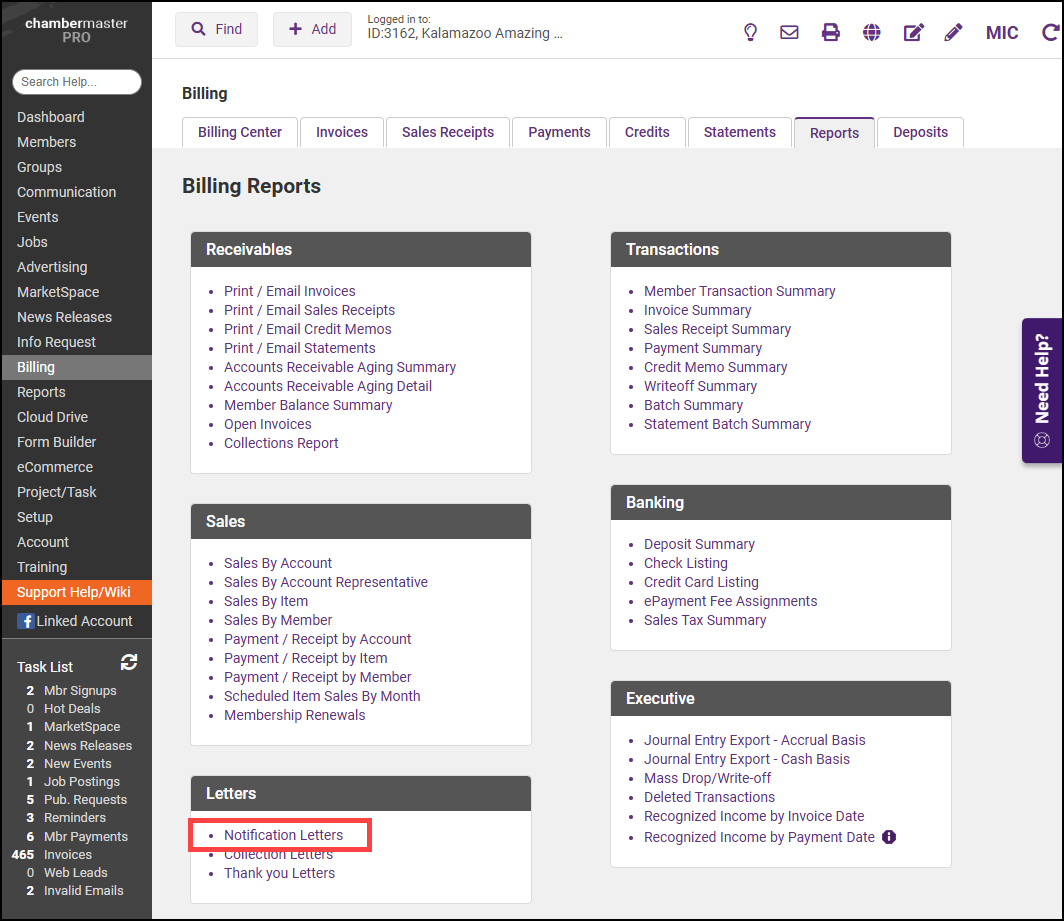
- Select the appropriate filters, including Sales Month, and select Refresh Listing.
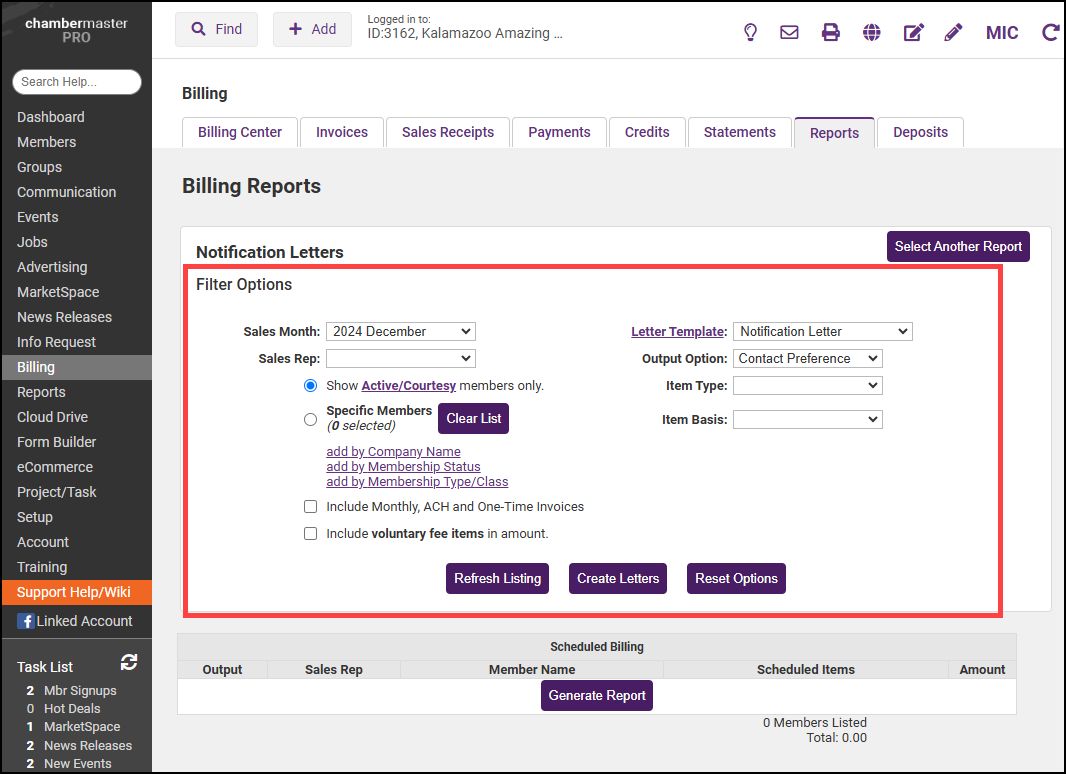
- Review the Output column to ensure the correct Delivery Method is selected for each member to be billed.
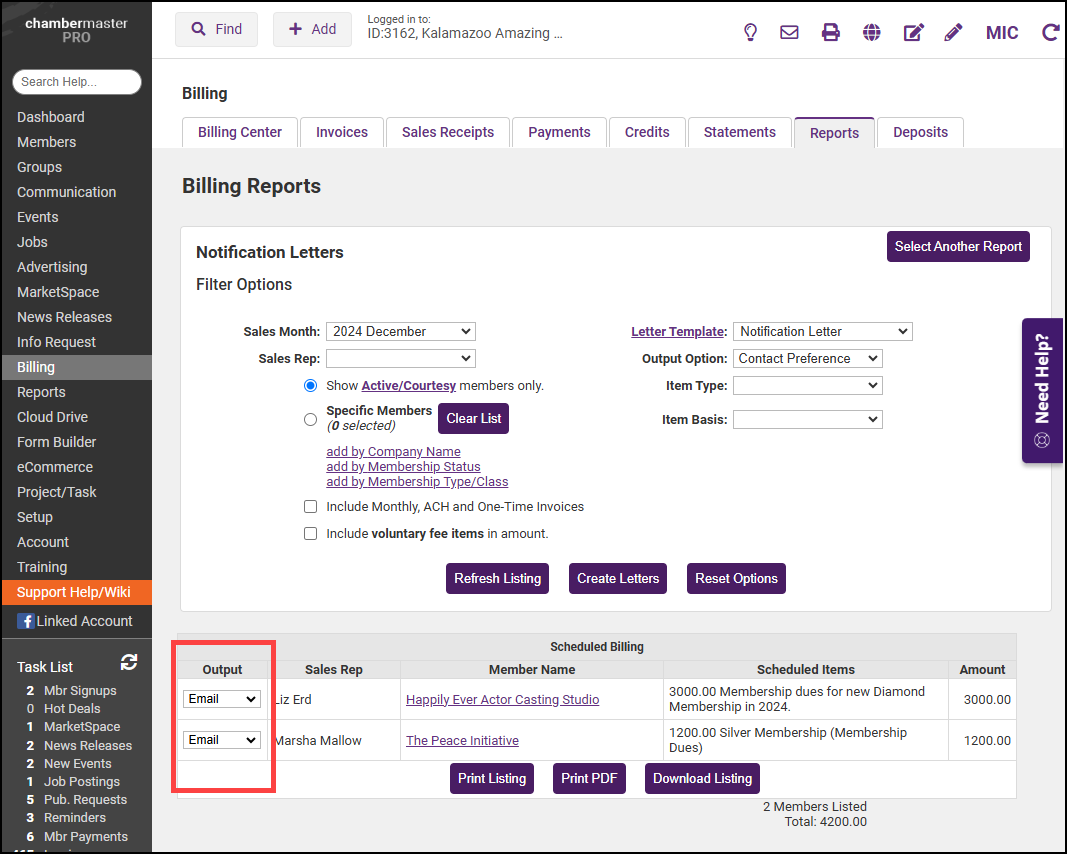
- Select Create Letters.
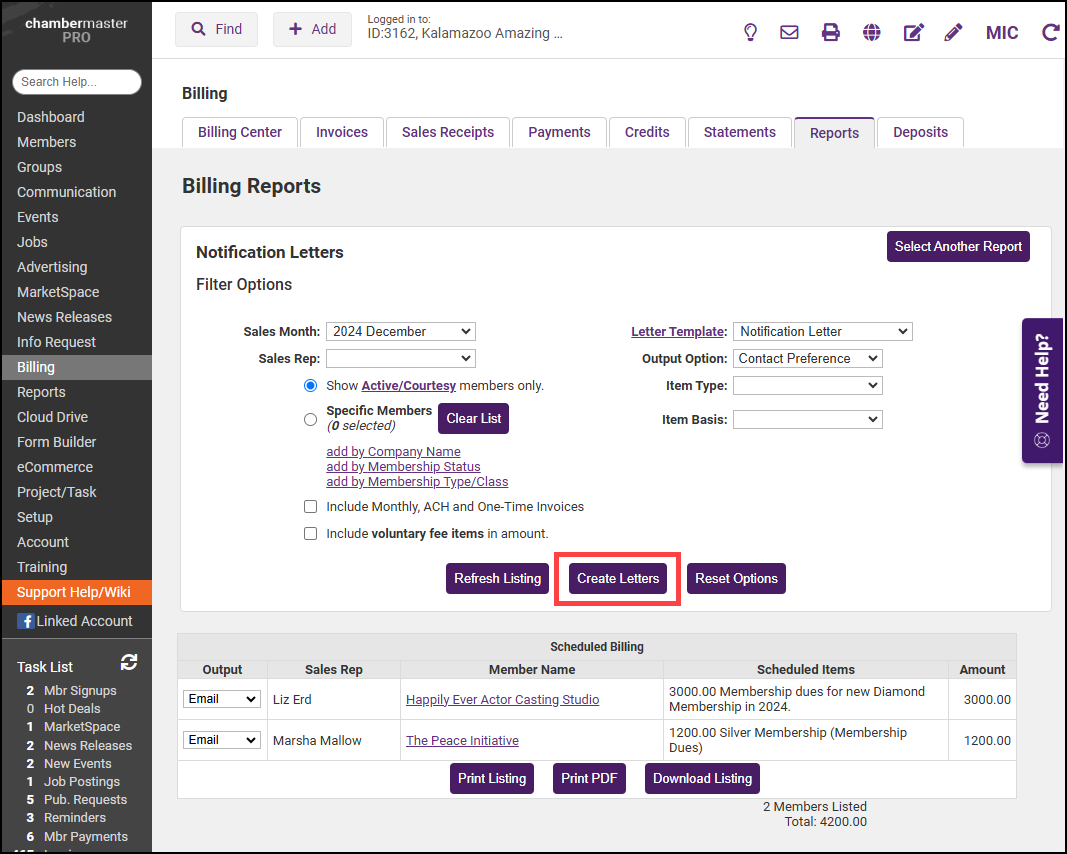
-
In the Notification Letters window, select the appropriate settings for Emailing or Printing Letters.
-
If emailing your letters, double-check the Email From address and Subject Line are correct and click Send Emails.
-
If printing, click Print Letters to view and print the letters.
-
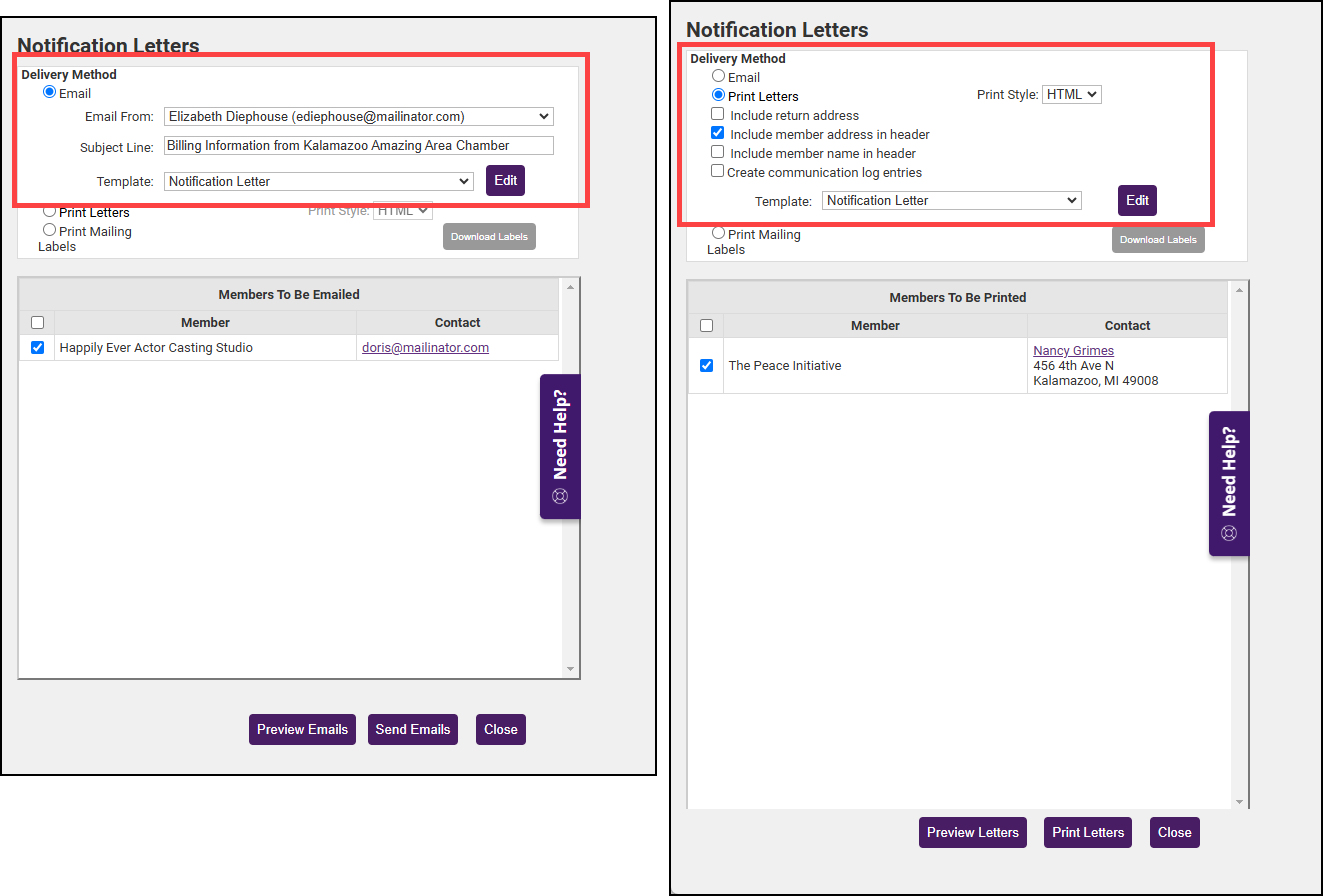
-
If necessary, select Print Mailing Labels and make the appropriate selections.