You can create a group from the results of your Custom Member Report. This unique, custom group can be used throughout the software as recipients of an email, event invitations, or as a record of those meeting your specific criteria at that point in time.
- Click Reports in the left-hand menu.
- Click Custom Member Report.
- Select the desired fields and any other desired selections on the Member Listing screen. Click Here for further information on configuring the Custom Member Report.
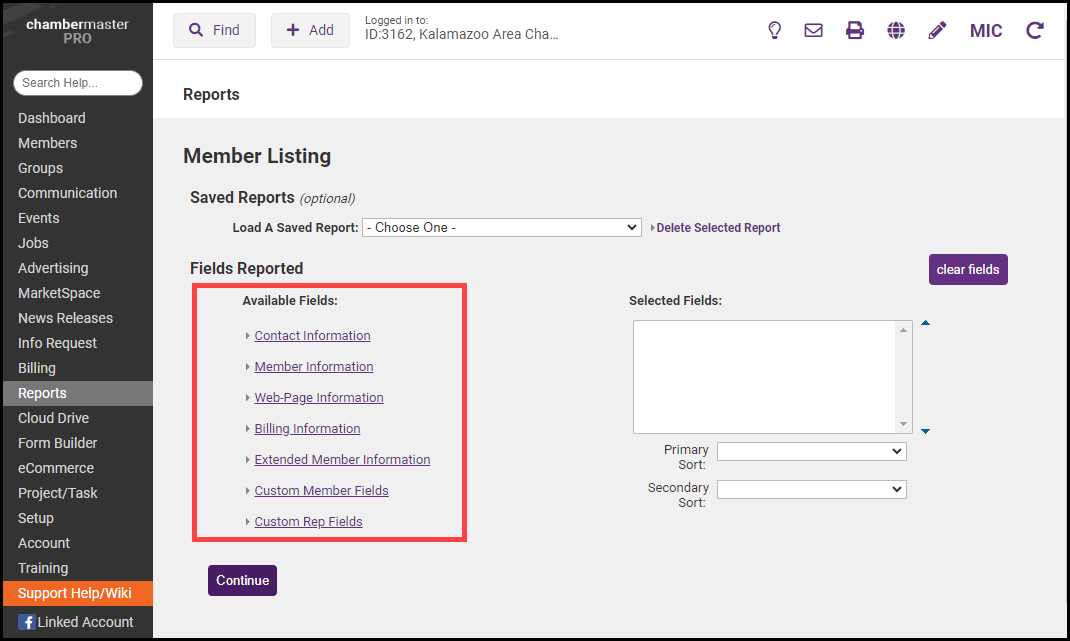
- Click Continue.
- Select the desired filters and custom criteria.
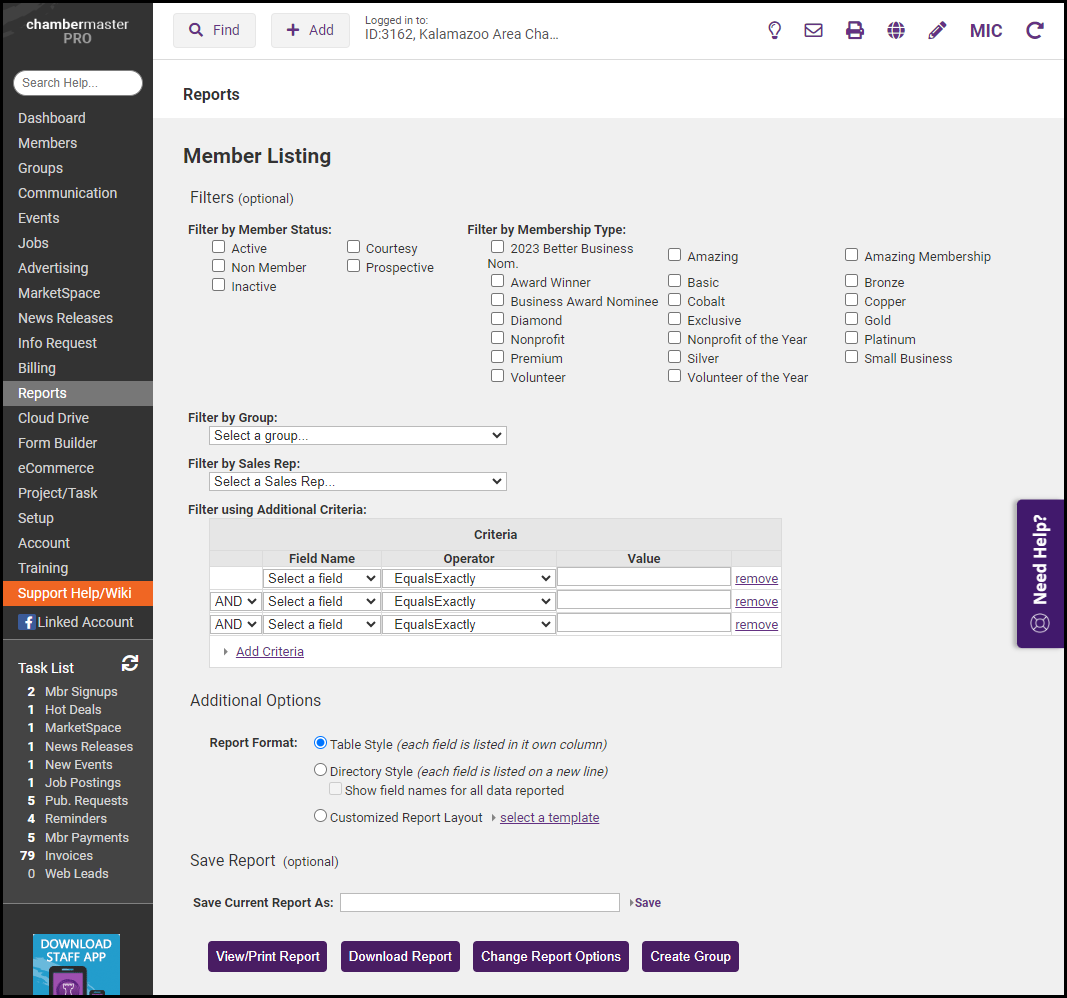
- Click View/Print Report.
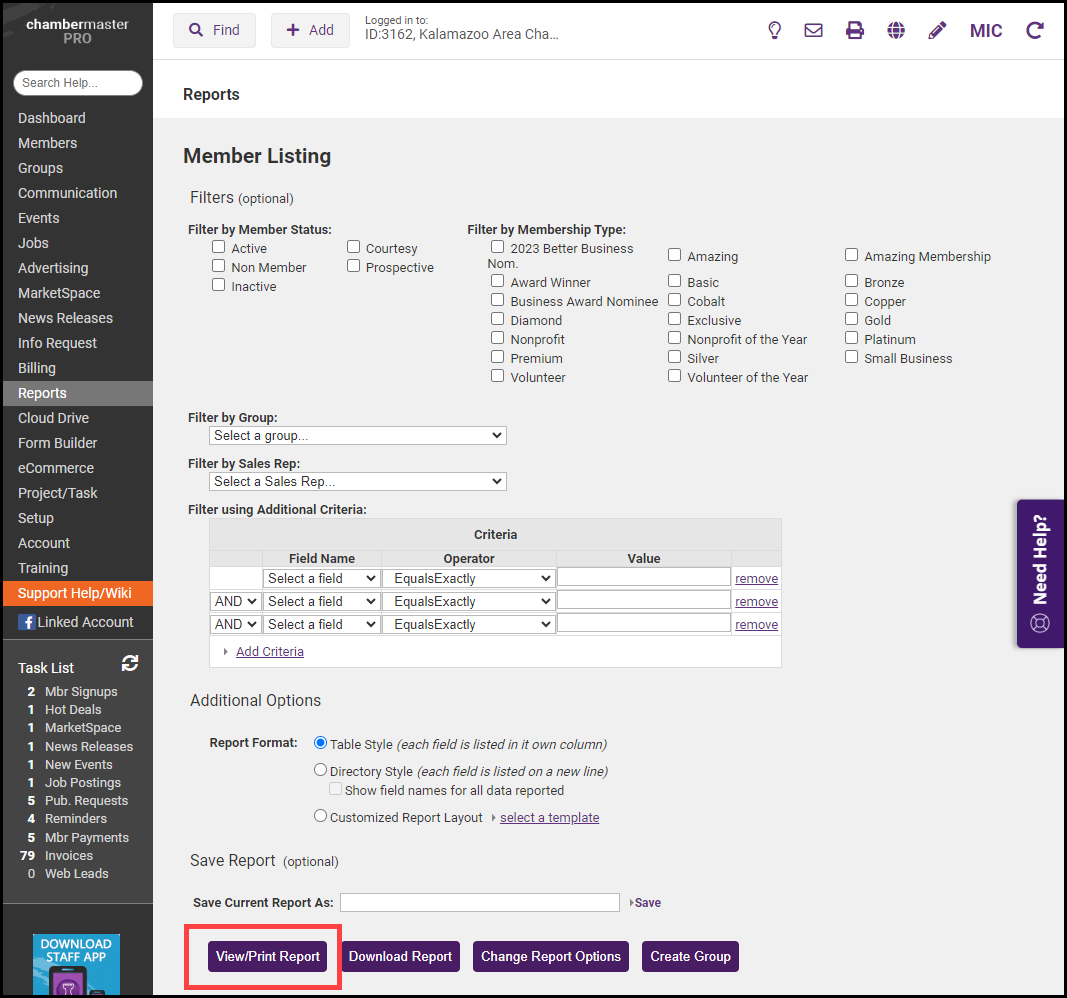
-
After verifying that the displayed contacts are those that should be included in the group, select Create Group.
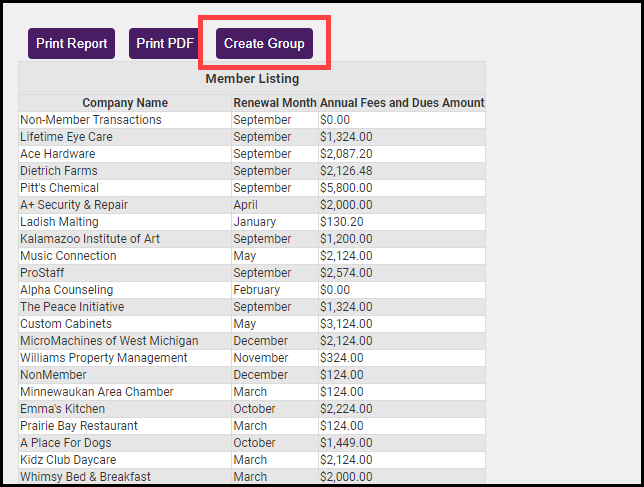
- Type the New Group Name.
- Select the Member Reps to include
- Click Submit.
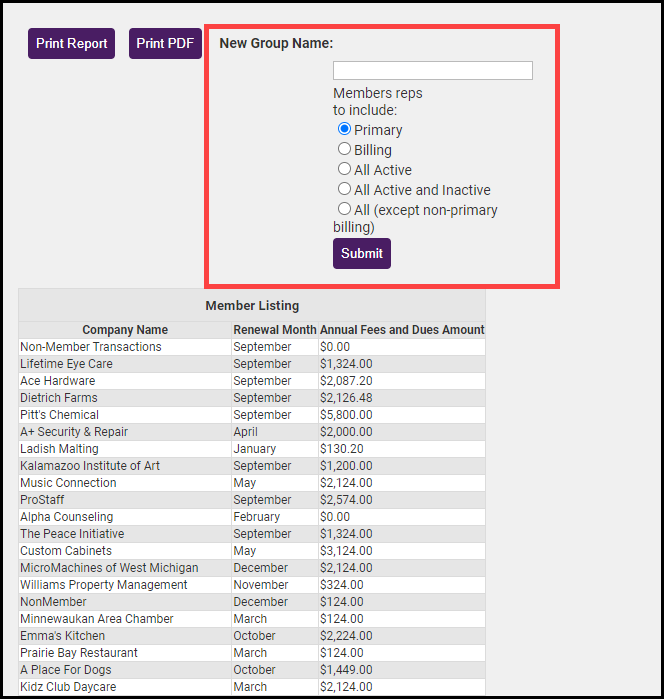
Related articles



