Add Reps by Type/Status
This option allows you to choose your members by the status of representatives, representative type, or member type

Add Reps by Member
Choose the desired members and click the >> button. All reps from that selected member will be added to the roster list.
NOTE: More than one member may be selected by pressing Ctrl-click on each desired member. Then click the >> arrow.
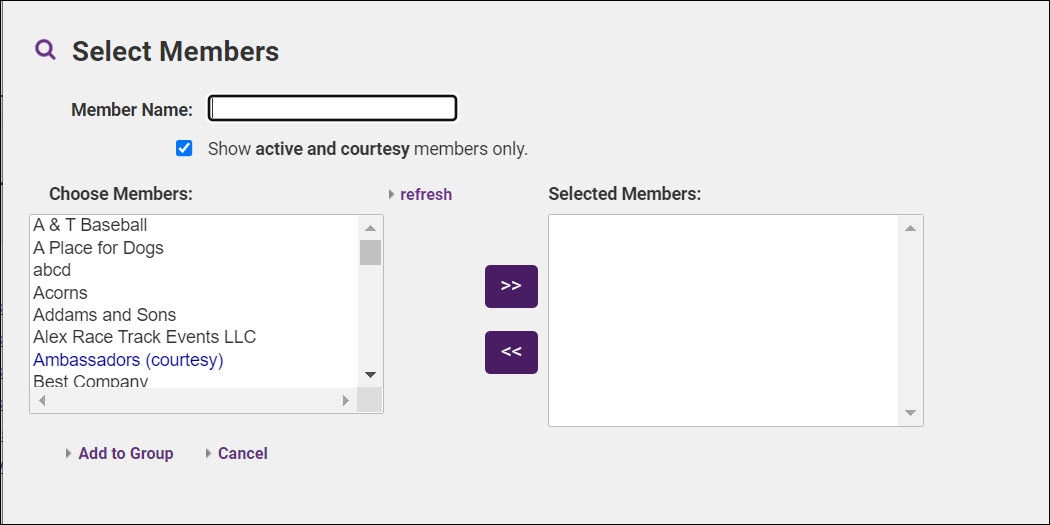
Add Reps by Category
You can choose to view only those members who are active or clear the Show Active/Courtesy Members only. Additionally, you may choose to add only the primary rep to the group. Choose the desired category and click >>.
NOTE: You can add multiple categories but they can only be selected one at a time.
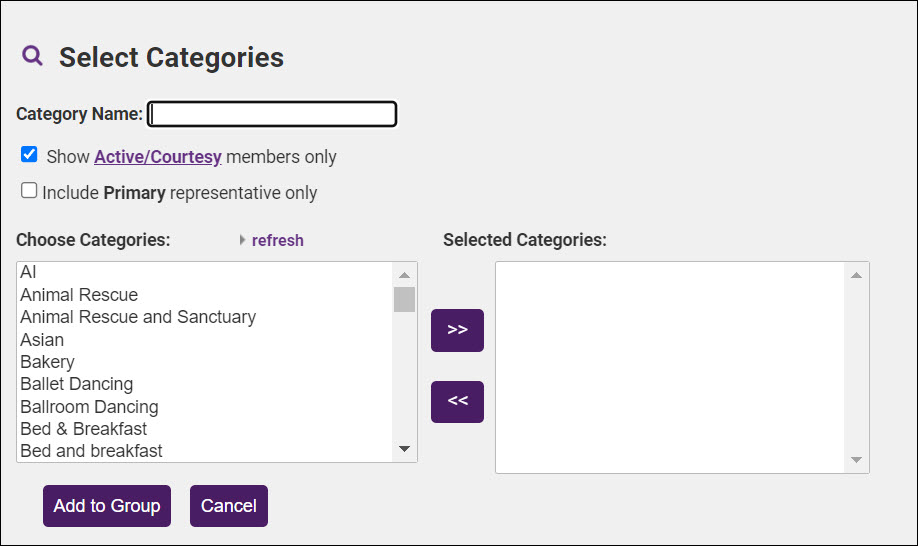
Add Reps from Other Groups
- Select your Group's Roster tab.
- Select add representatives from other groups.
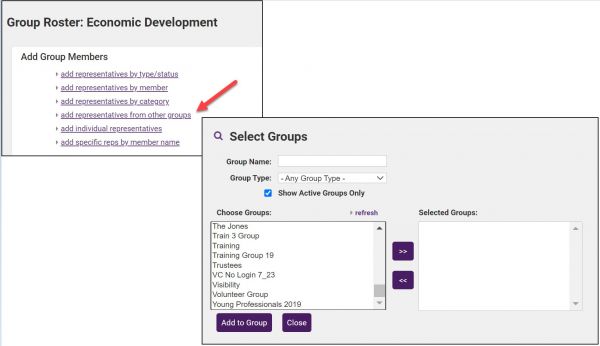
- Click the group(s) from which you wish to select the representative you wish to add to your group roster.
- Click the >> to move the groups to the Selected Groups panel.
- Click Add to Group.
Add Individual Reps
When choosing this option, a list of all representatives is displayed. You can search for a specific representative by typing in the name. Additionally, you may choose whether you wish to show only active reps and/or contact. More than one member may be selected by pressing Ctrl-click on each desired rep. Then click the >> arrow.
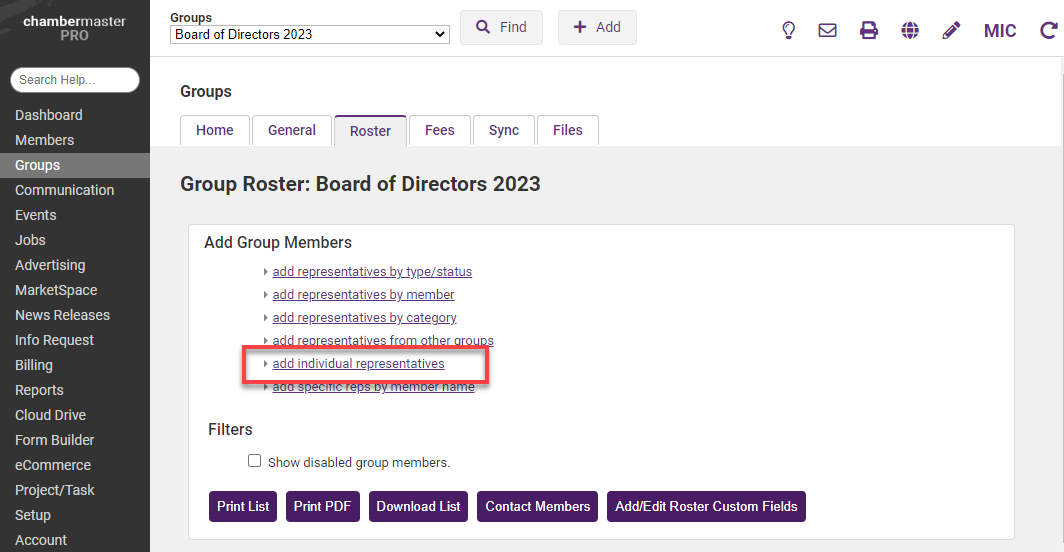
Add Members within the Member Record
Group membership must be maintained through manual selection or removal of names. To keep your initial mailing list up-to-date, you might consider adding new members to the appropriate mailing lists immediately after creating the new member record.
-
After adding a new member to the database, click the new member's Reps tab.
-
Ensure that all desired reps for this new member have been added. If not, add reps at this time by clicking Add New Rep. See Manage Member Reps for further instructions.
-
In the List of Representatives, click the name of the rep that you wish to add to a group.
-
Scroll to the Group Participation area at the bottom of the screen and click Join a Group.

-
Click the desired group.

-
Click >> to move the desired group(s) to the Selected Groups list box. You can choose as many groups as needed.
-
Click Continue.



