If your association has an event that occurs on a regular basis, save time by setting it up as a recurring event. Most of the details of the original event will be applied to the recurring instances. Event Details that are not carried over when setting up a recurrence:
- Attendees List
- Attendee Limits
- Custom Fields
- Discounts
- Fees (including Additional Fee Items)
- Goals
- Locations
- Reminder to attendees
Once an event is listed as a recurring event, each event instance will be displayed on the calendar at the appropriate date/time. Instances of the event will "inherit" the details of the original event.
|
|
NOTE: After an instance has been edited individually, it will no longer accept the changes from the original occurrence. |
Setup Recurring Event
- On the Event's General tab, select the desired recurrence option from the Recurrence dropdown list.
-
- Complete the Recurrence schedule. For example: If you have a meeting that recurs monthly on the third Friday of each month, configure it as shown below.
-
Enter the through date. The date entered here will be the last recurrence of this event. Or, click the No End Date check box.
NOTE: Recurring events are capped at 200 events i.e. "No End Date" is not truly "No end date" but will stop after 200 events as will all other recurring selections.
- Click Save (at the top of the General tab page) to save the recurrence schedule.
View List of Modified Instances
- From the events module, click the original instance of the event.
- Click the edit specific instance hyperlink.
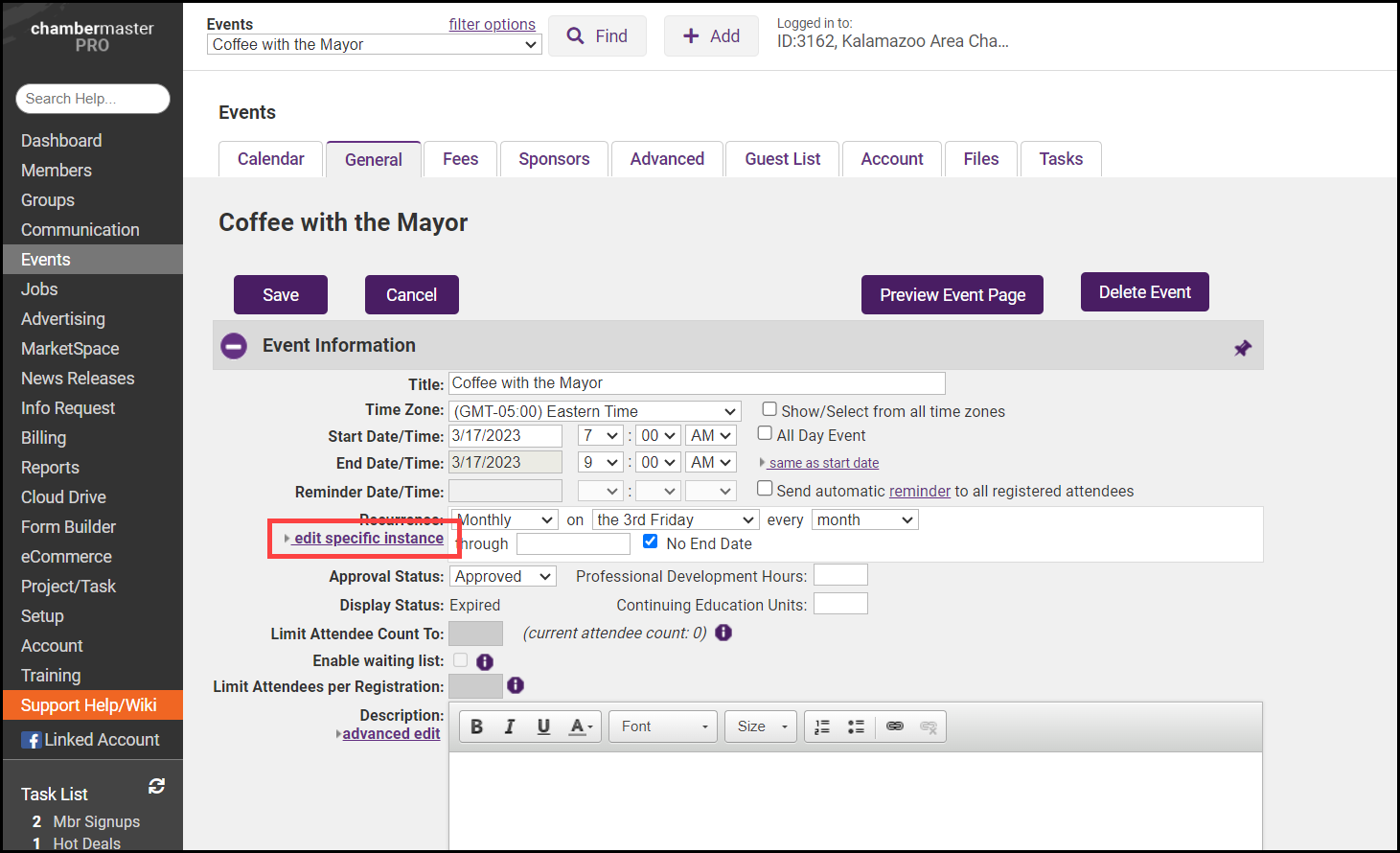
-
A checkbox will be set in the Altered column for those instances that have been modified.
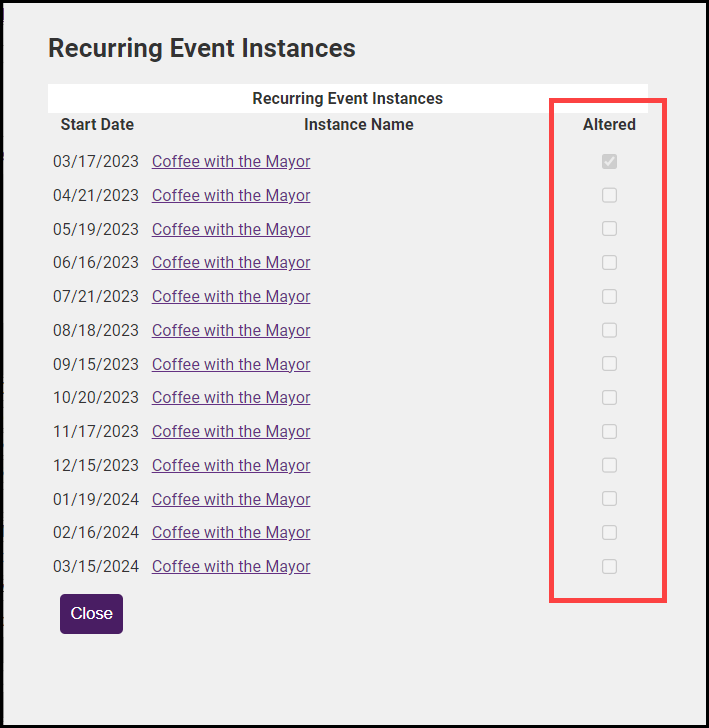
Edit Specific Instance
-
In the Events module, click the Calendar tab.
-
Advance to the date of the desired instance.
-
Click the title of the event.
-
Make desired modifications. Modifications made will only affect this specific instance. (You may even delete a specific instance without affecting the others.)





