You can add Category Attributes to any directory category to further identify the characteristics of your members. For example, for restaurants, you could specify an attribute group called "Cuisine Type" with attribute tags of "Italian", "American", "Mexican", etc., and another group for "Average Entree" price. Your Member Directory can then be searched by these attributes. The attributes are only displayed for searching purposes, they will not display within the members' directory listing.
|
|
NOTE: If you are using v4 of our public website modules, attributes are not available. Click here to learn how to find your current website module version. |
-
Select Setup in the left-hand navigation panel.
-
Click Define Directory Categories in the Member Options section.
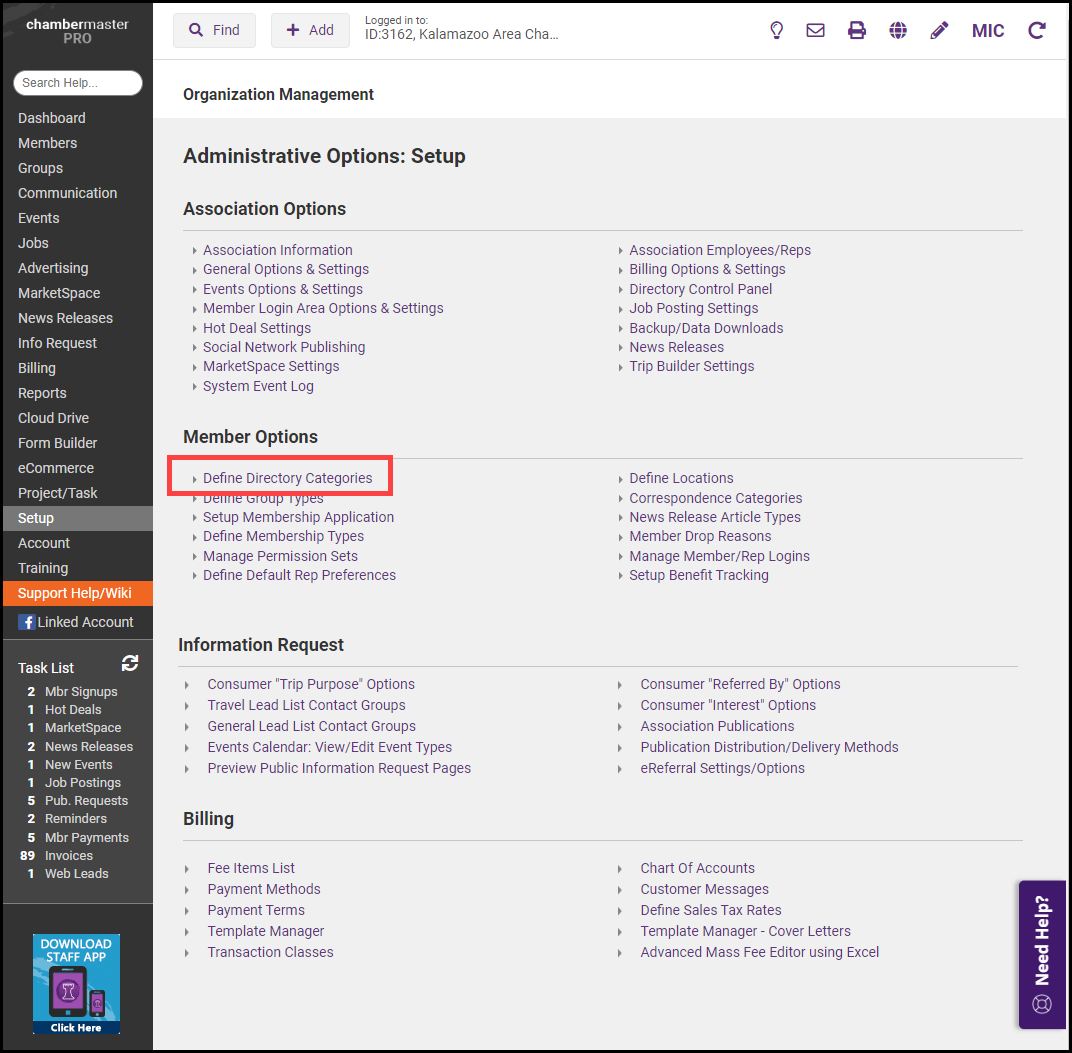
-
For the desired category, click the add attributes link in the Attributes column.

-
Click Add Group. A group that will contain similar attributes must first be created.
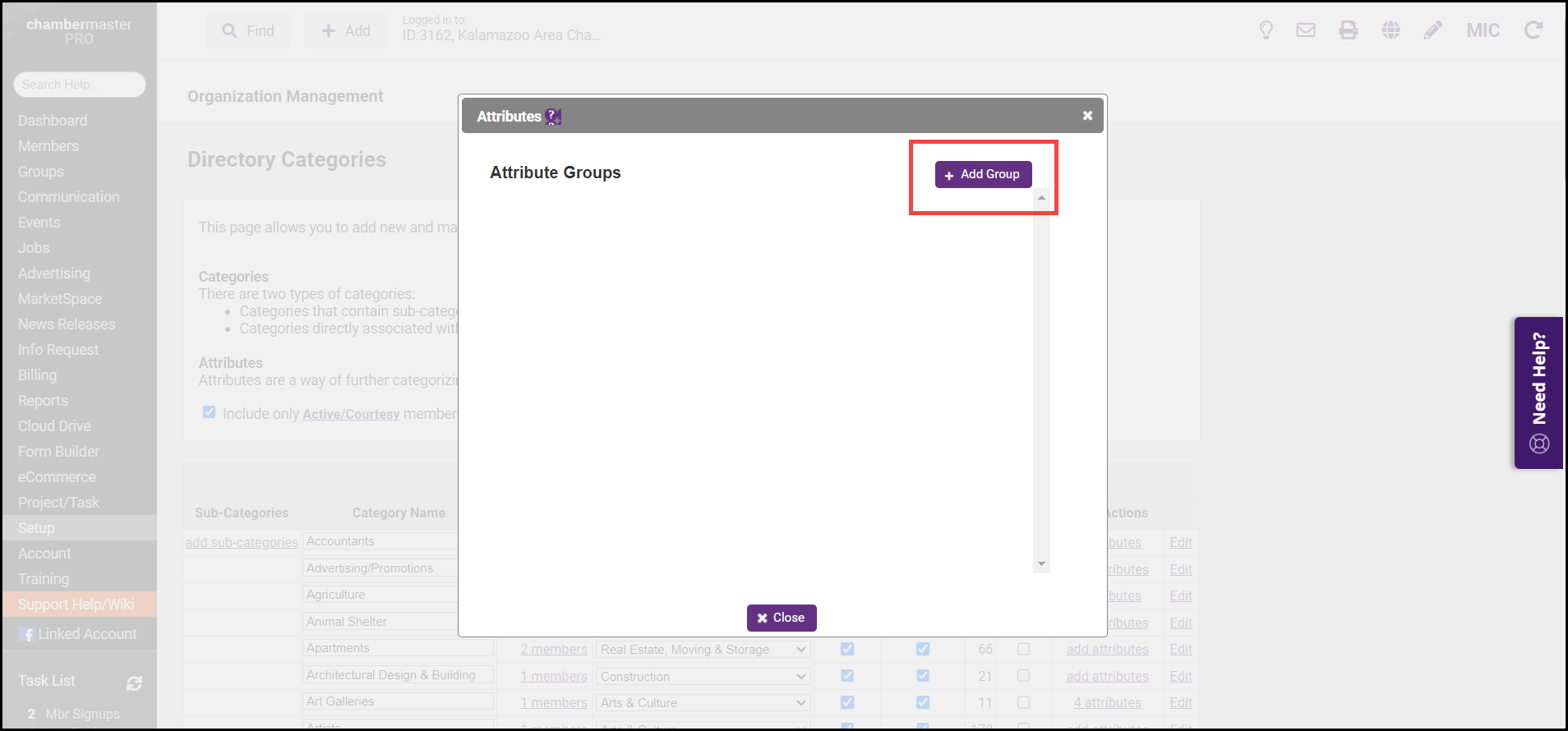
-
Enter the name of the group in the New Group Name text box. Click the green check to save the new Attribute Group. For example, you can create a group called Price, then add '$', '$$', '$$$' attributes.
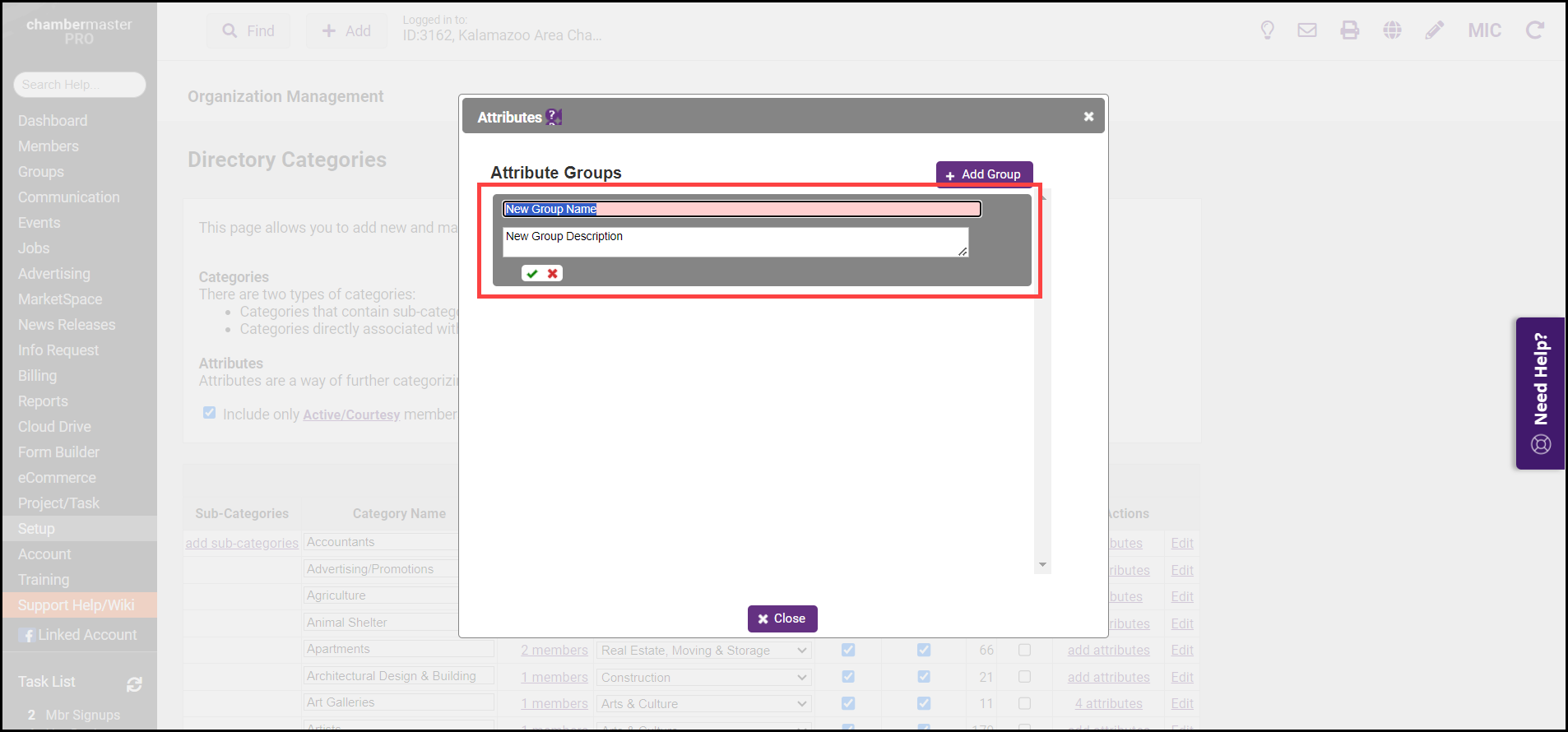
- After creating the Attribute Group, click the + next to the name of the group to add attributes.
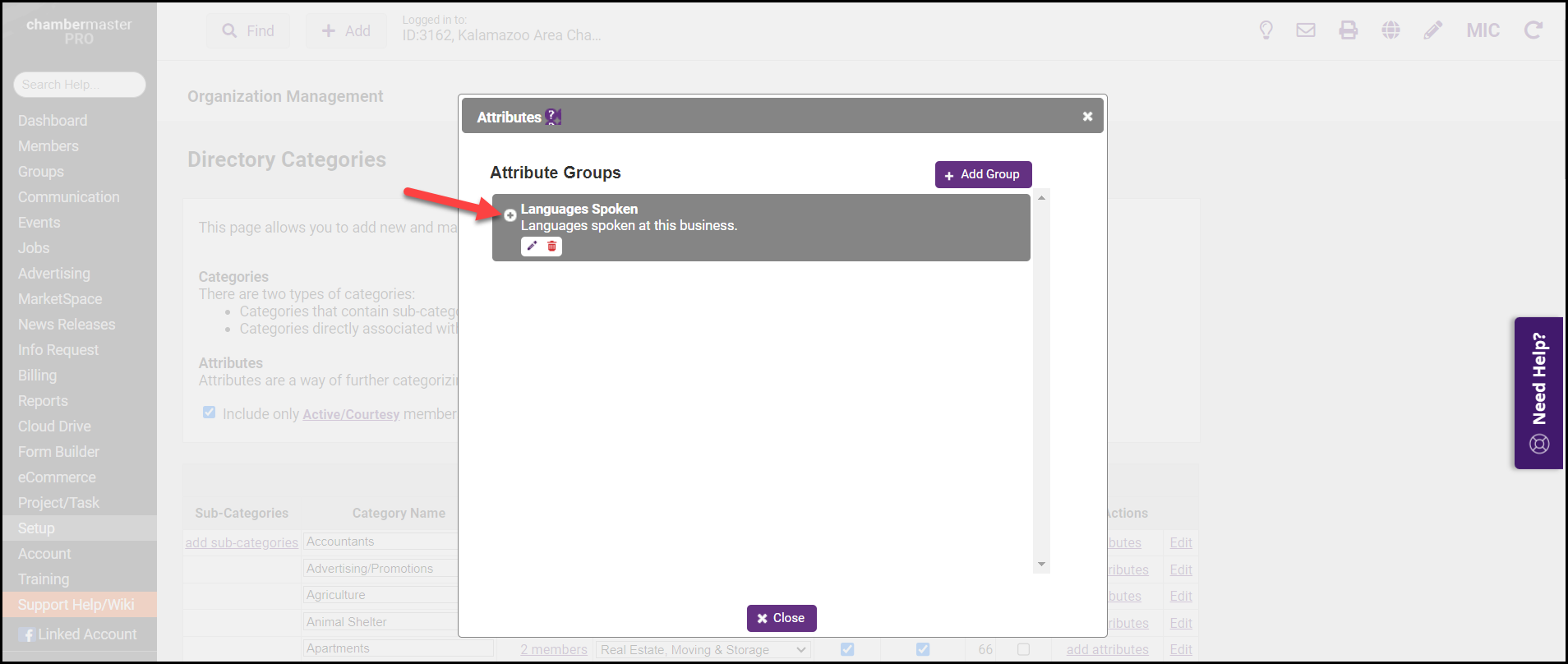
- Click the Add button and enter the name of the attribute in the New Attribute Name text box.
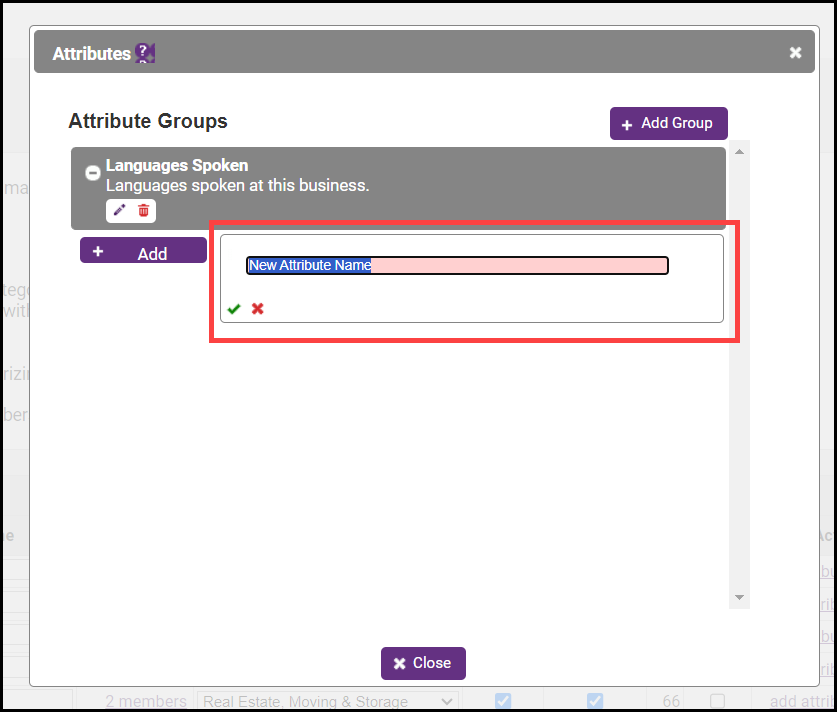
- Click the green check mark to save the attribute.
- Repeat to add additional attributes.
- Click Close when all attributes have been added.
If category attributes have been added to a business category, then they may be assigned to your member on the Advanced tab. Attributes allow online directory visitors to narrow their search for your members within the specified category.
- On the member's Advanced tab, click the new window symbol that follows the category name.
- Click the + sign on the desired attribute group to view the available attributes. If no attributes are available, you will see a message “There are no attributes available for this category”.
- Click the checkbox in front of the desired attribute.
- Click Close. This member will now return to the online directory search results when the selected criteria are searched.





