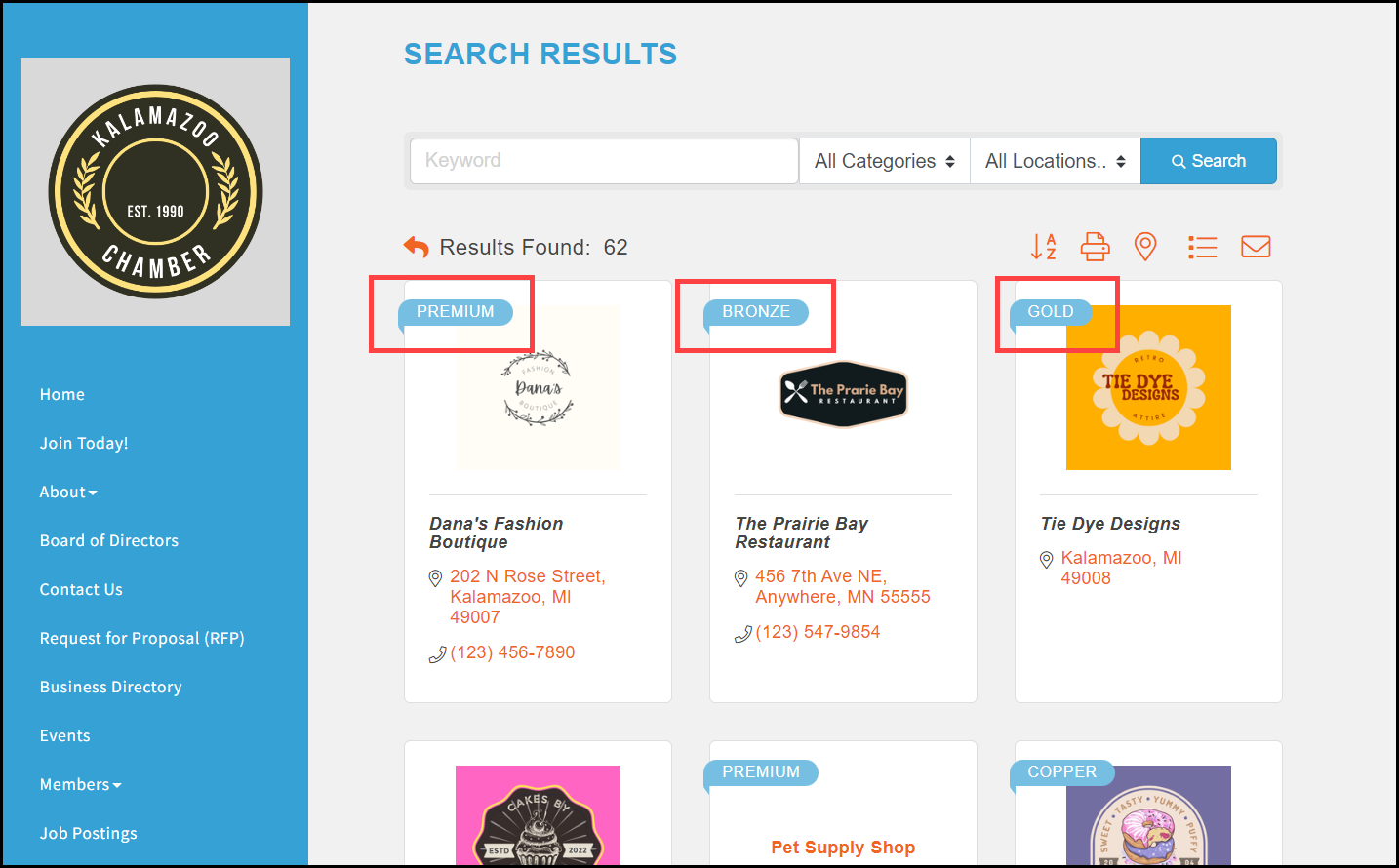Membership Types may be created so you can assign them to a dropdown list when creating or modifying your member’s record. Selecting your members by Membership Type then is an option that is available throughout the software. This will allow you to easily view totals of membership of a specific type, filter on type, report on the type, and even offer discounts for events based on membership type. View the video explanation.
- Click Setup in the left-hand menu
- Click Define Membership Types.
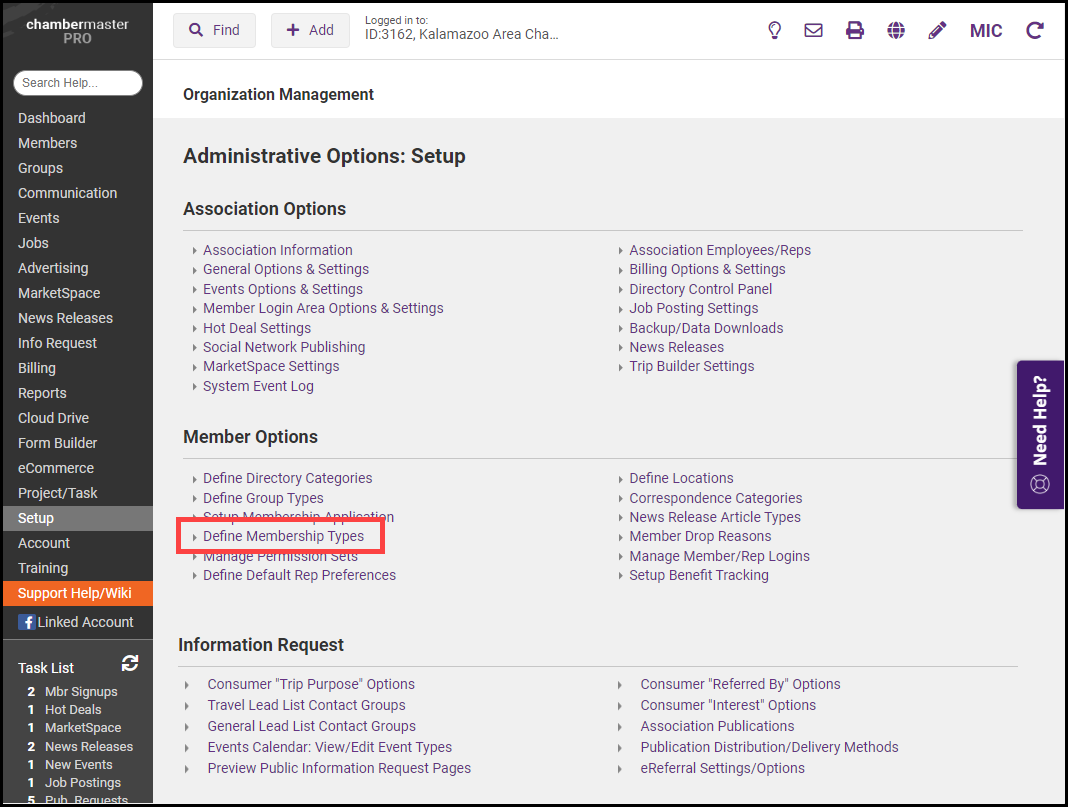
-
Click Add New Type and enter the name of the new Membership Type.
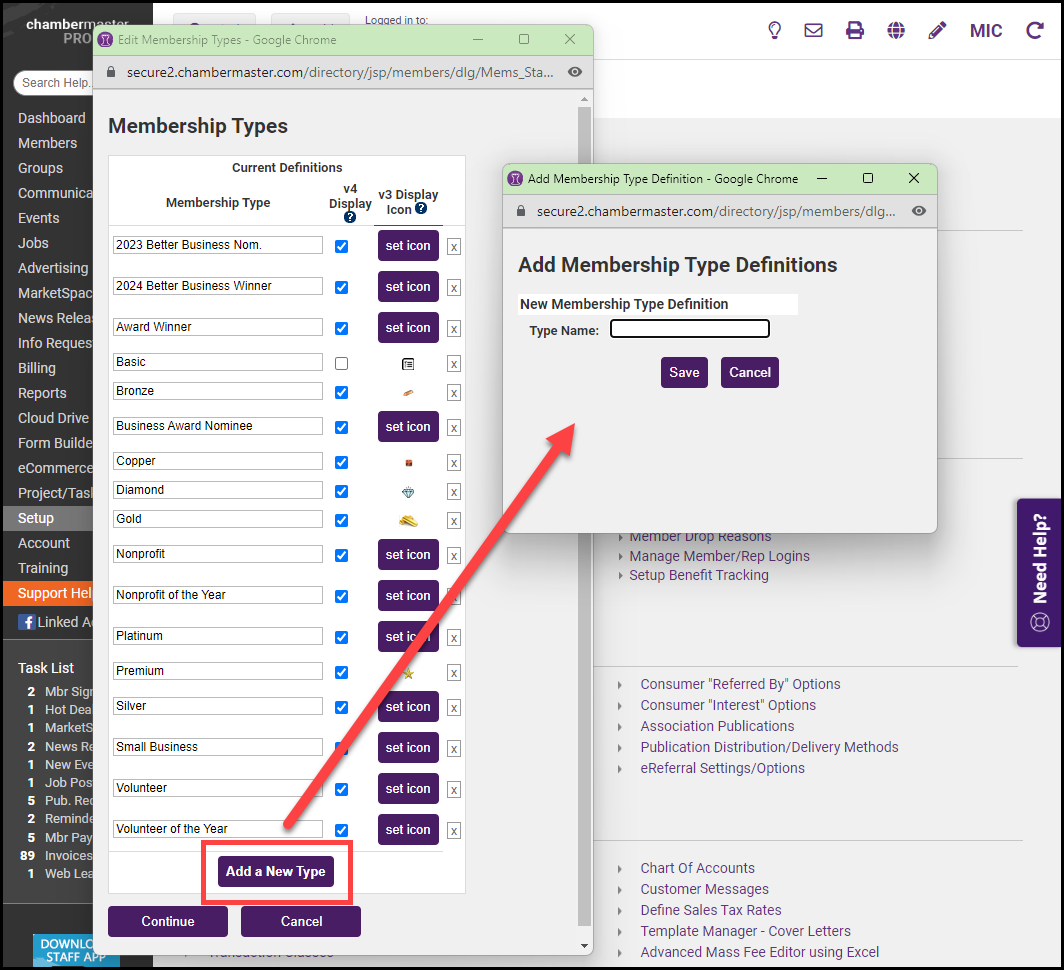
-
To display the Membership Type as a small banner above the member's listing in your public directory, select the v4 checkbox.
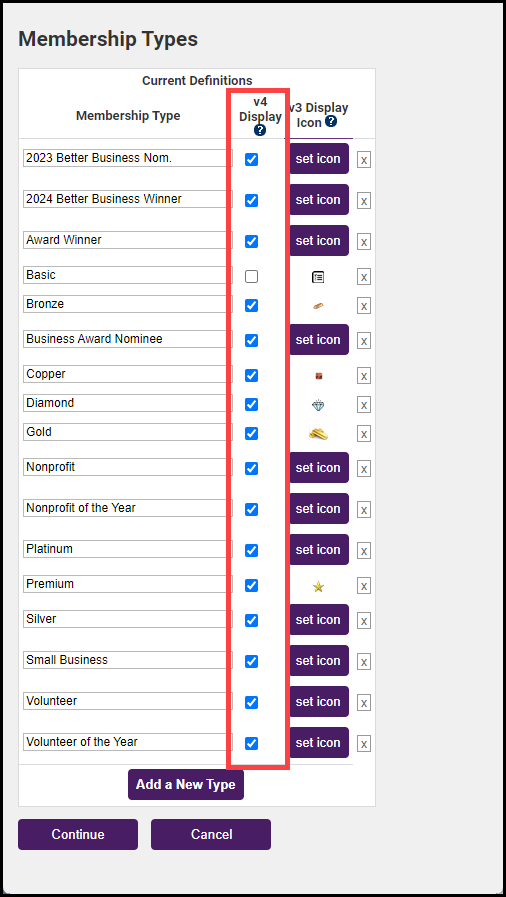
-
Click Save.
-
Click Continue.