Tracking drop reasons will provide you with a way to analyze why members are leaving your organization so that you can adjust accordingly.
- Click Setup in the left-hand navigation panel
-
Click Member Drop Reasons in the Member Options section.
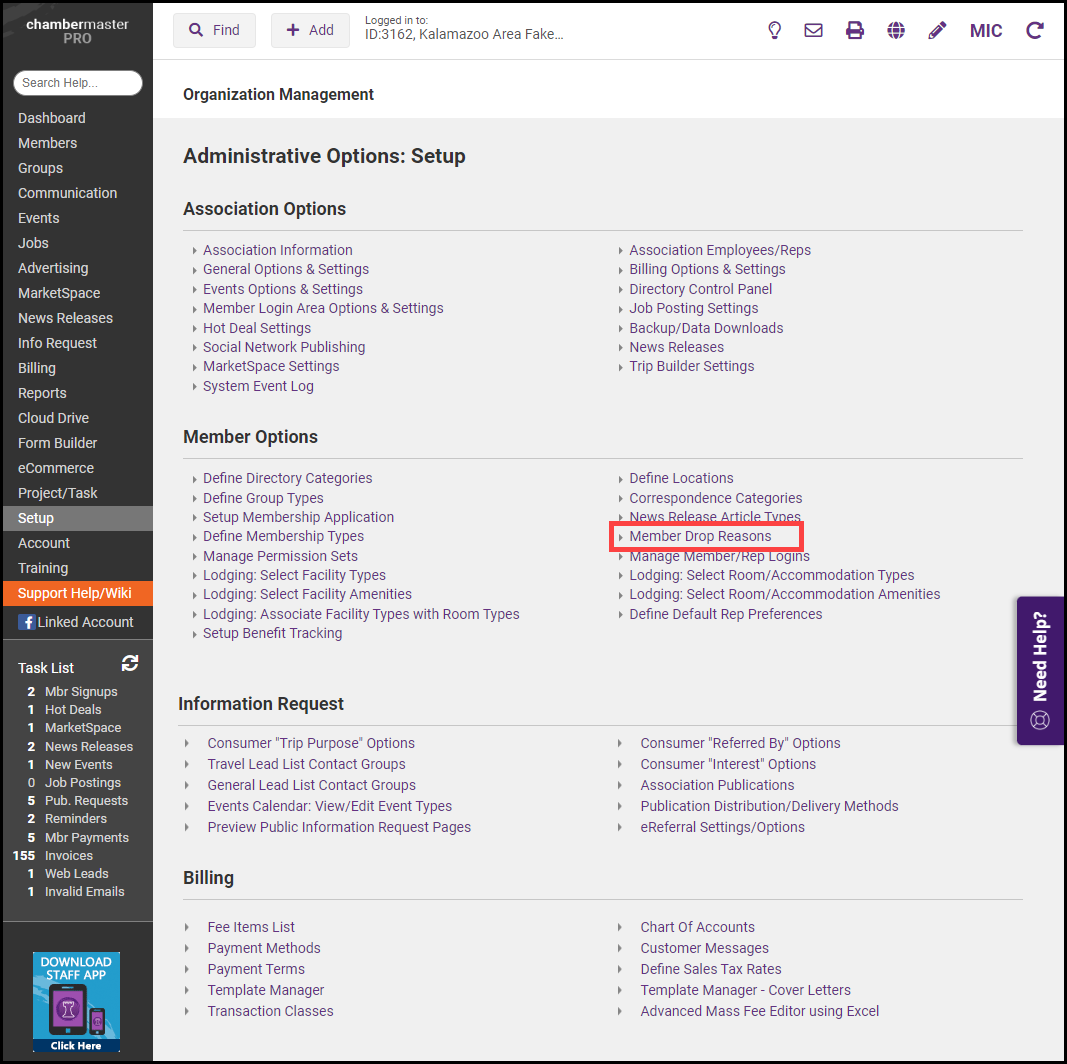
- Click the Add Drop Reason button.
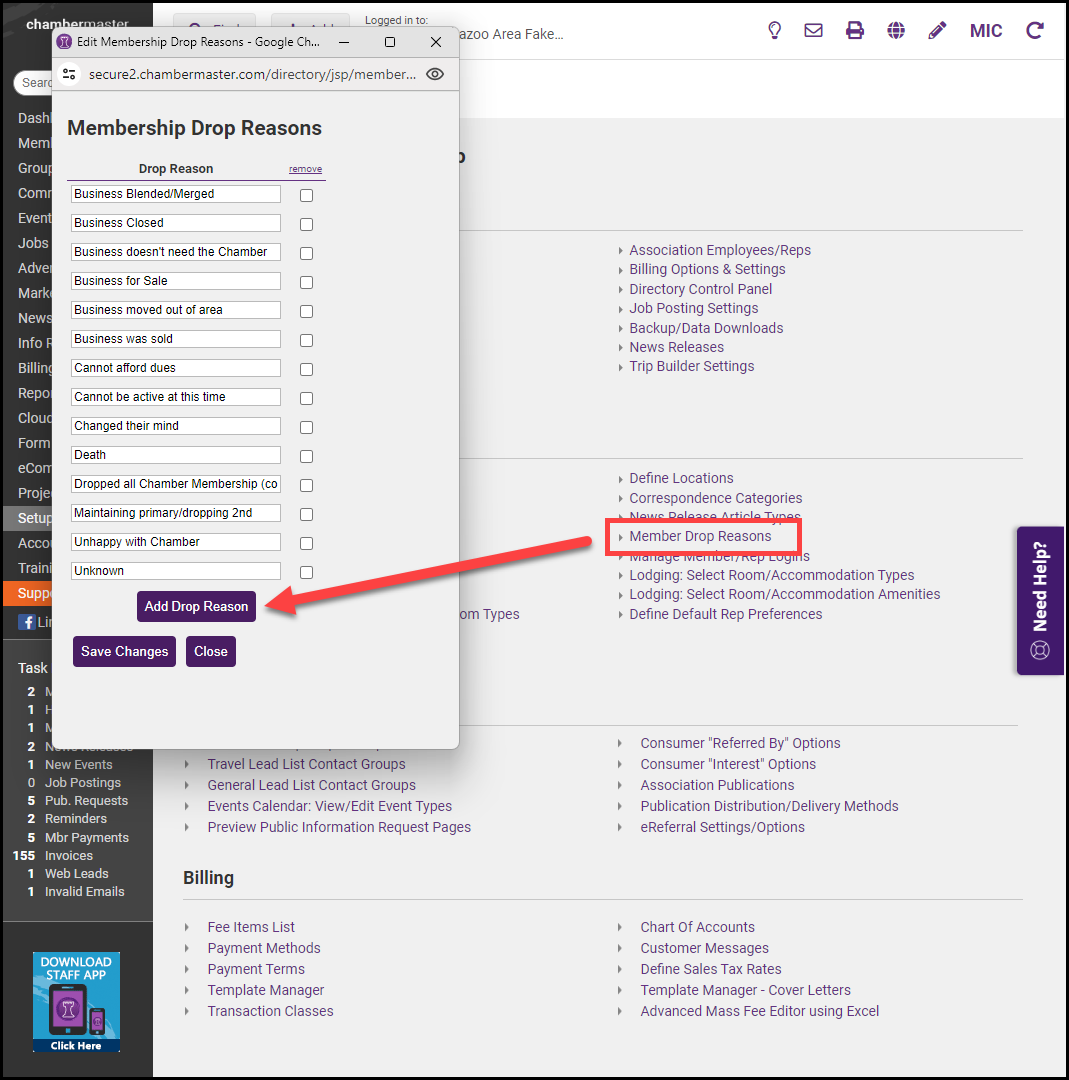
- Enter a name for the drop reason and select Save Changes.



