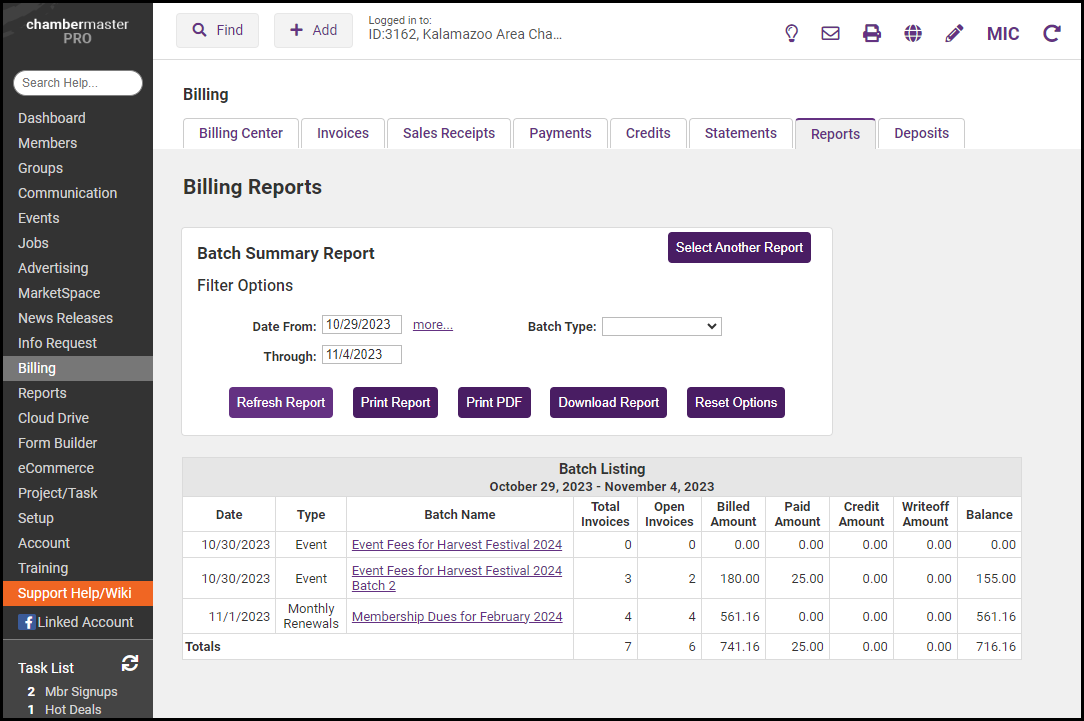- Select the Billing module on the left-hand menu.
- On the Reports tab, select the Batch Summary report in the Transactions section.

- Use the Filter Options to filter the report by date range and Batch Type. If no selection is made all batch types will be included. If you wish to review the invoices in a specific batch, click on the Batch Name of the batch you want to review in the batch listing. You will then be directed to the Invoice Summary report for that specified batch.
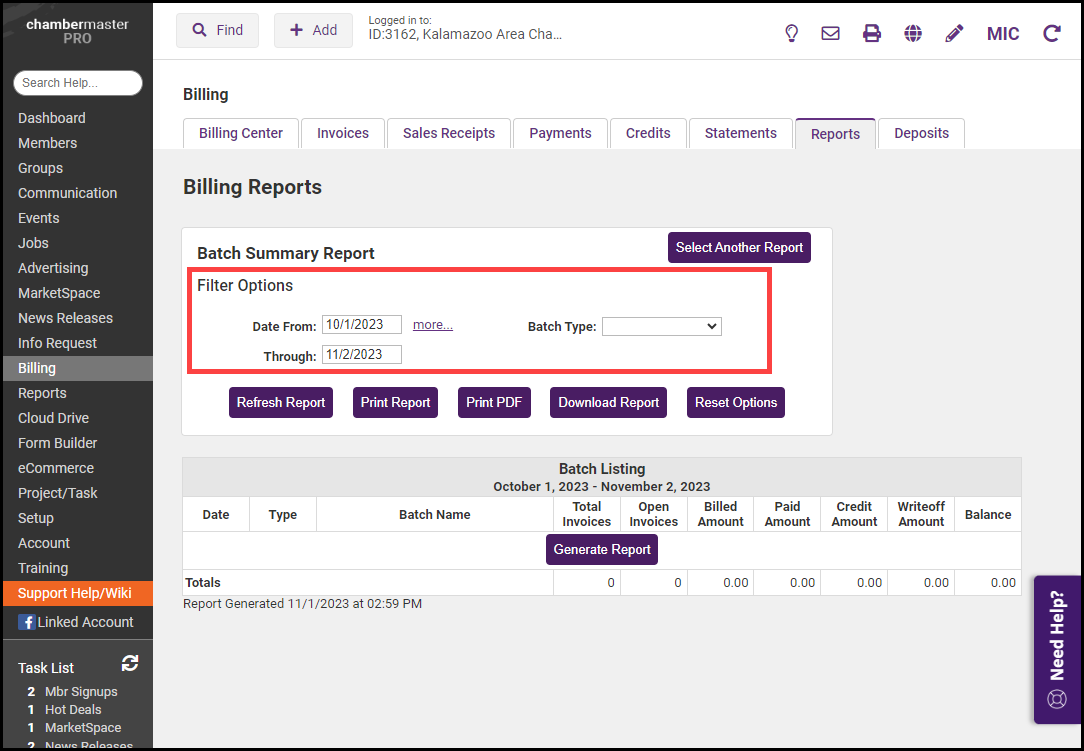
- Click Refresh Report.