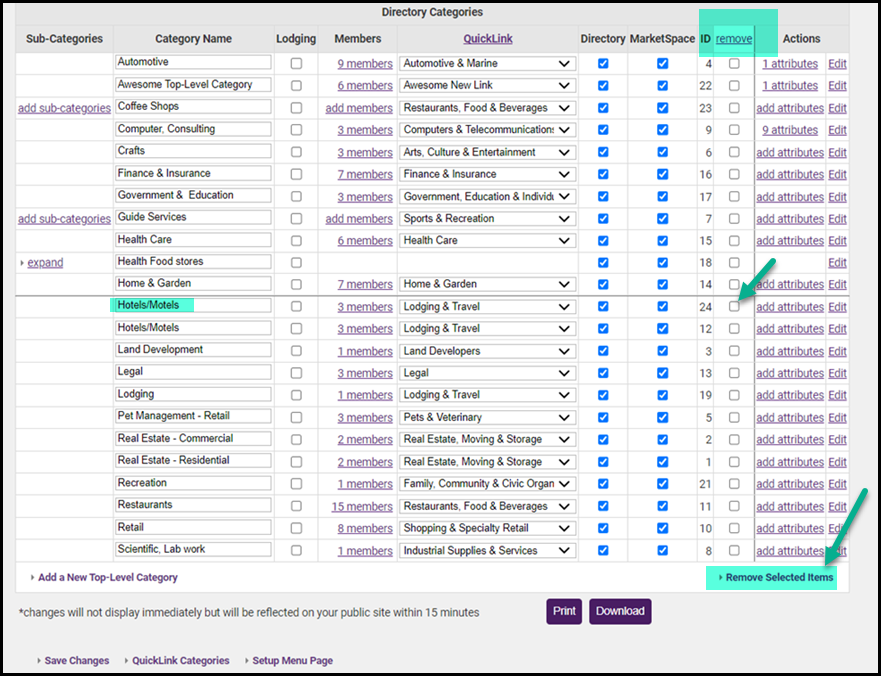If you have any duplicates on your Category list, you can merge the two categories and then remove the duplicate.
- Click on Setup in the left-side menu. In the Member Options section, click on Define Directory Categories.
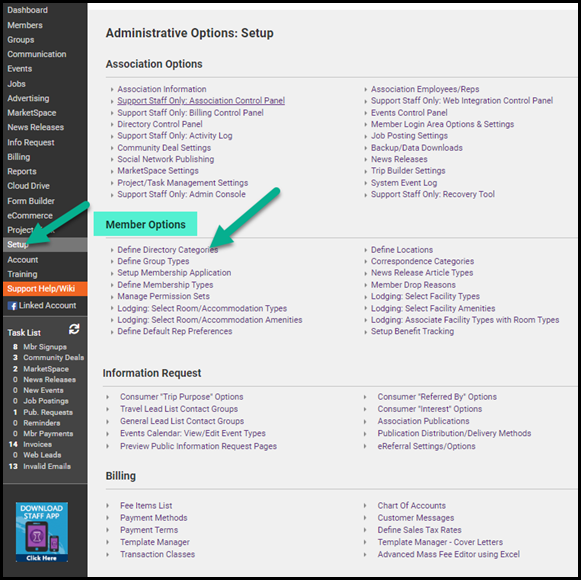
- Find the category you want to merge then click on the (#) members in the Members column. Make note of the members that are associated with that category.
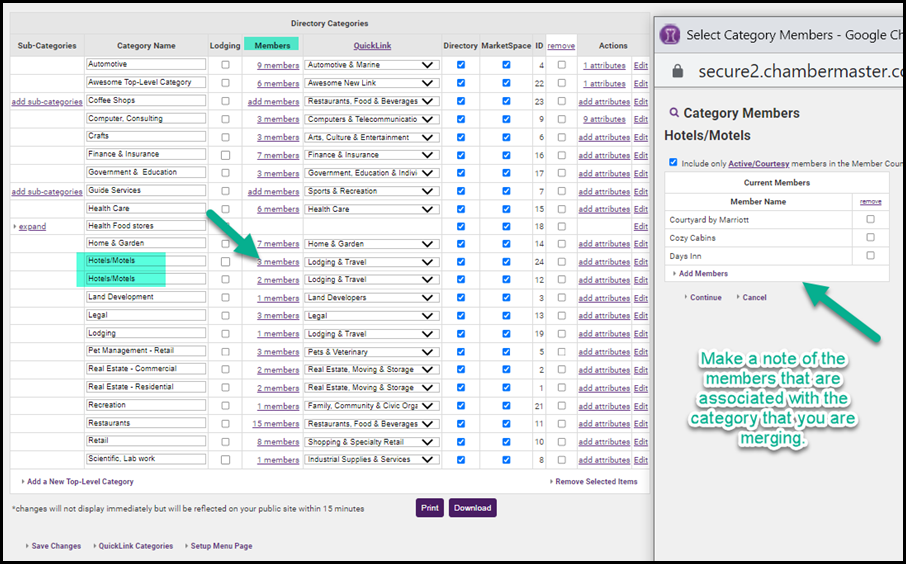
- Go to the category that you want to add those members to then update the Category Name. If you are combining similar categories but they have different verbiage, you can add the words from both so it encompasses all the members in the category.
- Once the category has been updated, click on the (#) members for that category. In the Category Members window, click Add Members.
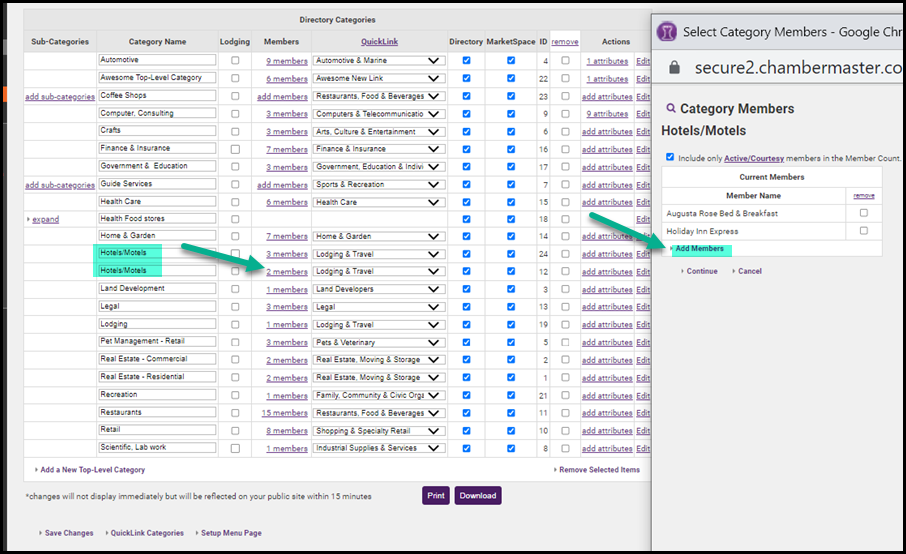
- Search for the members you wish to add.
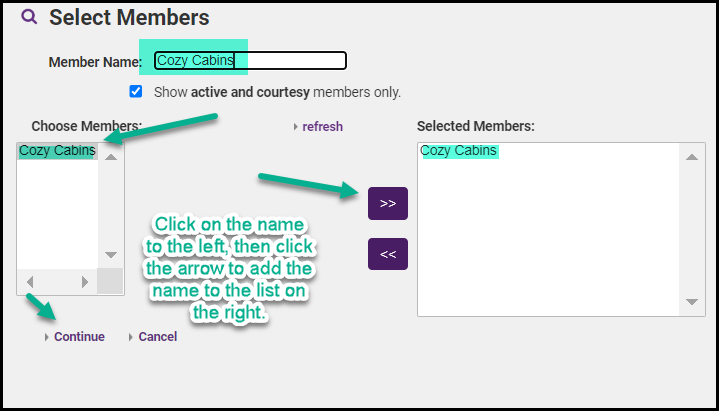
- When the list is complete, click Continue. Review your list then click Continue again.
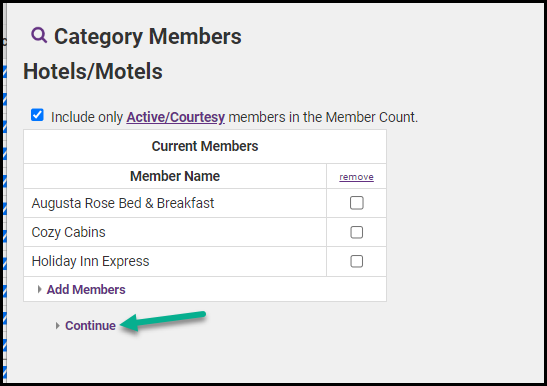
- Once the members have been moved to the updated category, select the check box in the Remove column.
- Click Remove Selected Items.