Click here for a short video on checking for duplicate members. Click here for a short video on checking for duplicate reps.
Check for Duplicate Members
- Select Reports on the left-hand side.
- Click to open the Custom Member Report.
- Open the Contact Information section and select Company Name. On the right side of the page, under Selected Fields, change the primary sort to Company Name.
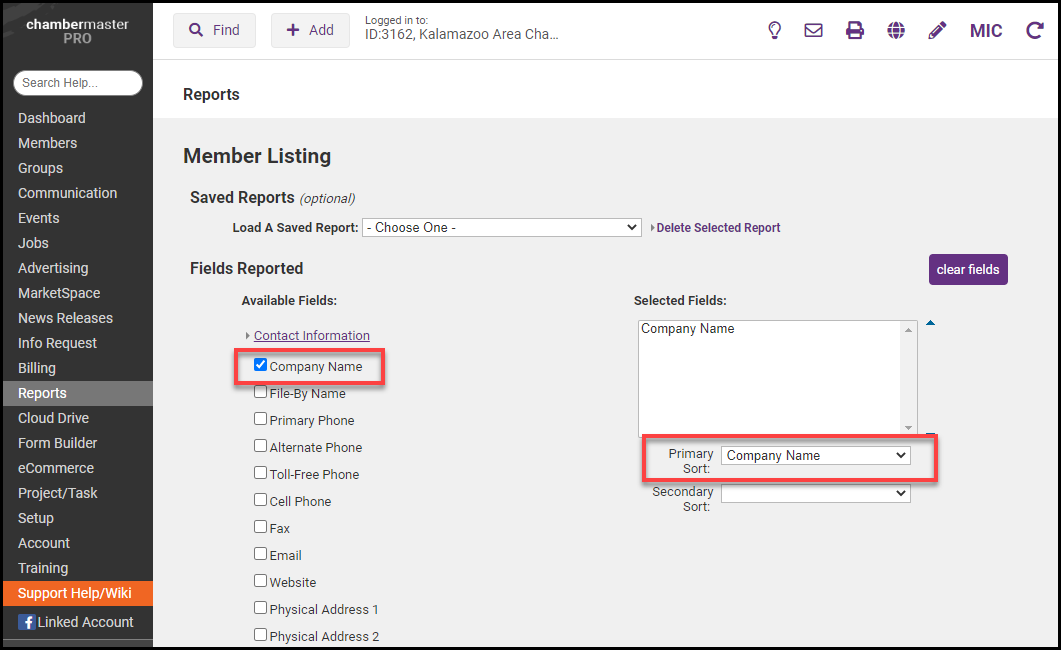
- Click Continue.
- Select the filters you wish to use for this report.
- Select Active under Member Status if you only want to include active members or don't select any status to have all members regardless of their membership status.
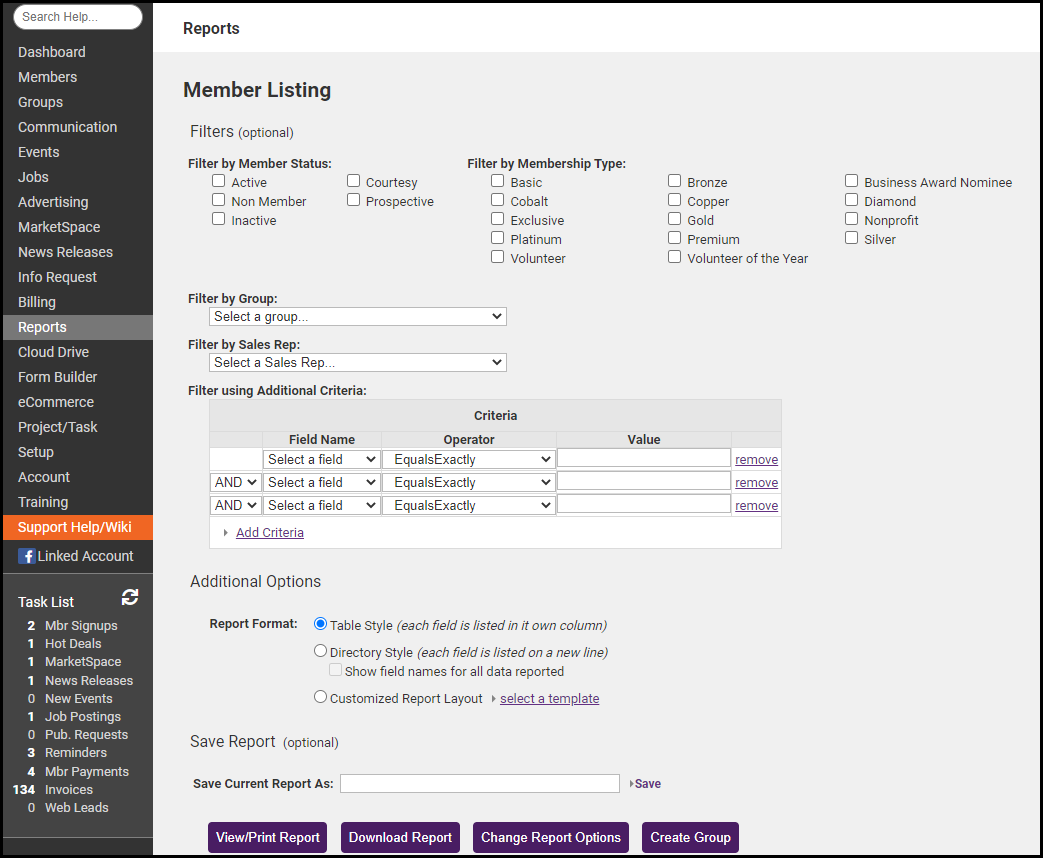
- Scroll to the bottom of the page and click View/Print Report for PDF or select Download if you would like the report in Excel.
Check for Duplicate Reps
- Select Reports on the left-hand side.
- Click to open the Custom Rep Report.
- Under Member Contact Information select Company Name, and under Rep Personal Information, select Full Rep Name.
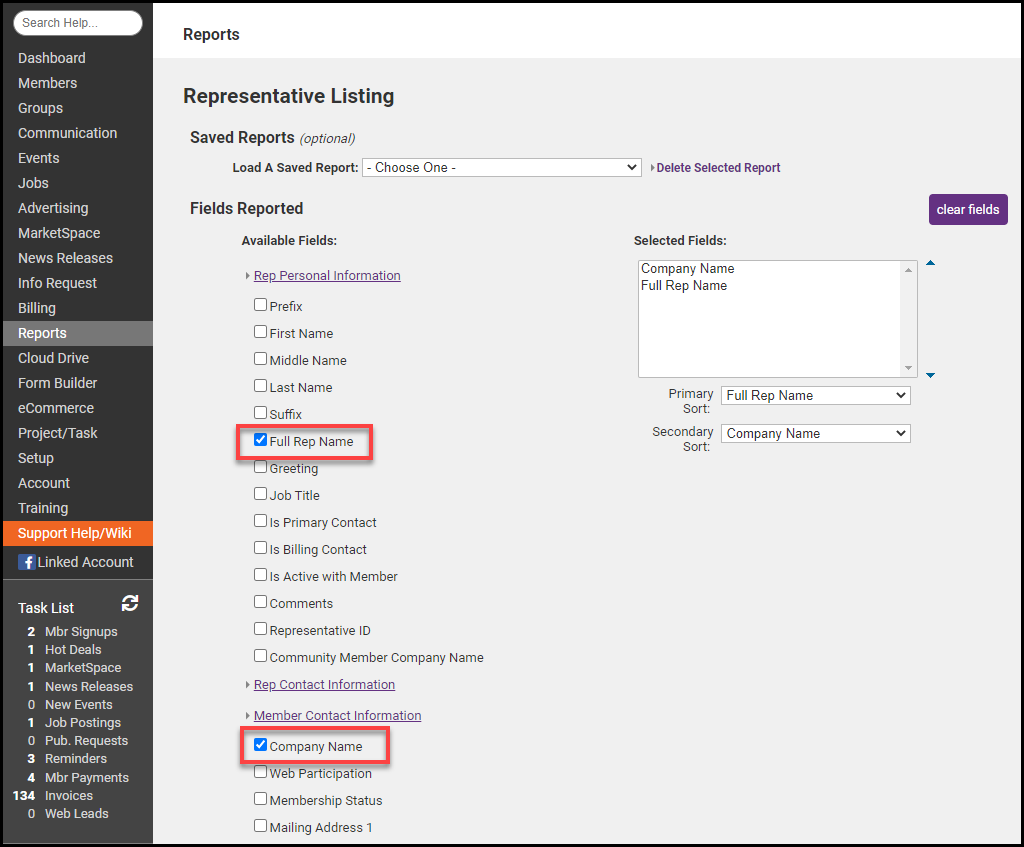
- On the right side of the page, under Selected Fields, change the primary sort to "Full Rep Name" and the secondary sort to "Company Name".
- Click Continue.
- Select the filters you wish to use for this report.
- Select Active Reps under Rep Status if you only would like to include active reps.
- Scroll to the bottom of the page and click View/Print Report for PDF or select Download if you would like the report in Excel. You can Merge Member records and Rep records after checking for duplicates.



