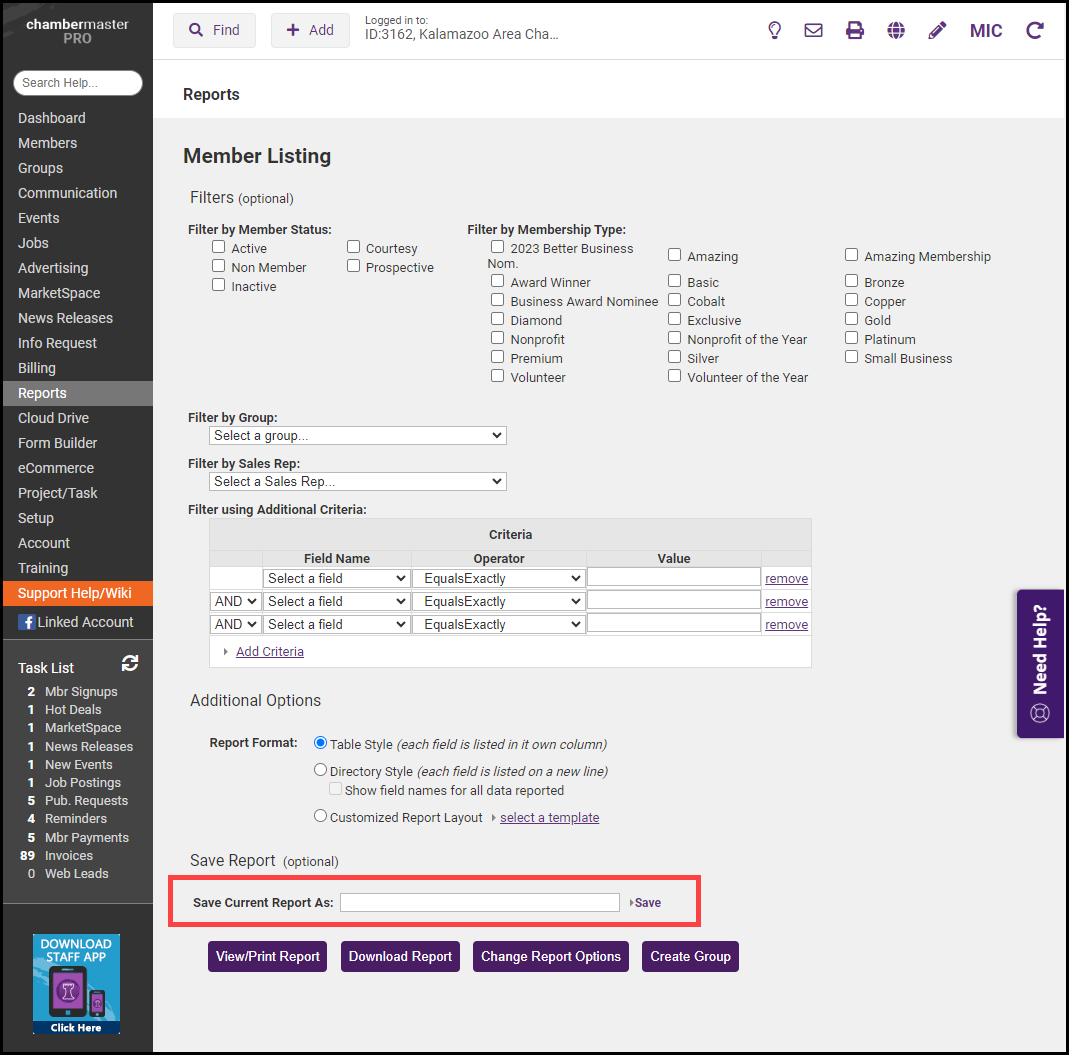The Custom Member Report allows you to customize the report to get specific information about your members. For example, you can use the customer member report to generate a report of membership renewals for a specific month.
- Click Reports on the left-hand menu.
- Click Custom Member Report and then click the green arrow.
- Click the category where the desired field is located in the list of Available Fields. As you select each field, they'll be listed in the Selected Fields box.
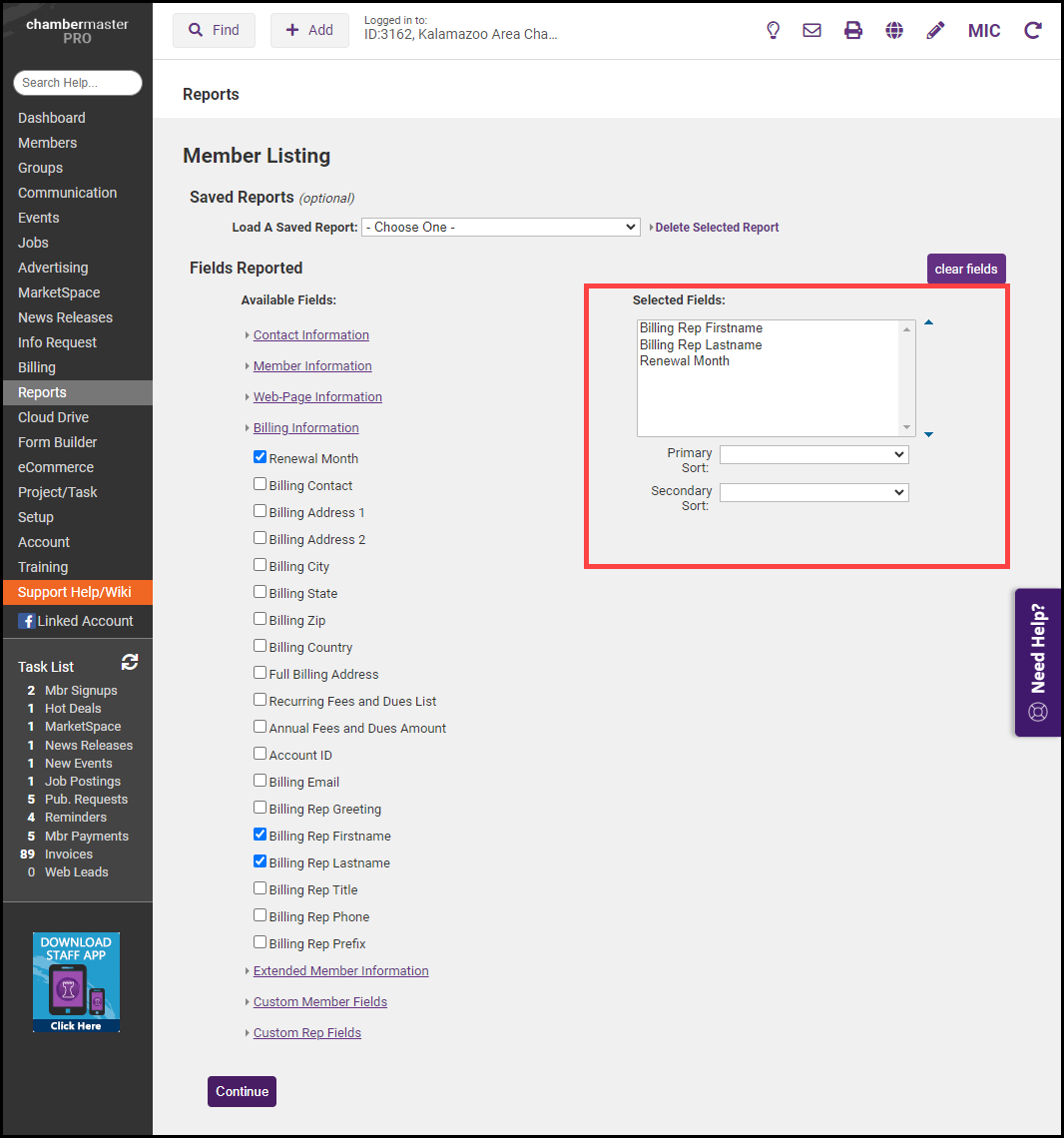
- You may change the order of the Selected Fields by selecting the field and using the arrows to move the field.
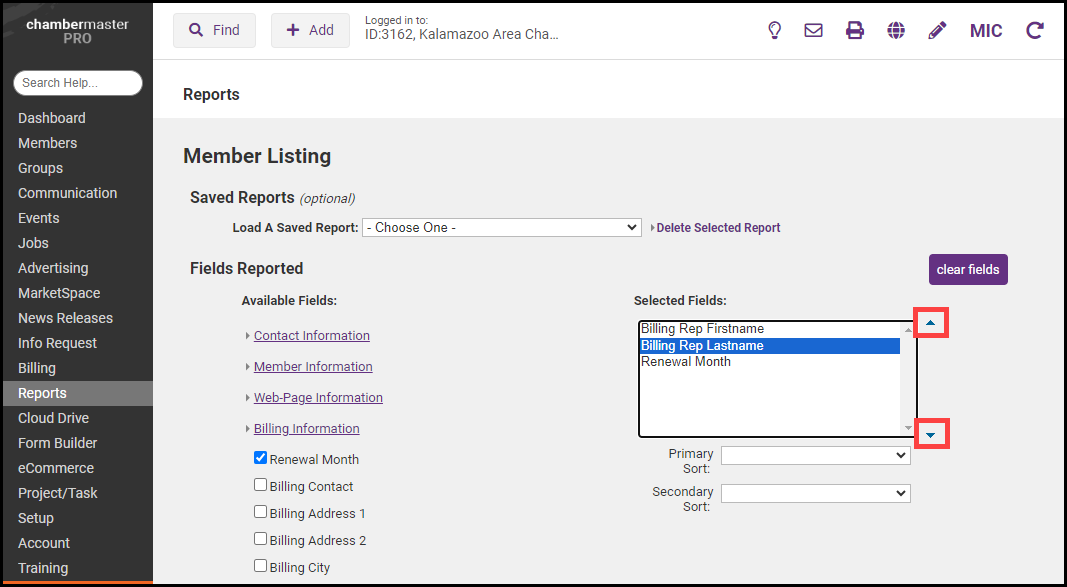
- Use the Primary Sort and Secondary Sort dropdown menus to choose which of the Selected Fields to sort the report. Click Continue.
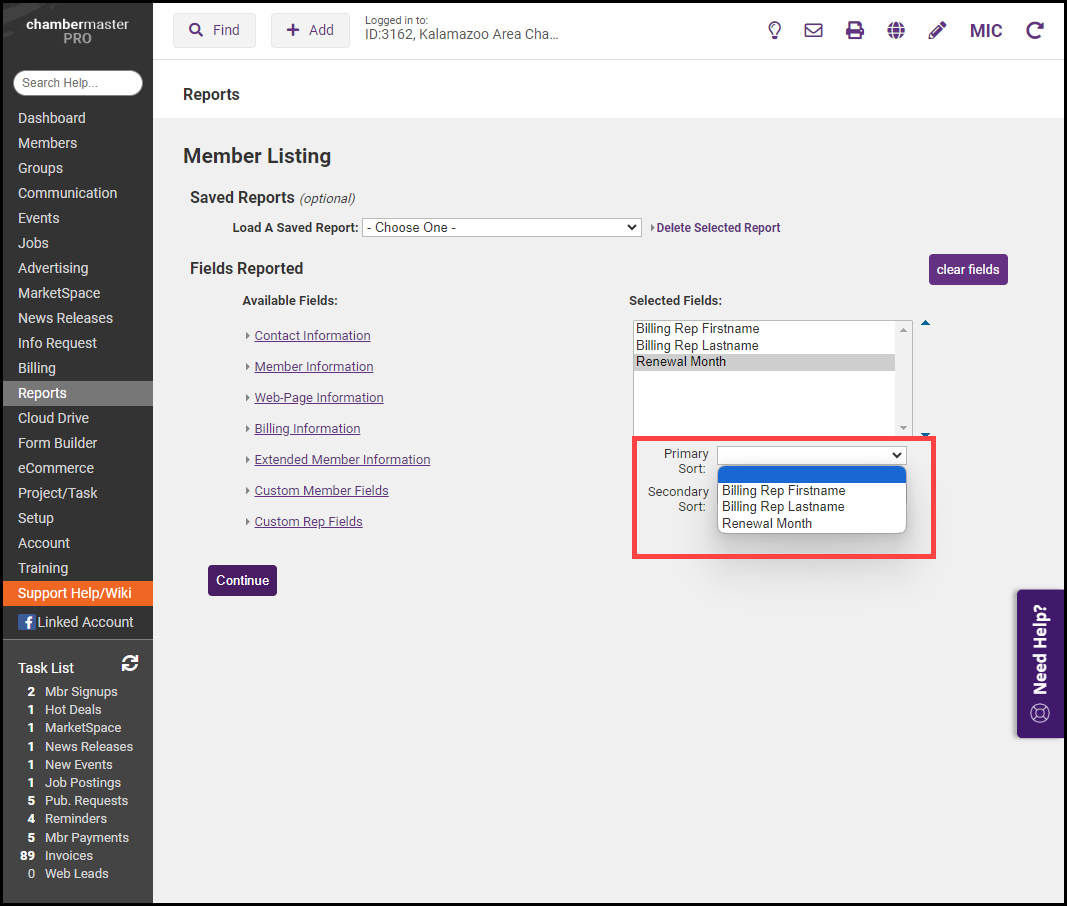
-
Complete the Filters and Additional Options sections, if applicable.
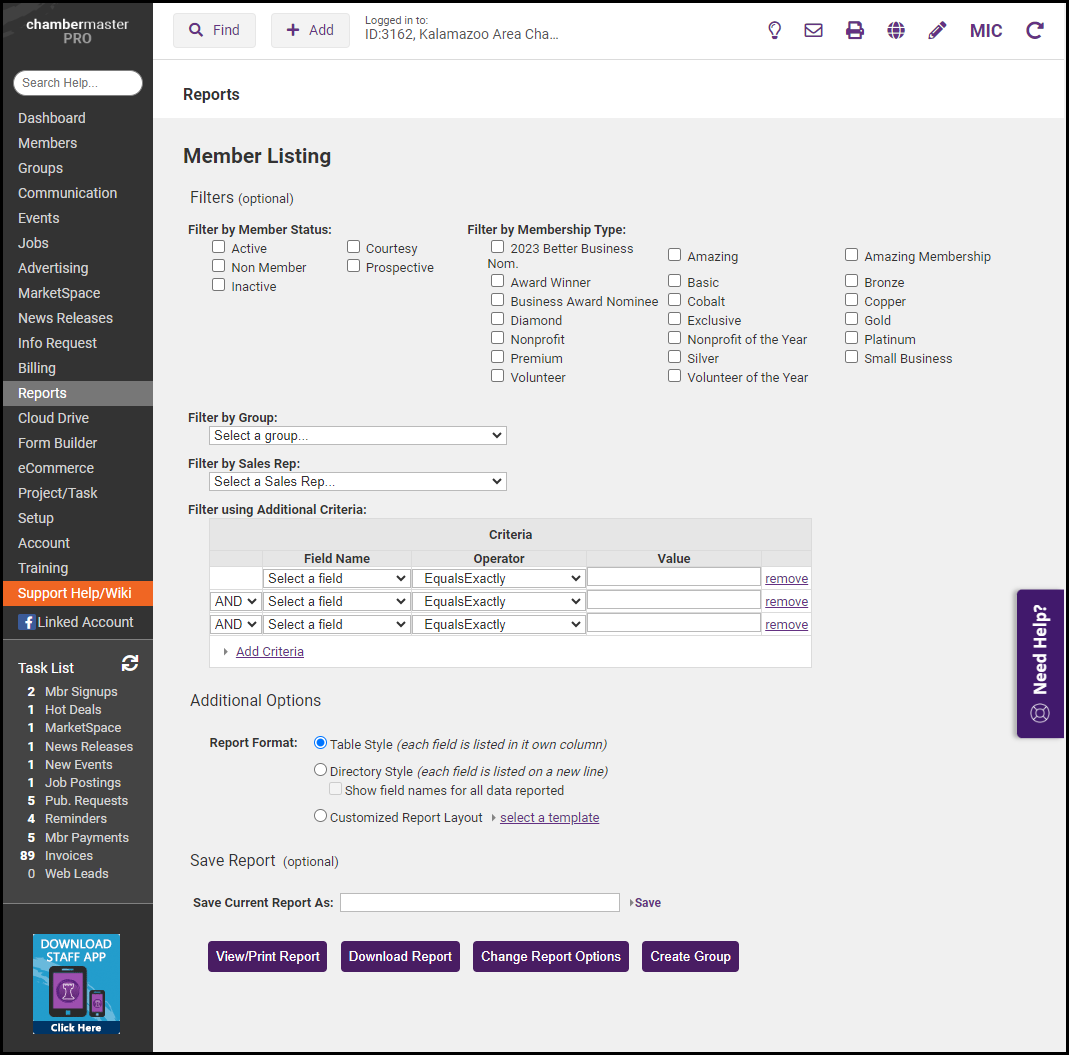
-
Select View/Print Report to view the report in a new window.
-
Optional: Click Create Group to create a group from the members that are displayed on this report.
-
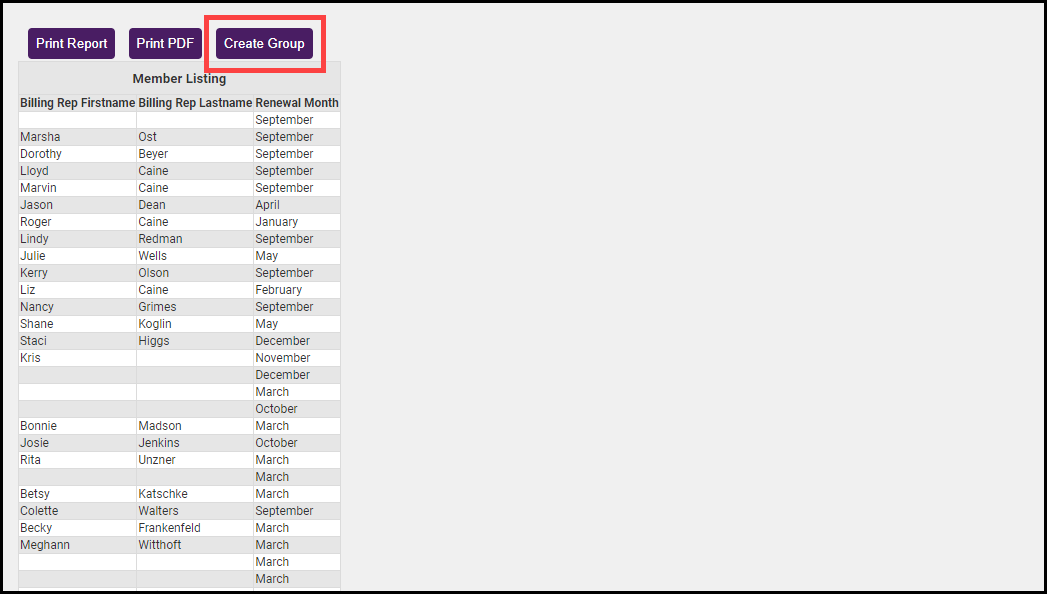
-
Select Download Report to download the report as an Excel file.
-
Select Change Report Options to return to the previous screen if any fields need to be added to the report before running it.
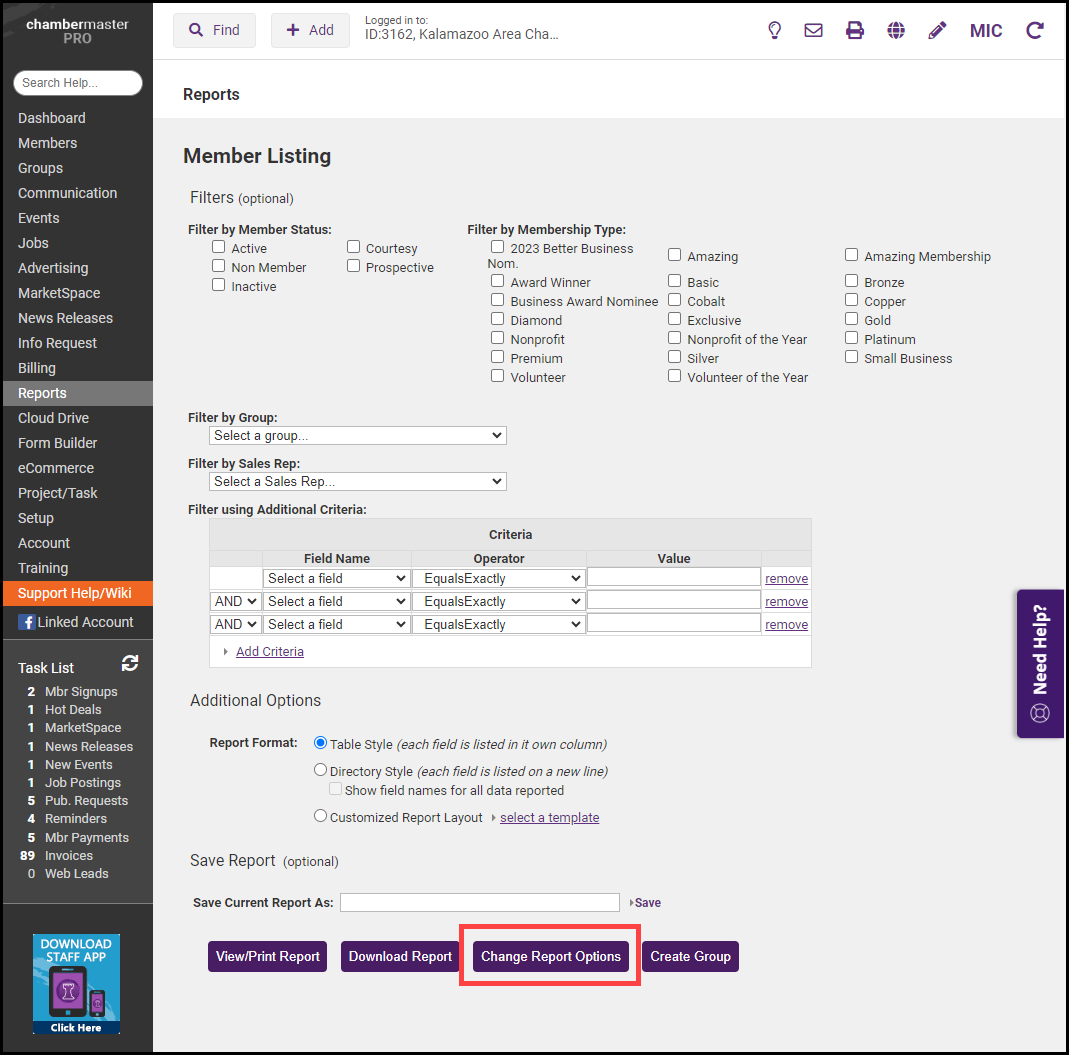
-
Select Save Report As to save the report for future use. The report field selections, filters, criteria, and formation options will be retained, however, the report will be refreshed every time the saved report is accessed.
-
To save the report results, select Download Report.
-