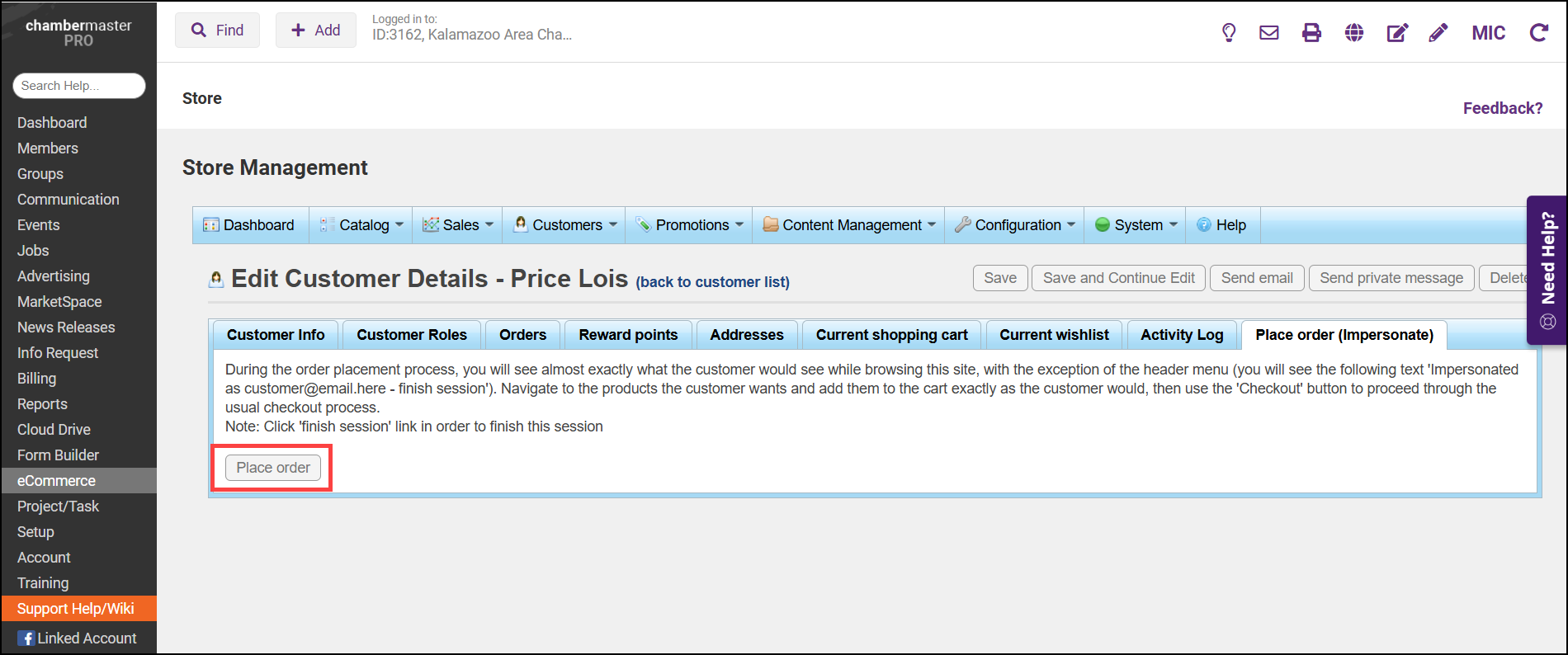- In the eCommerce module, select the Customers tab and select Customers.
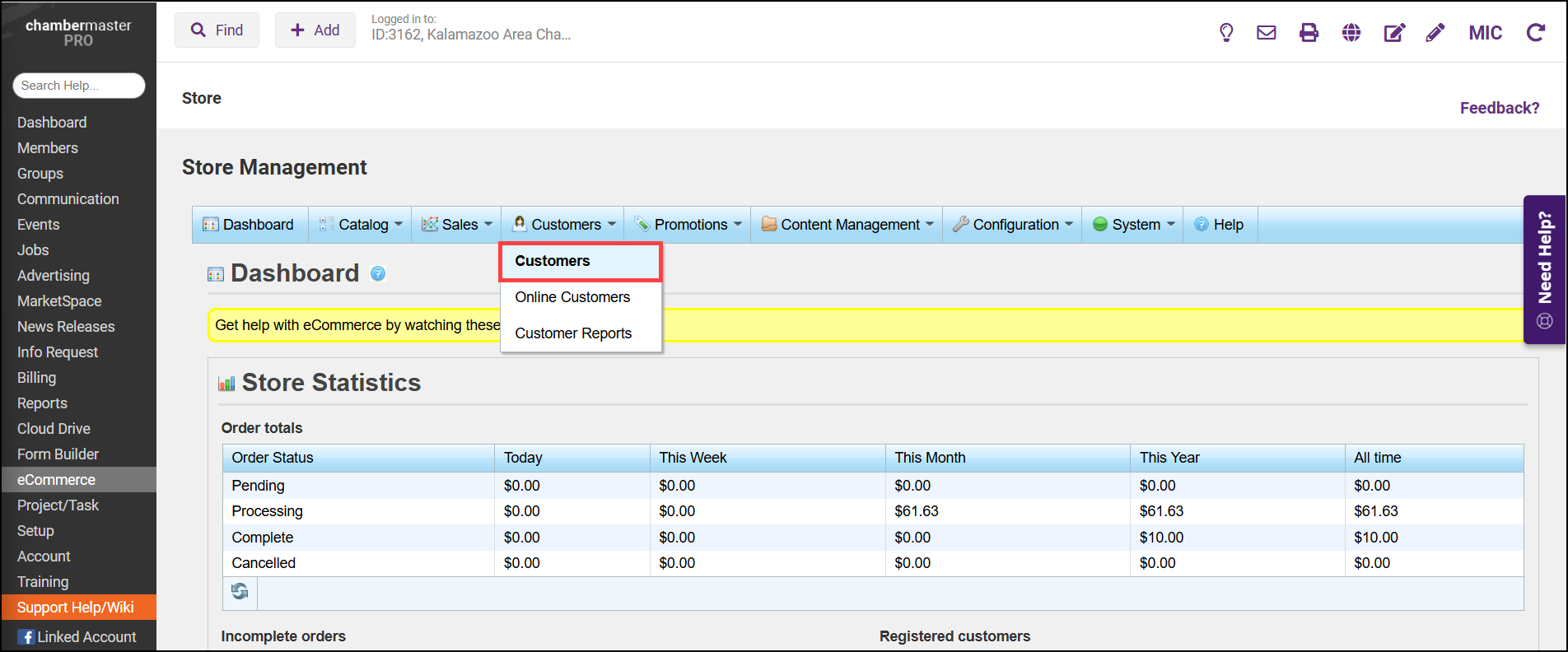
- Select Add New to create a new customer.
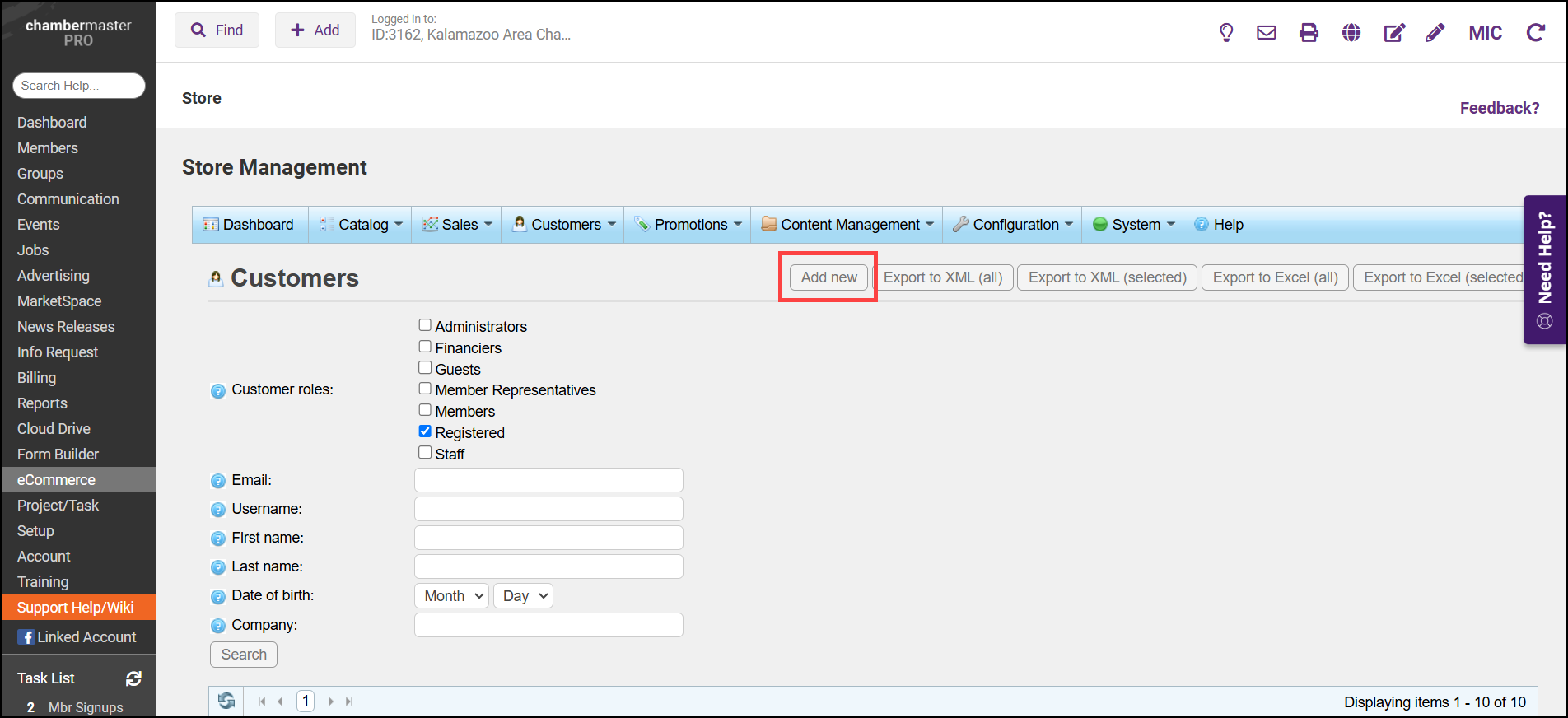
- Complete the information about the customer and select Save.
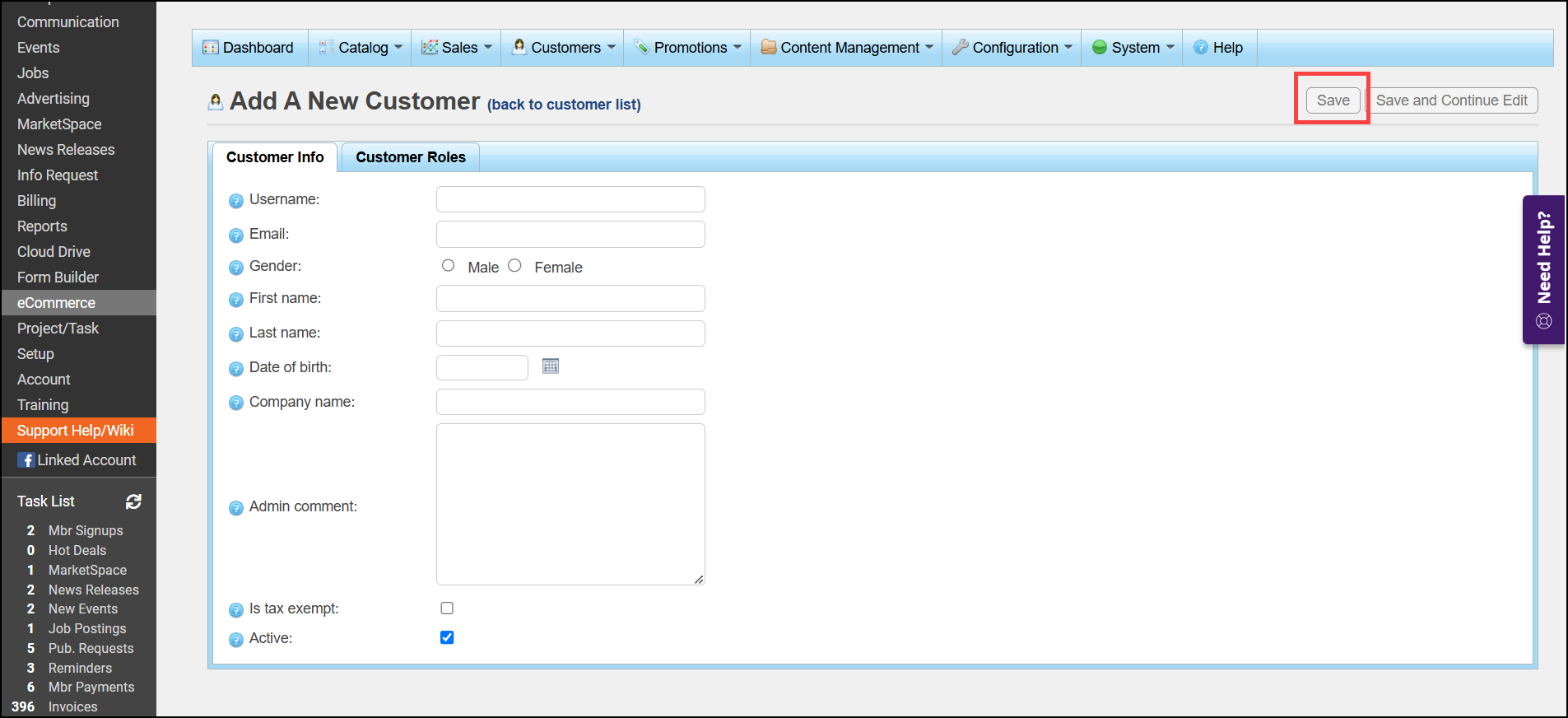
- On the list of Customers, select the email the customer just created.
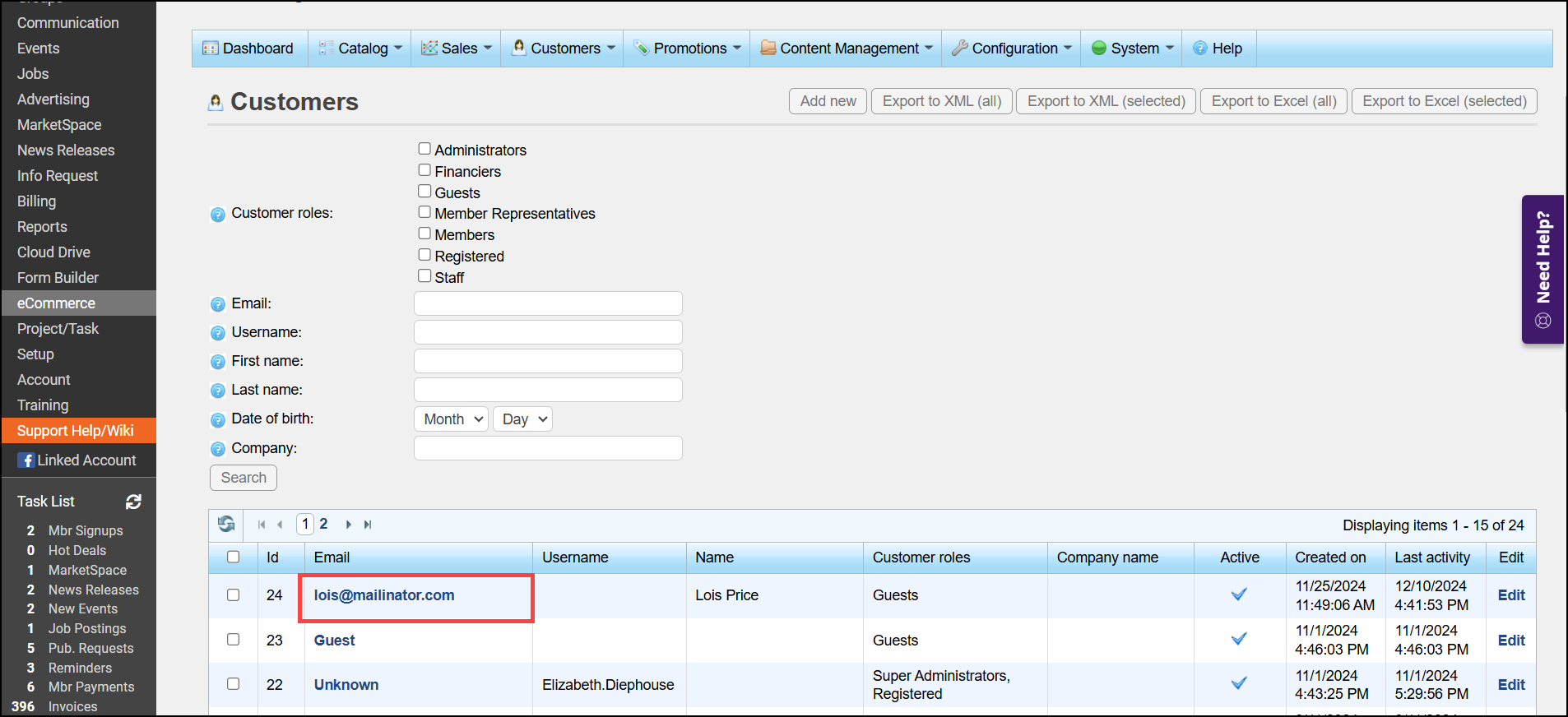
- In the Customer Info tab, select Place Order (Impersonate).
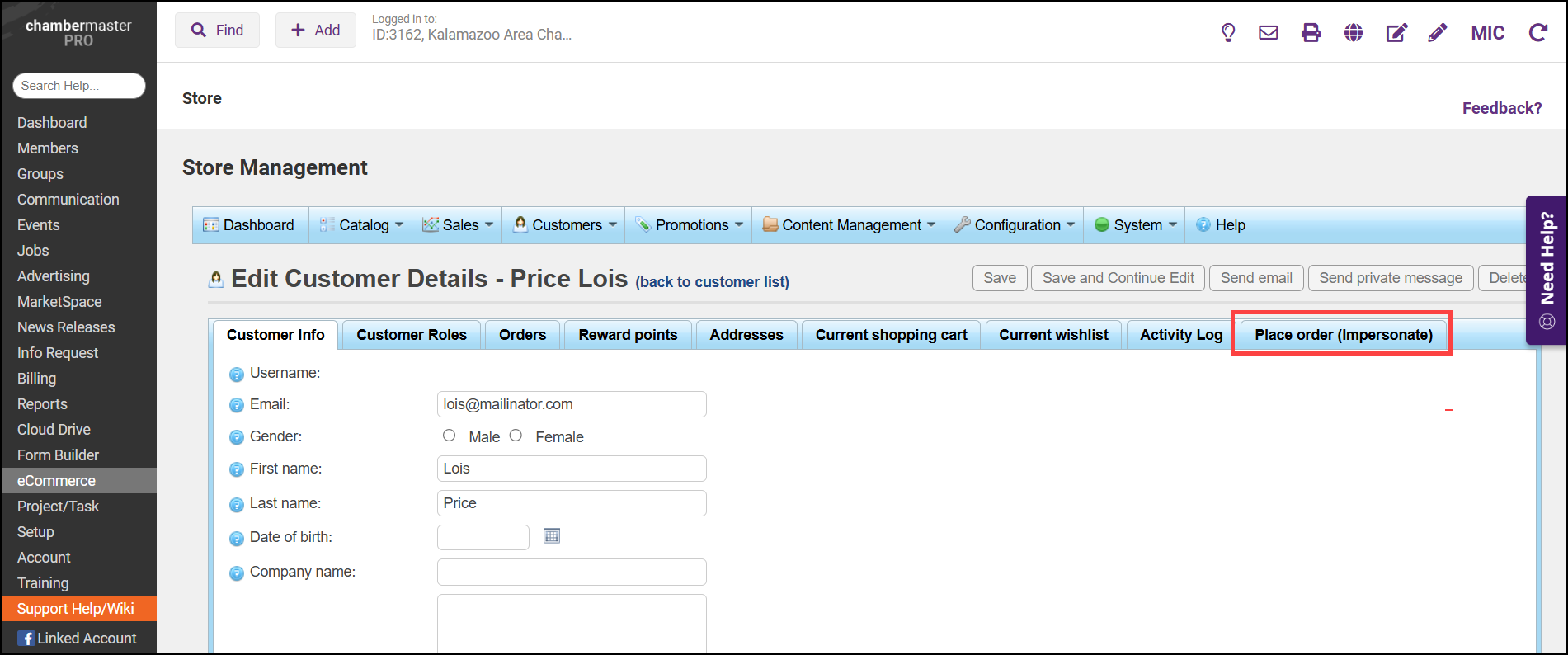
- Select Place Order to proceed with checkout.