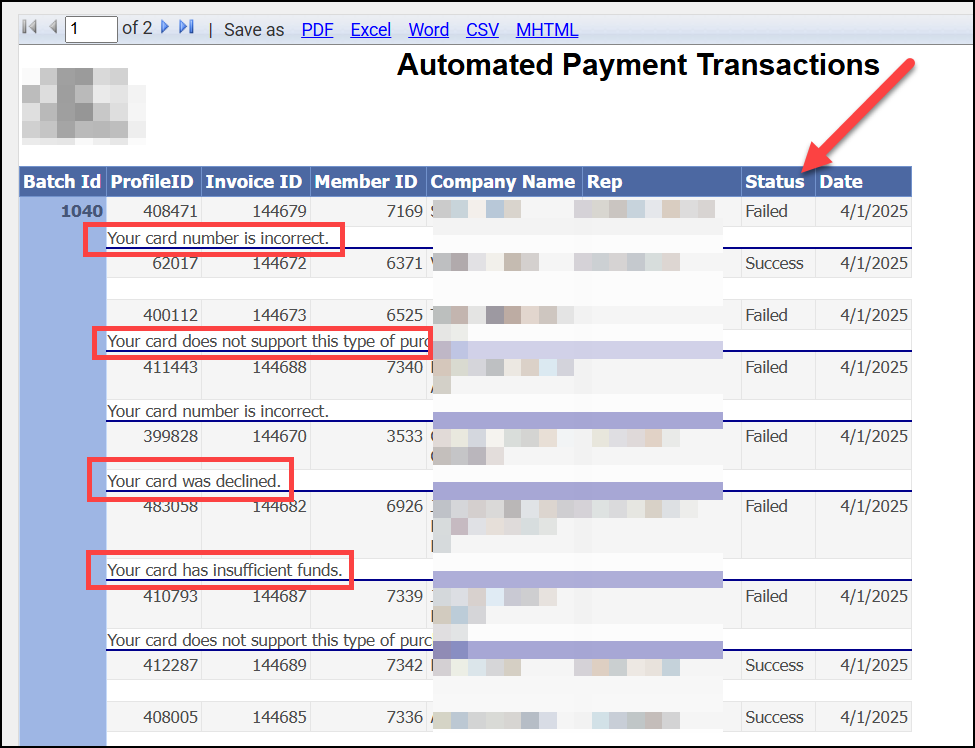The Automated ePayment Transactions Report provides an overview of automatically processed payments within your database, making it easy to track successful transactions and declined charges at a glance.
- Select Reports in the left-hand navigation menu.
- Use the keyword textbox to locate the Automated ePayment Transactions Report.
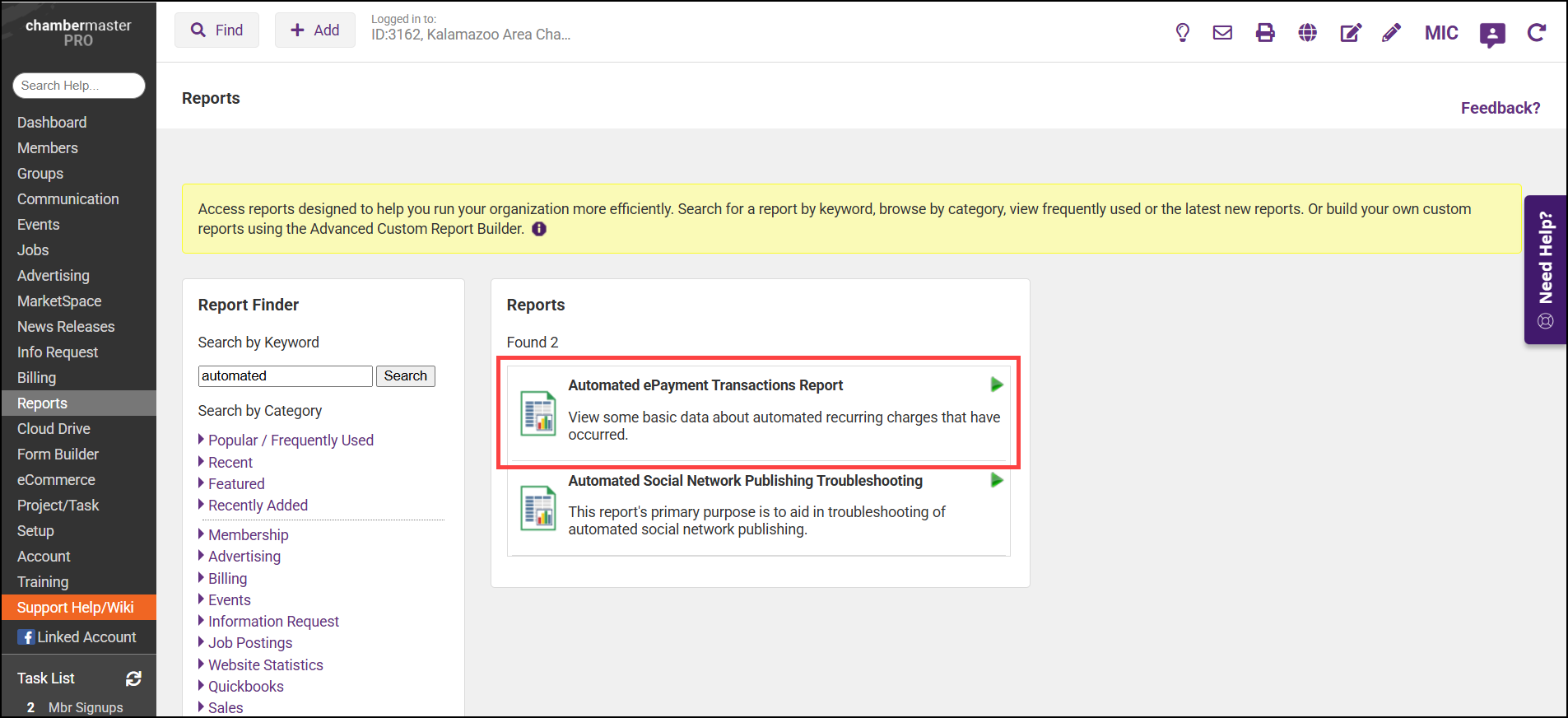
- Enter desired filtering criteria:
- Specific Batch: Select a batch if you wish to limit results to an individual batch.
- Transaction Dated Between/And: If you wish to view specific transactions in a date range, enter the start and end dates. To view all transactions, click the None checkboxes.
- Show: You can choose to include All transactions or just Success or Failure.
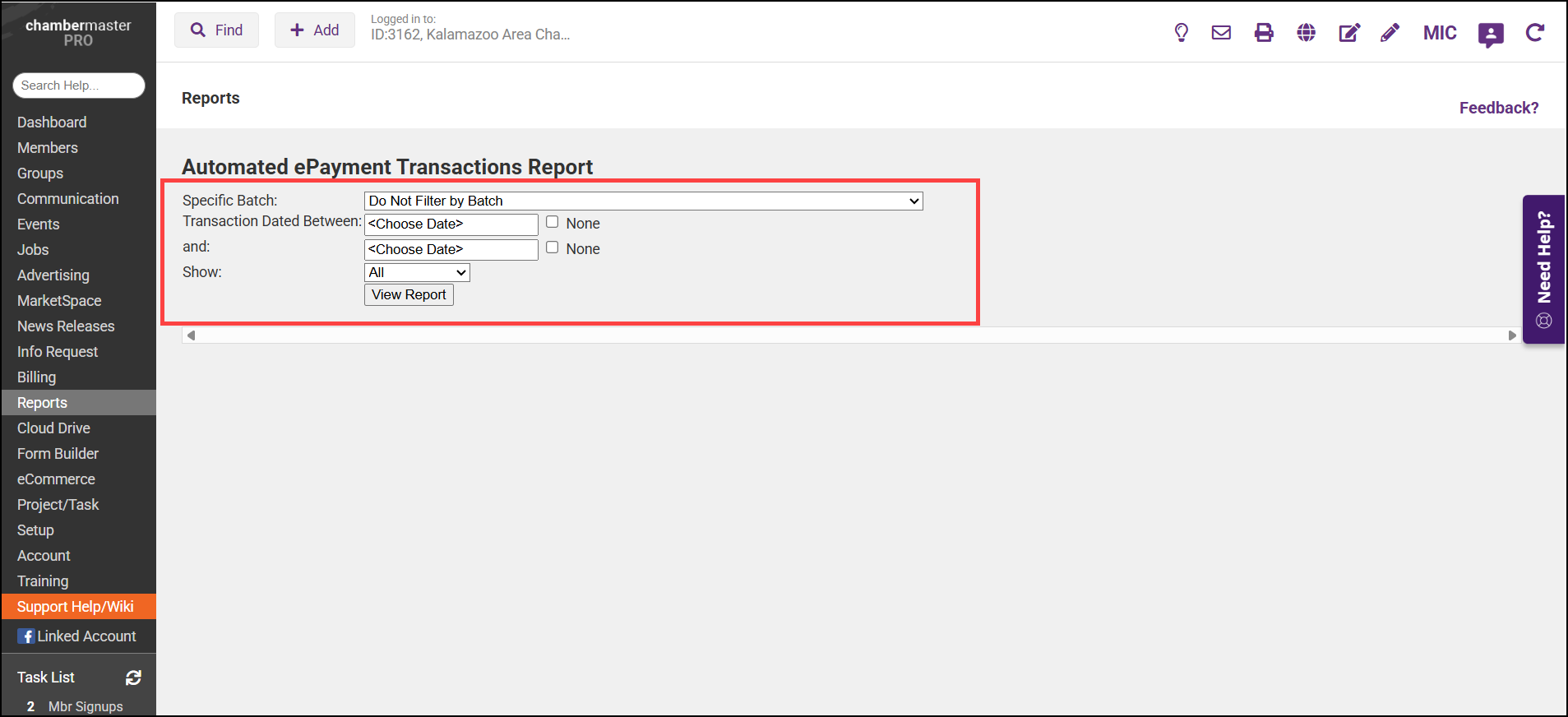
- Click Refresh Report. For failed transactions, the cause of the failure will be listed.