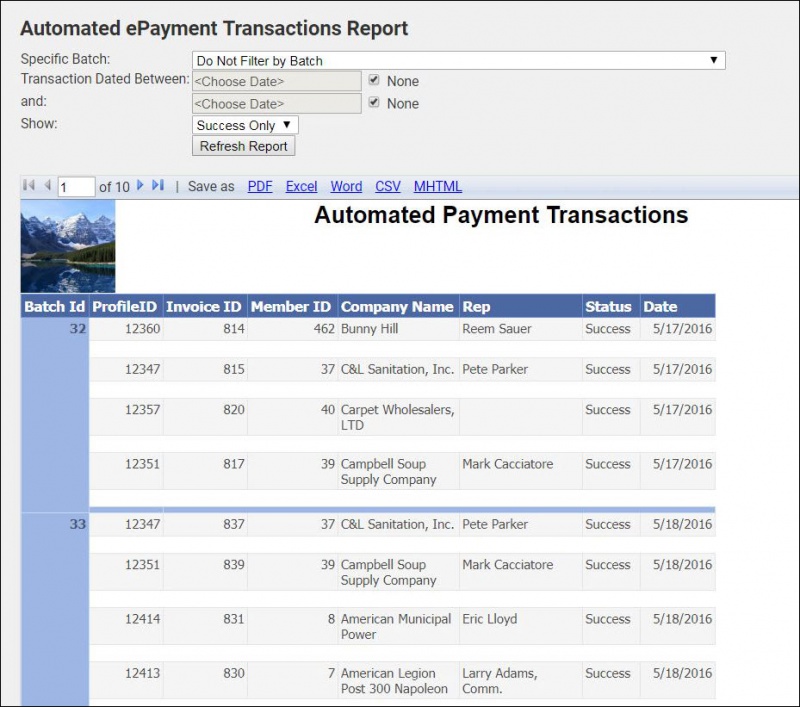The Automated ePayment Transactions Report displays basic data about automated recurring charges.
- Select Reports in the left-hand navigation panel.
- Enter Automated ePayment Transactions Report in the Search by Keyword text box.
- Click the green arrow next to Automated ePayment Transactions Report.
-
- Enter desired filtering criteria:
- Specific Batch: Select a batch if you wish to limit results to an individual batch.
- Transaction Dated Between/And: If you wish to view specific transactions in a date range, enter the start and end dates. To view all transactions, click the None check-boxes.
- Show: You can choose to include All transactions, or just Success or Failure.
- Click Refresh Report.