-
Click Directory in the left-hand panel. A list of your members will be displayed in alphabetical order. See View/Search the Member Directory for information on filtering your list of members.
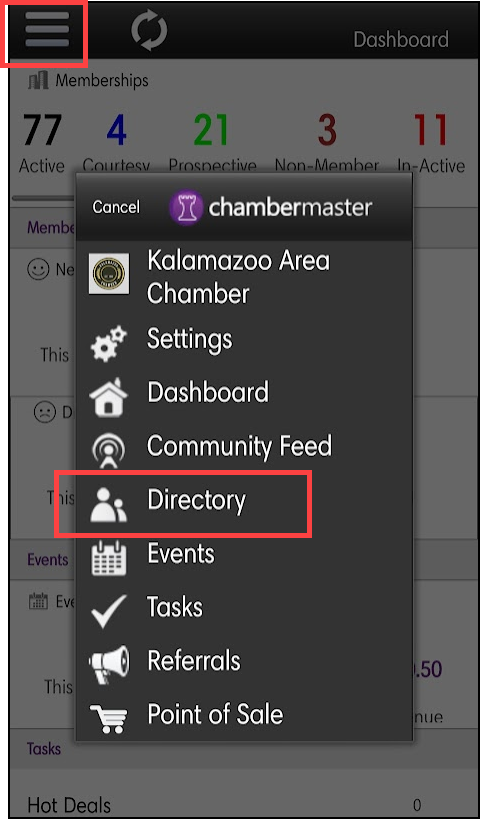
-
Click the name of the member to whom you wish to send an email in the list.
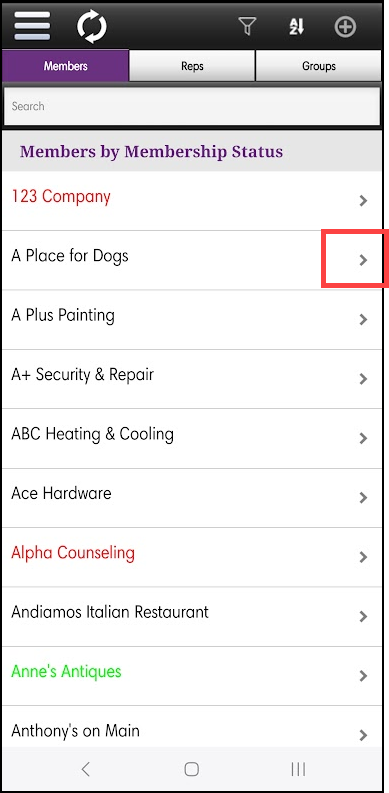
-
On the General Information tab, click the member's email address.
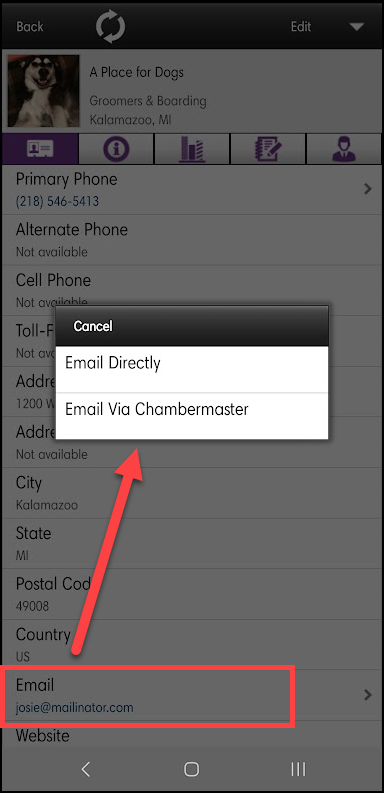
-
Select one of the following options:
-
Email Directly: If this option is selected, the email will not be logged on the member's communication history tab.
-
Email via ChamberMaster: If this option is selected, the email will be logged on the member's communication history tab.
-
- Compose and send your email.



