Occasionally, someone will register for the wrong event and you may want to move their completed registration to the correct event. Follow the steps below to complete this task.
- Cancel the registration on the incorrect event. This doesn't affect any invoice or payment it simply cancels that registration for that event.
- To cancel the registration click the edit registration icon on the guest list and change their registration status to cancel.
- Next, create a new registration for that person on the correct event using the appropriate fees.
- Complete the registration with the payment option Invoice selected.
- When you return to your guest list, click the edit payment icon to open up the payment options for this registration.
- Change the payment status to Paid.
- In the Invoice Ref # field, enter the invoice # from their original registration.
- You can edit this field even though it is grayed out.
- Click Save & Close
(Optional) Go to that invoice and associate it with the correct event.
- Re-associating the invoice isn't required unless some specific event-based reports are being used.
- Open the invoice (use the invoice number and the find > billing transaction to locate it quickly).
- Click Break Event Link to disconnect the invoice from the previous event.
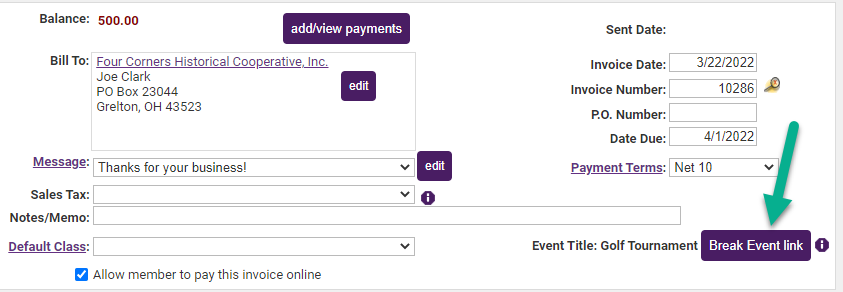
- Click Save to save the change.
- Now the Break Event Link button has changed to Associate with Event. Click this and select the correct event that the new registration was created on.
- Click Save to save the association before closing the invoice.



