ChamberMaster/MemberZone can automatically publish your events, hot deals, news, new members, and job postings to Twitter. One-time selections must be made in ChamberMaster/MemberZone to associate with your Twitter account. Once connected, you will select which items will be published. Items that can be published are Events, News, New Members, Hot Deals, and Job Postings.
NOTE: Requires ChamberMaster/MemberZone Plus edition or greater.
An Approximate Flow of Automatic Posting to Social Accounts
- Once per hour, a scan is run through your database to find newly created items. Any new items found are "queued" to be posted (Events are queued up based on the event start date and the number of days you set in the Settings).
- During the publishing window, you define in the Settings area. Once every 15 minutes, the software will take an item at random from the queue (if any) and publish it to each of the social networks you have set up. The post will contain the title and description text you created with the item as well as a link to the item's page on your site.
- The published item is marked "as published" and will not be posted again.
- Publishing continues at a rate of one item every 15 minutes until your queue is empty or until the end of the publishing window you set up in the Settings area.
Connect Twitter Account for Publishing
-
Click Setup in the left-hand menu.
-
Click Social Network Publishing in the Association Options section.
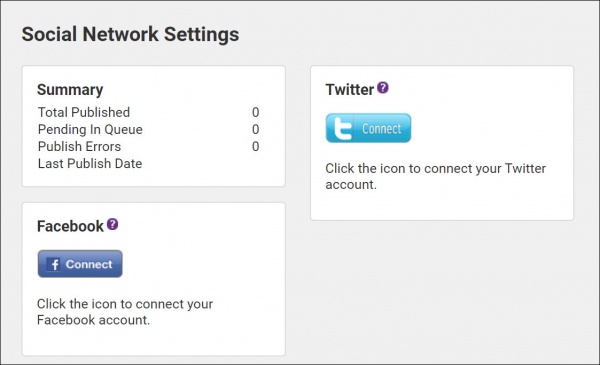
-
Click the Twitter Connect icon to connect to your Twitter.
- Enter your Login Name and Password for your Twitter.
- Click Sign-in. This will connect your Twitter account to ChamberMaster/MemberZone.
- Click Save.



