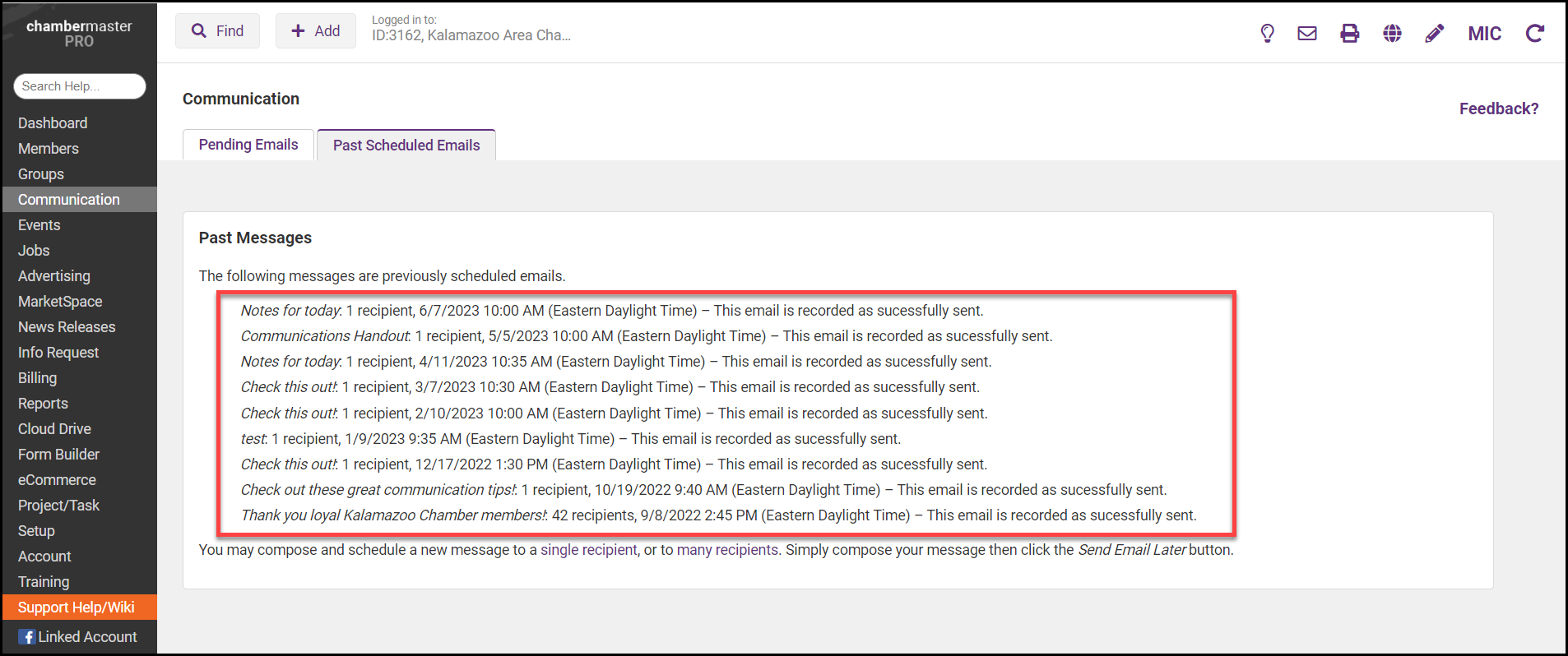-
Select Communications on the left-hand side.
-
In the Monitor and Manage Communication section, select Manage Scheduled Email Messages.
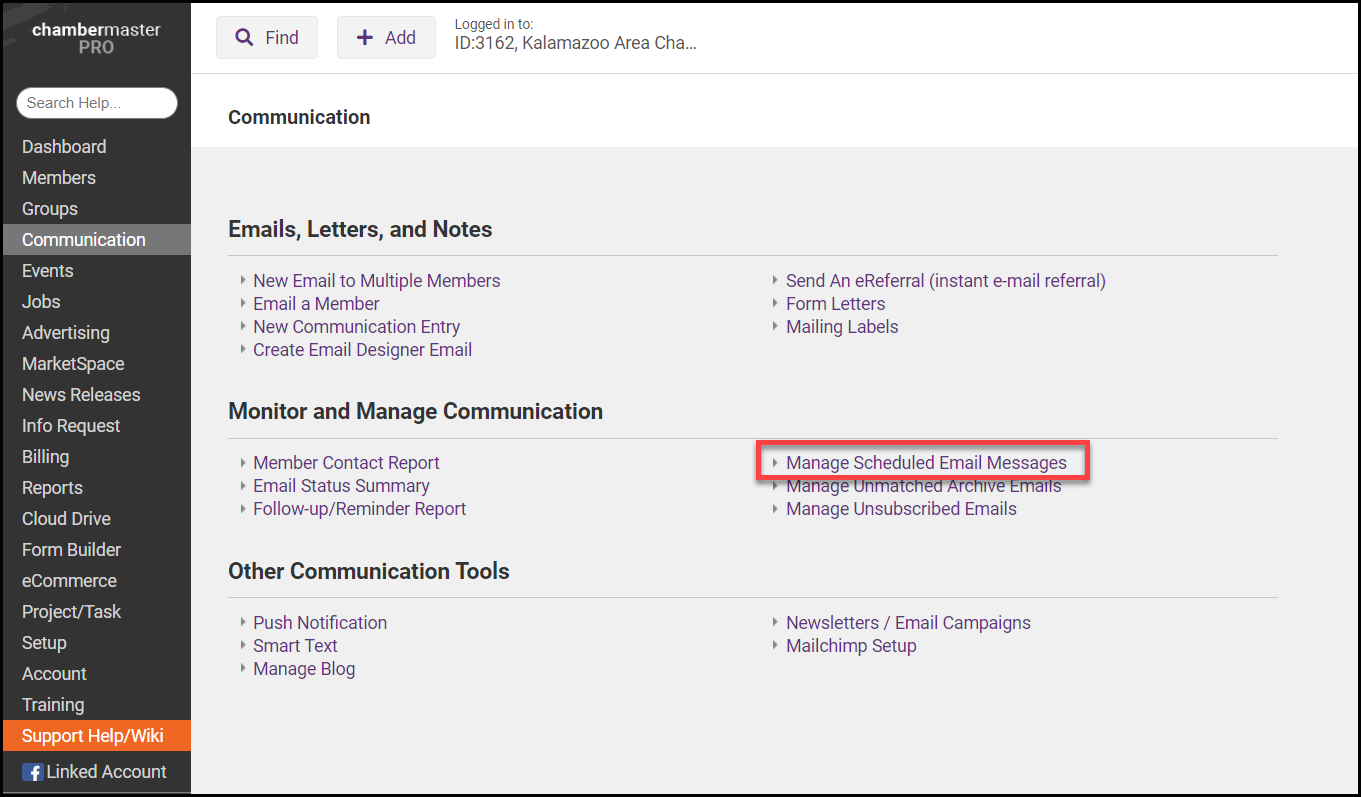
- Select the Past Scheduled Emails tab.
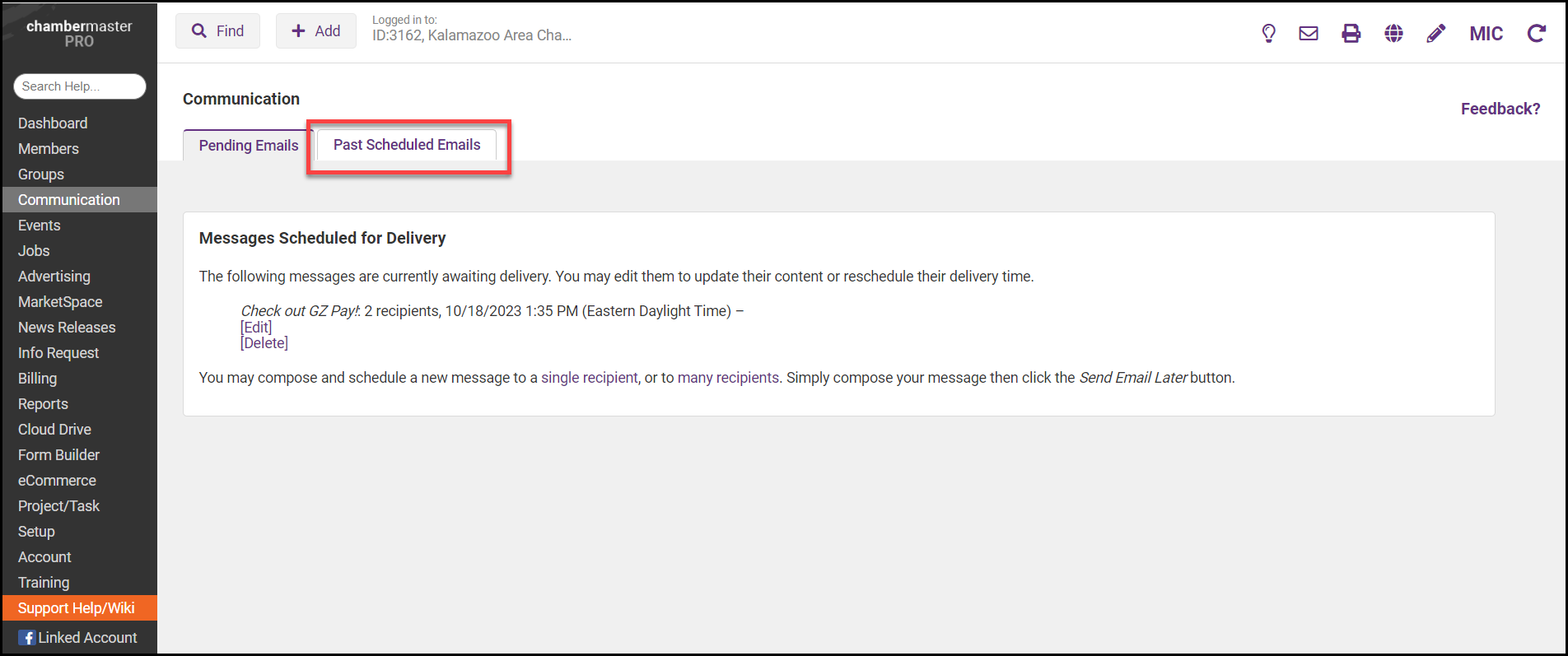
- Scheduled emails that have already been sent will be displayed, including the email subject, the number of recipients, the date and time the email was sent, and whether the email was successfully sent.