If you are using Authorize.net AIM Integration, you can process refunds directly back to Authorize.net from the back office. This is a two-step process, first, you will refund the credit card, then you will create the matching accounting transaction.
- Click Billing in the left-hand navigation panel.
- Click the Reports tab.
- Click Credit Card Listing in the Banking section.
- Locate the payment you wish to refund. You can click the Select Member link to choose a specific member, or you can enter a specific date range.
- For the desired payment, click the Refund link in the Actions column.
NOTE: Unsettled may be displayed in the Action column instead of Refund. Unsettled indicates that this transaction is very new - typically less than 24 hours old. After about 24 hours, the credit card company will allow a refund to be processed.
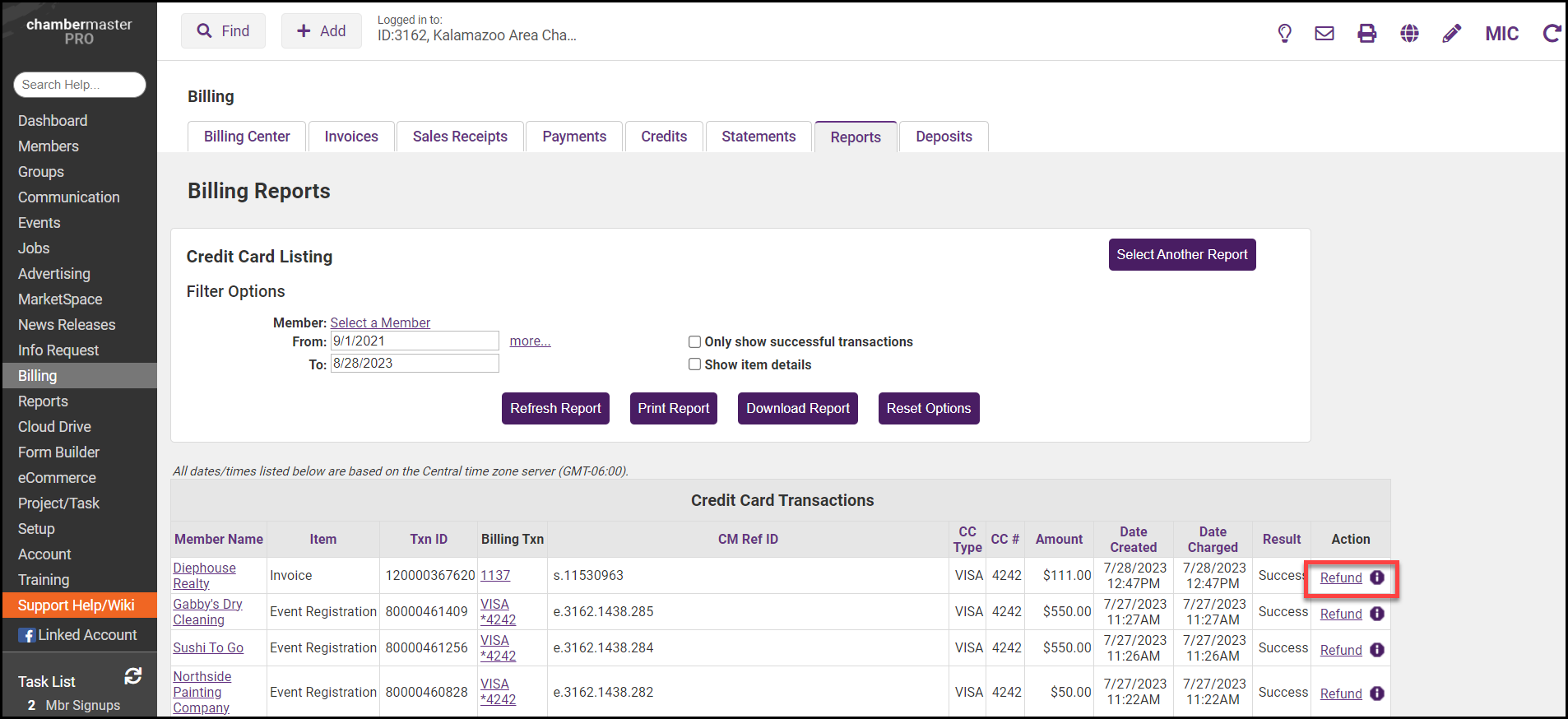
-
Click OK to process the refund.
NOTE: You may also update the Refund Amount if you wish to only process a partial refund.
- Click Yes to confirm you wish to process the refund.
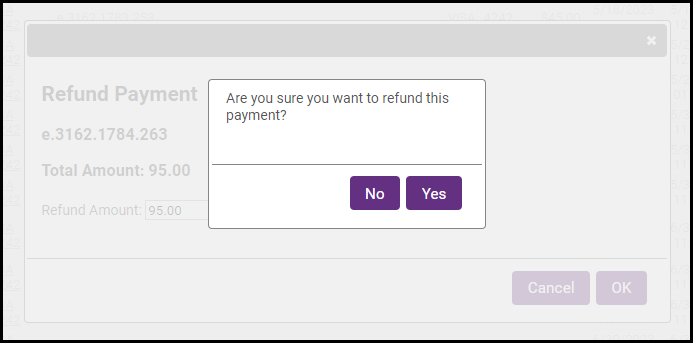
-
After the refund has been processed, click Yes to create the matching accounting transaction.

- On the receipt screen, the line items that were paid with this credit card will be displayed. The total will be set to a negative value. If you are refunding the entire payment, click Save. If you are doing a partial refund, remove the negative sign from the items you are not refunding.
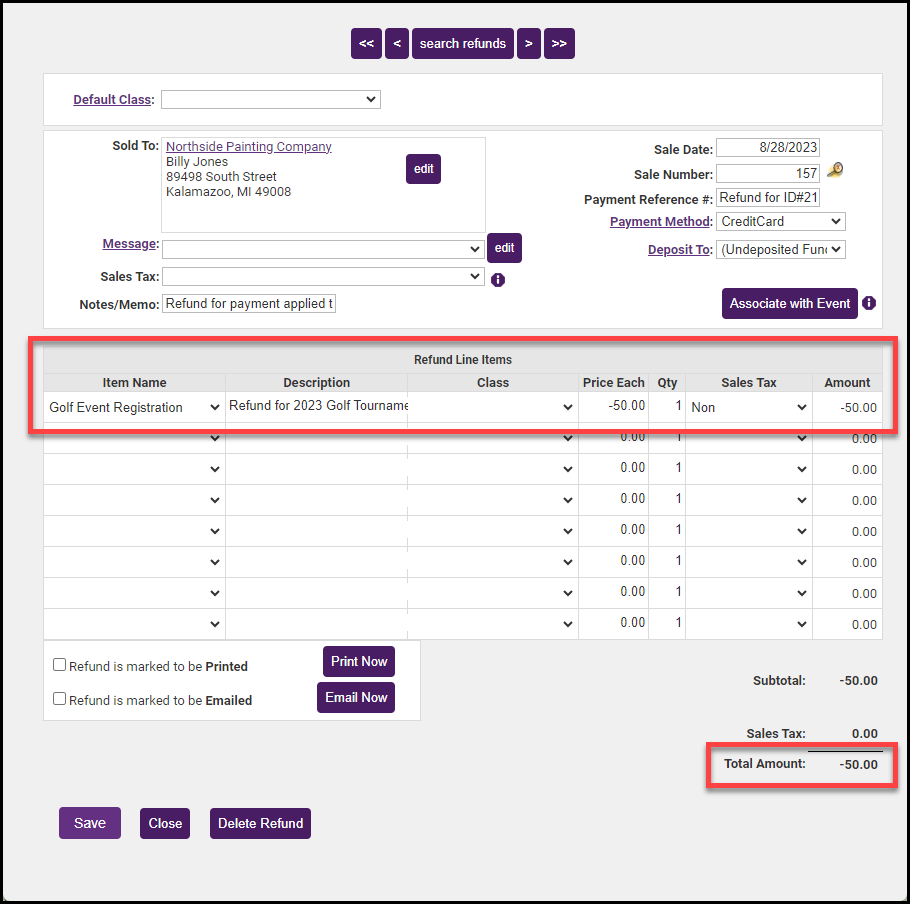
- Click Save. The refund will be displayed in the member's Transaction History as a Receipt.
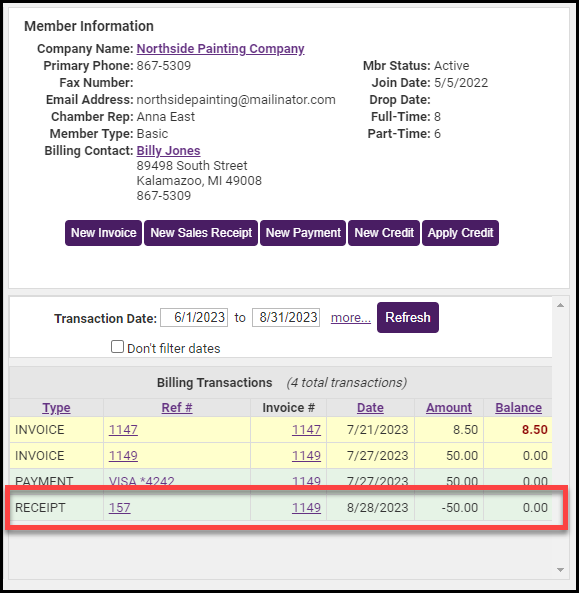
|
|
IMPORTANT: When creating refunds for Authorize.Net the following rules apply:
|



