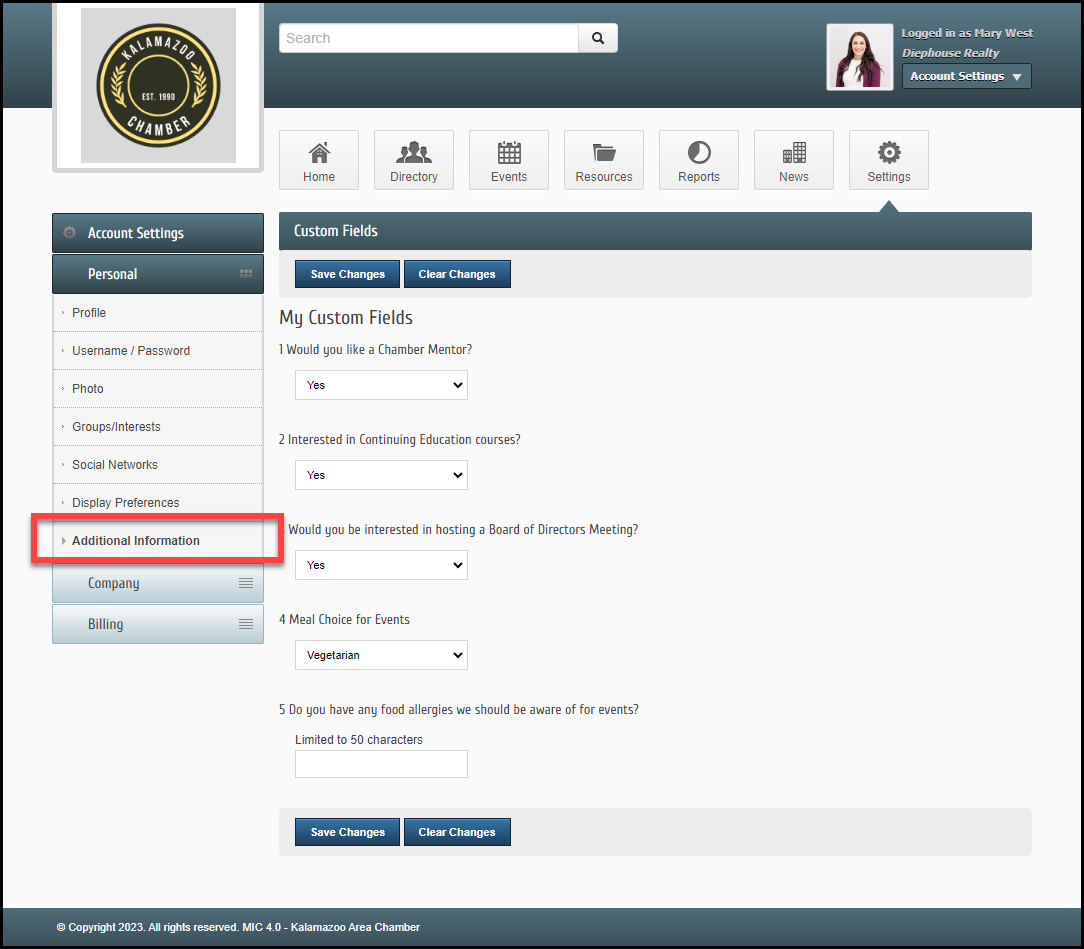Click here for a PDF you can send directly to your members.
- After logging in to the Member Information Center (MIC), select either Account Settings or Personal Information on the left-hand menu.
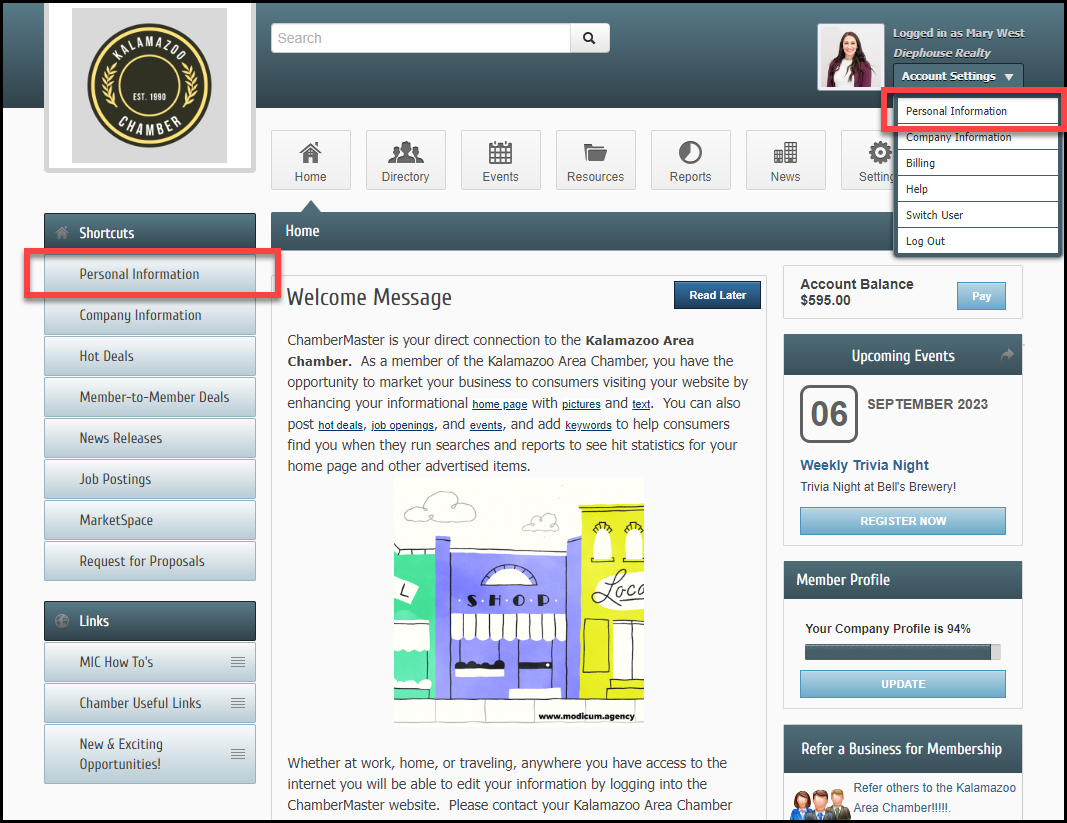
- In the Profile section, update your personal contact information and additional information, including your Personal Bio.
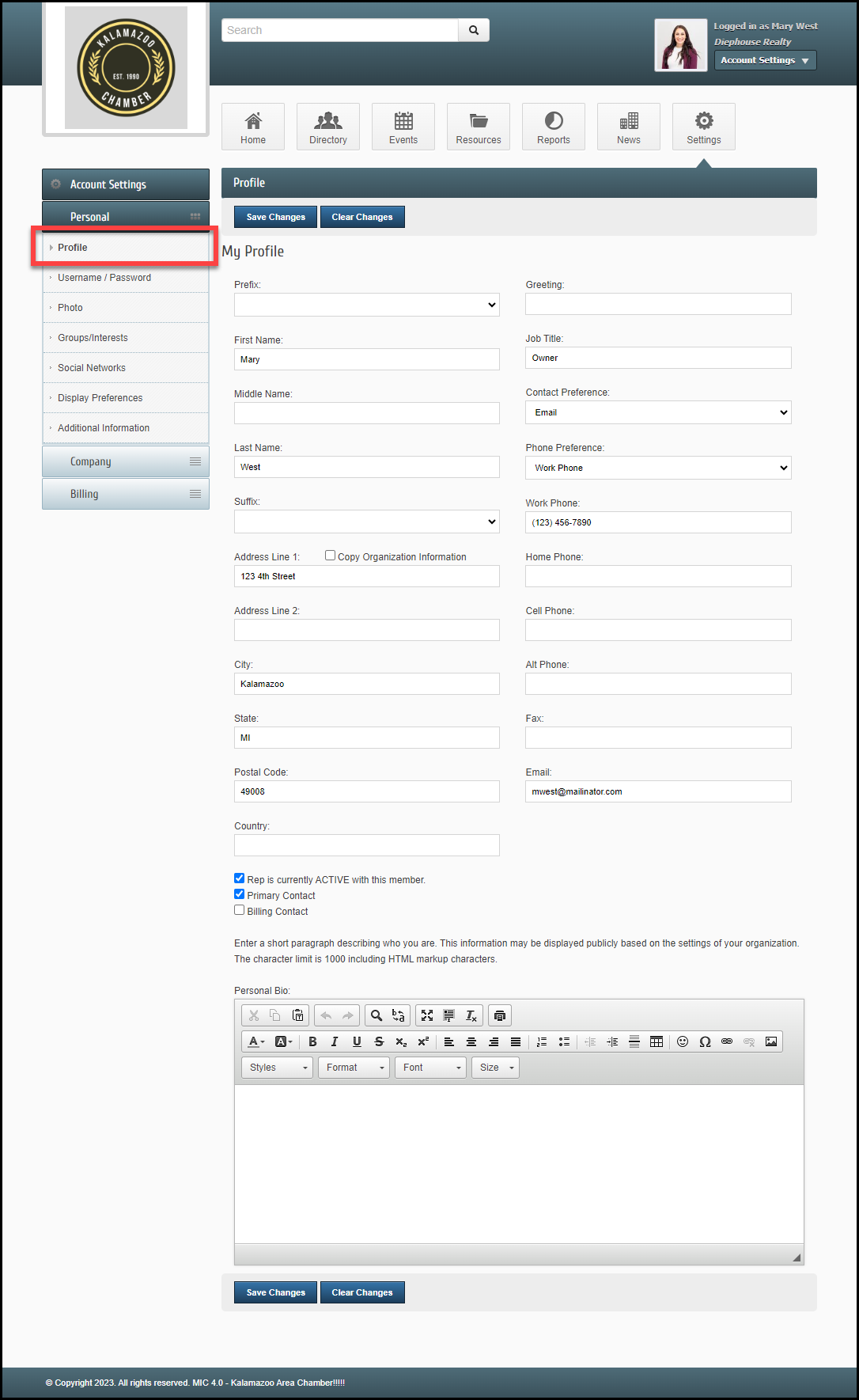
- You can change your username or password in the Username/Password section.
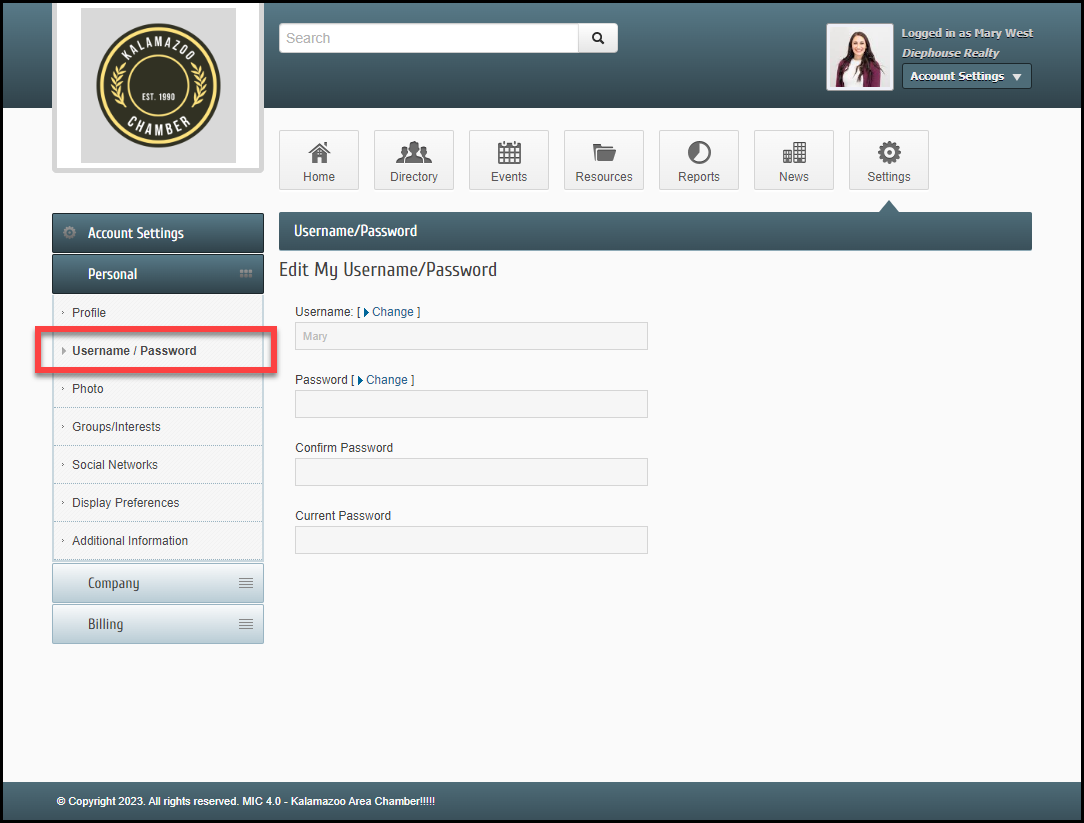
- In the Photo section, upload a photo of yourself by selecting the + icon. This may be displayed publicly based on the settings of your organization. Common uses would be to display your photo when listing group or committee members on your association's website. The public directory page may also display your photo.
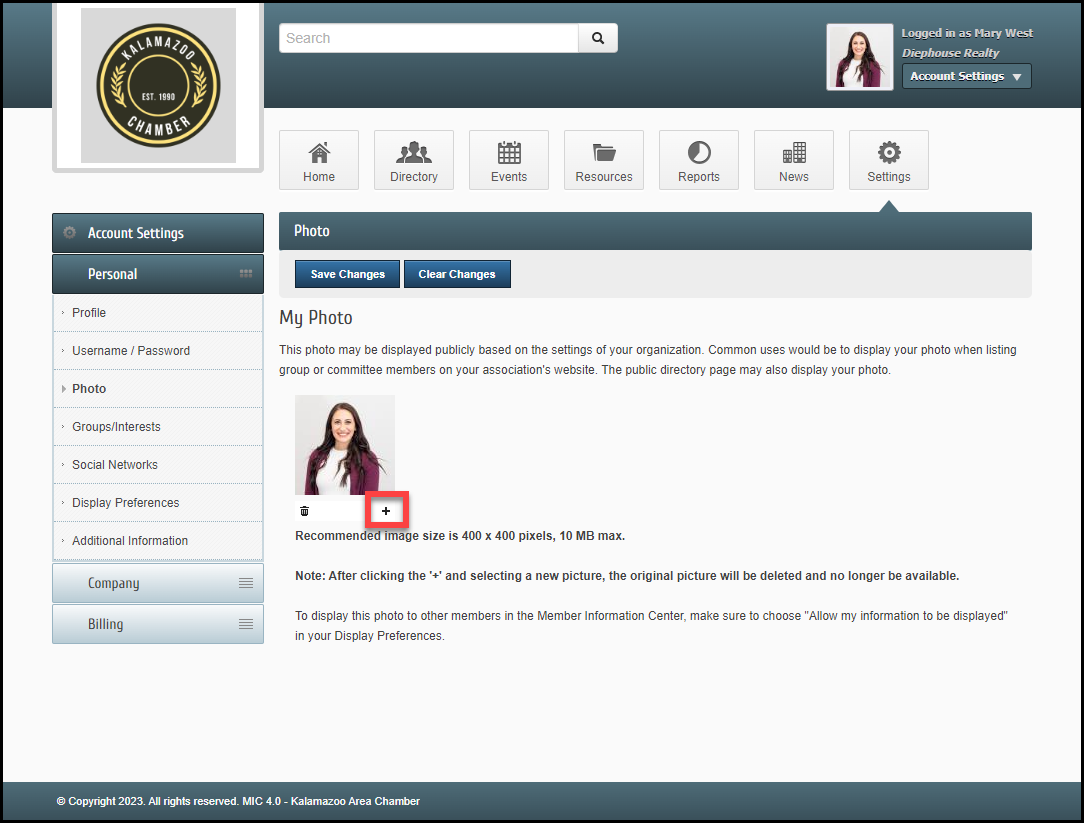
- If your organization has given you permission, you may choose to join or remove yourself from groups and mailing lists in the Groups/Interests section. Select the checkbox in front of the desired group to join or deselect to deselect the desired group to leave the group. Use the Select All box to join all of the available groups.
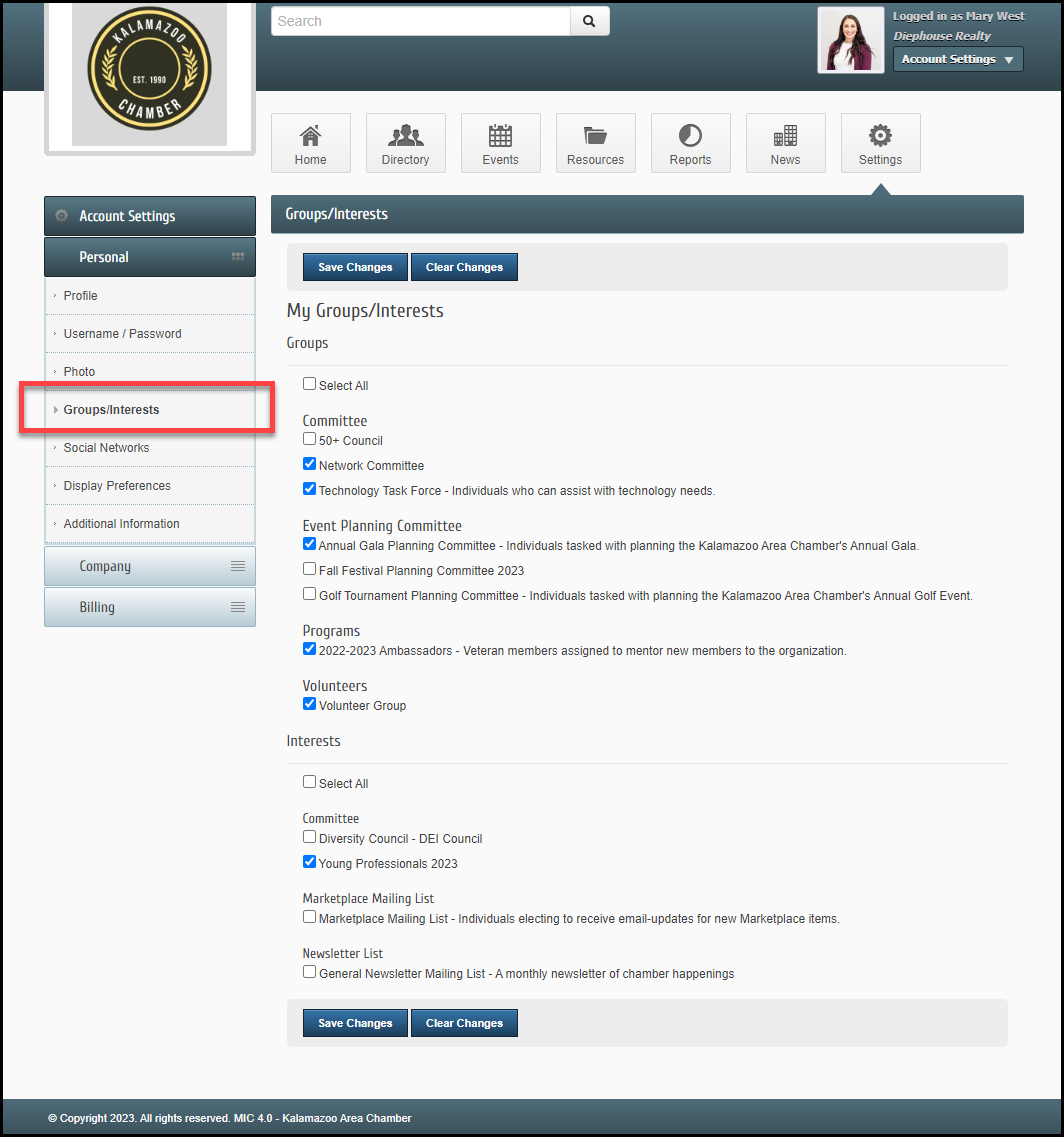
- In the Social Networks section, add the URLs for your personal social media accounts if applicable. These will be displayed on your directory page in the MIC and on your organization's website.
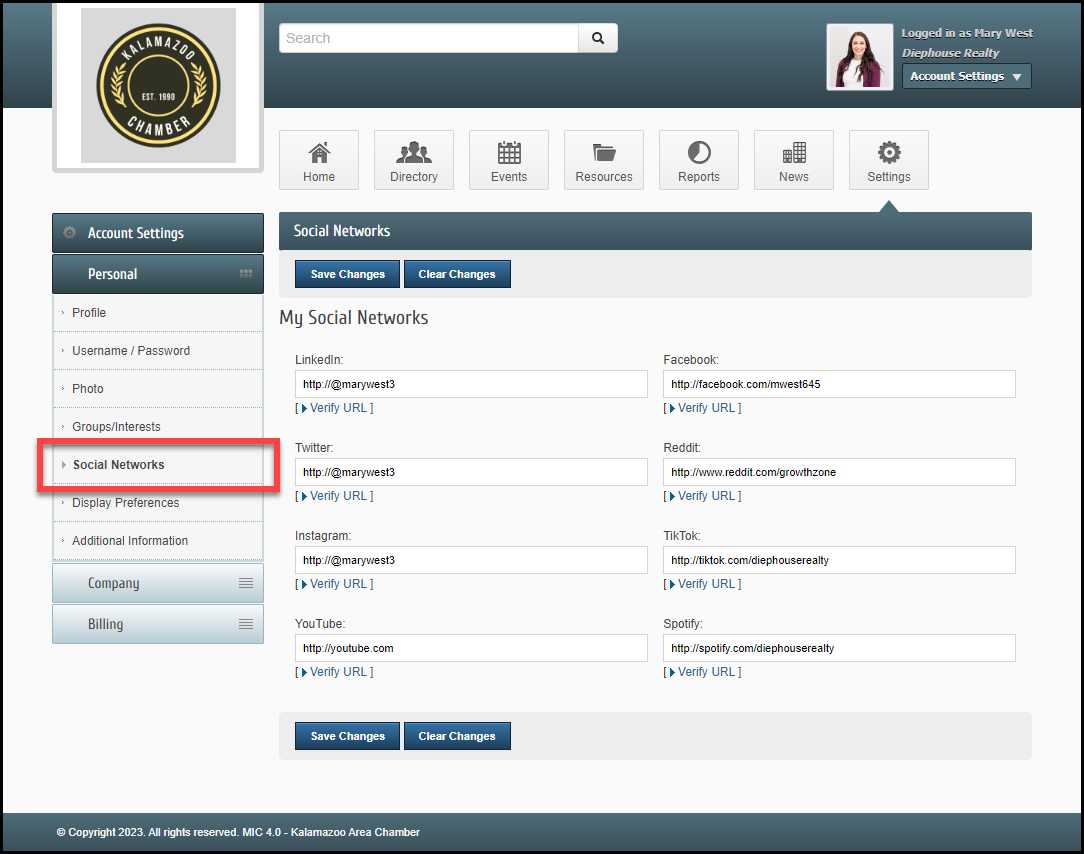
- Select your display preferences for the MIC and your organization's public website in the Display Preferences section.
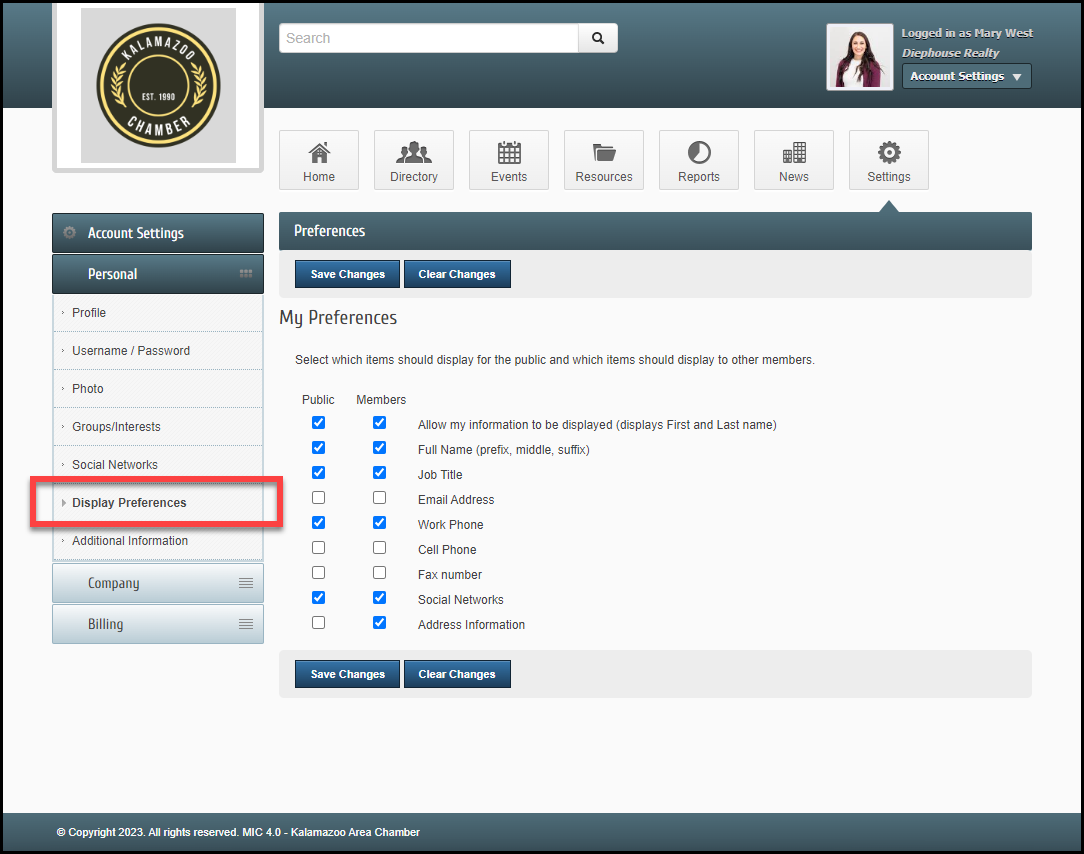
- In the Additional Information section, if you've been given permission to do so, you may update responses to the displayed questions from your organization.