- Click Cloud Drive in the left-hand menu.
- Click Shared Documents.
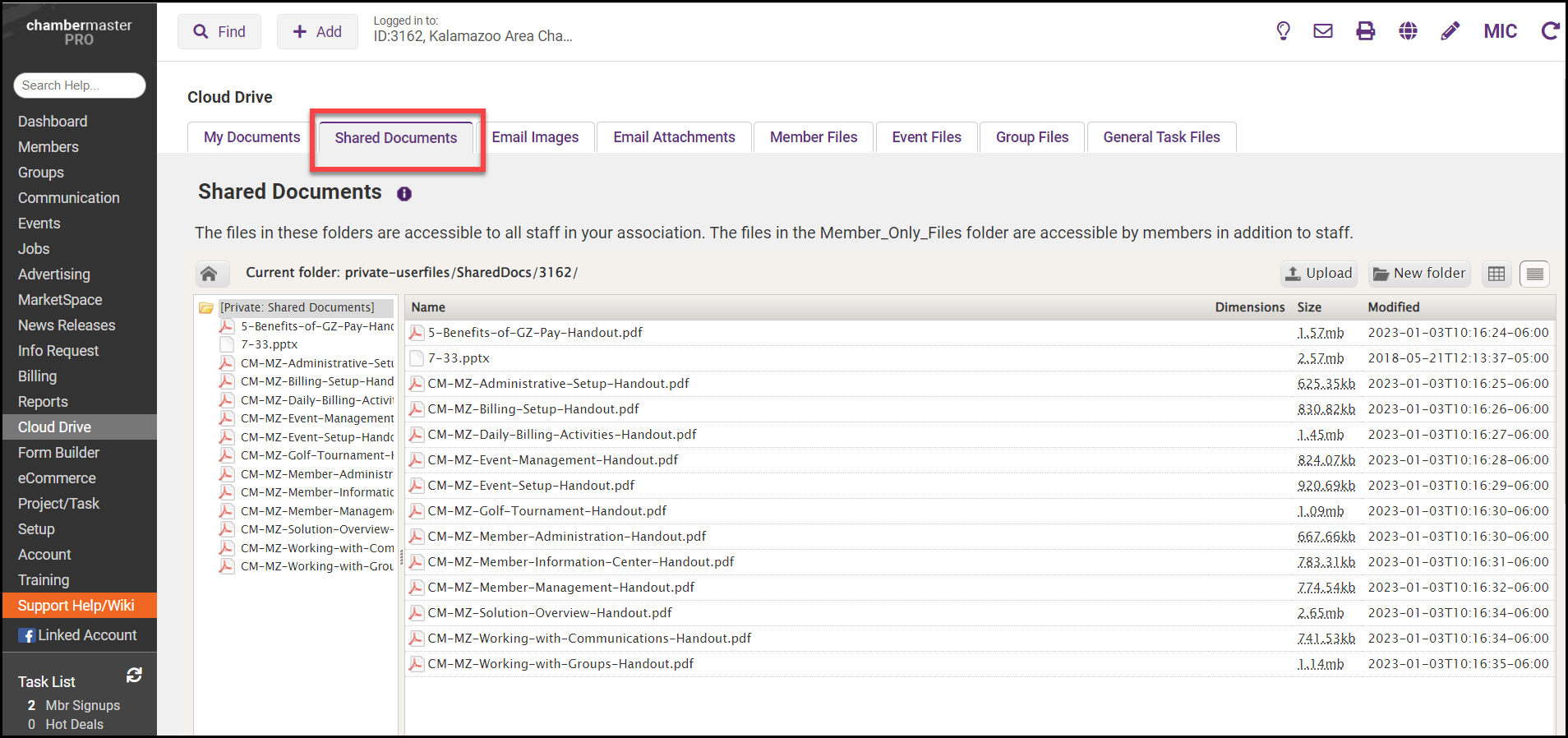
- Click Upload.
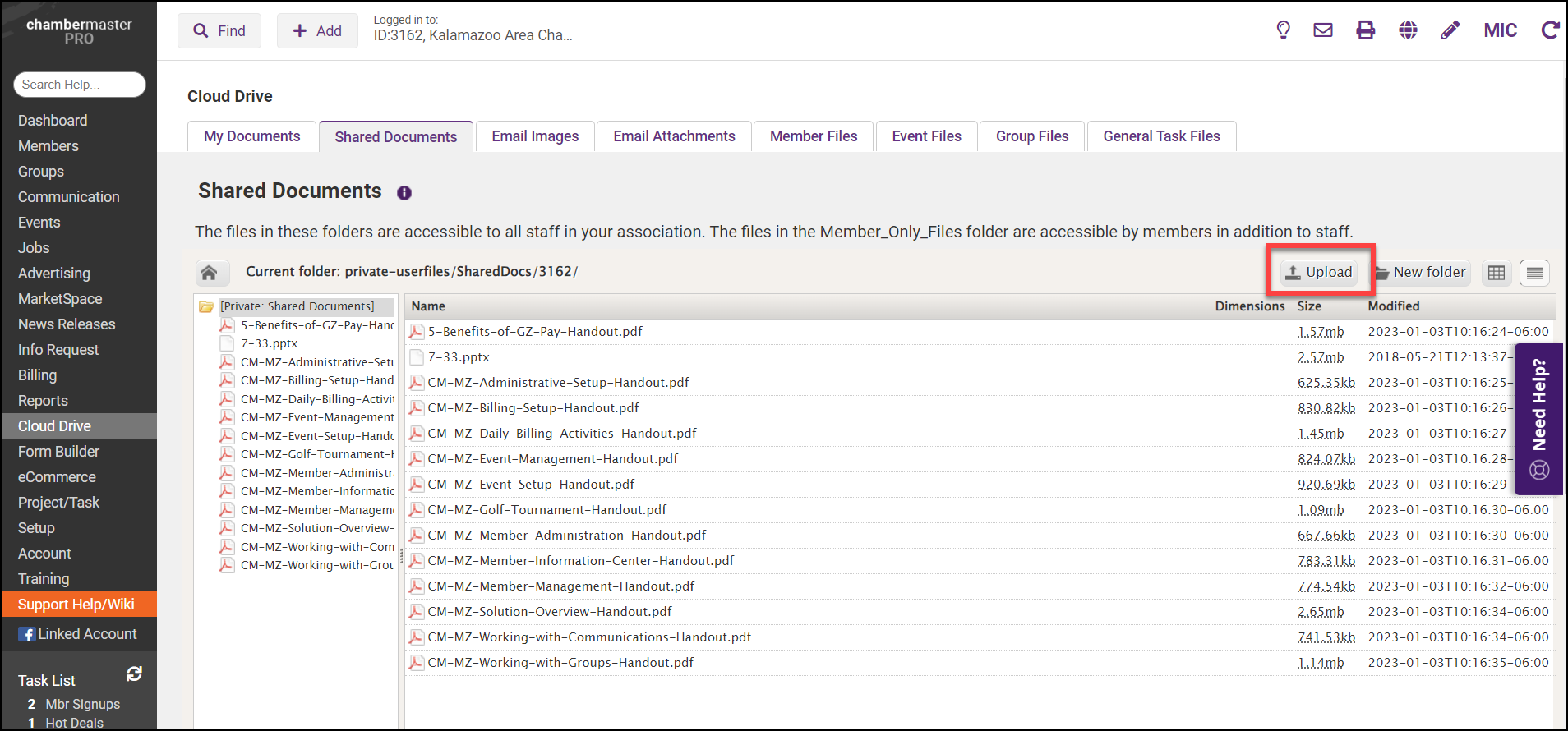
- Locate the desired file on your device that you wish to upload and click Open.
- The selected file will be uploaded into your document storage. Other staff members may now access this document by clicking Shared Documents in the Cloud Drive or on the Common Tasks tab in the Dashboard.



