For Fee Items that are already assigned to members, you may wish to change the billing frequency in bulk.
-
Click Setup in the left-hand navigation panel.
-
Click Fee Items in the Billing section.
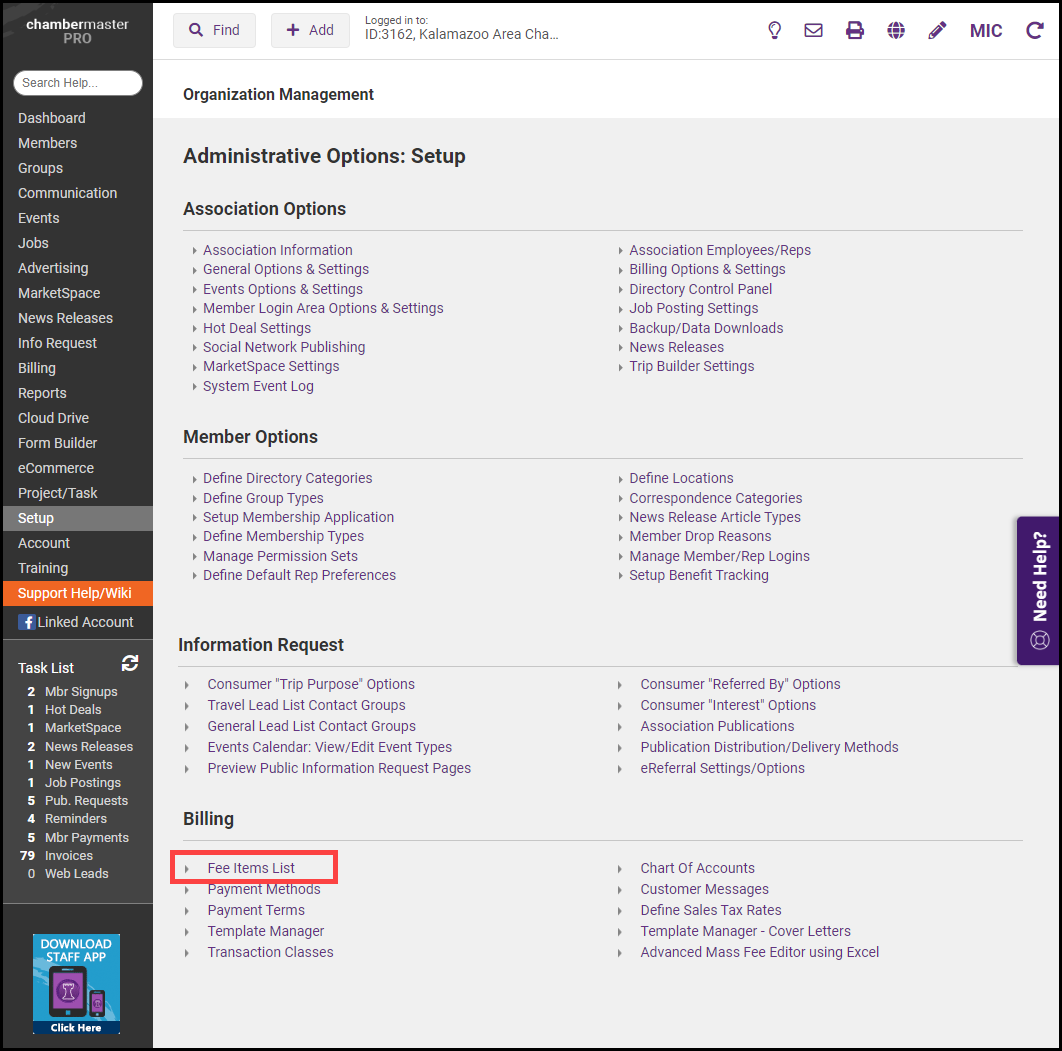
-
Click Edit Pricing for the Fee Item you wish to update.
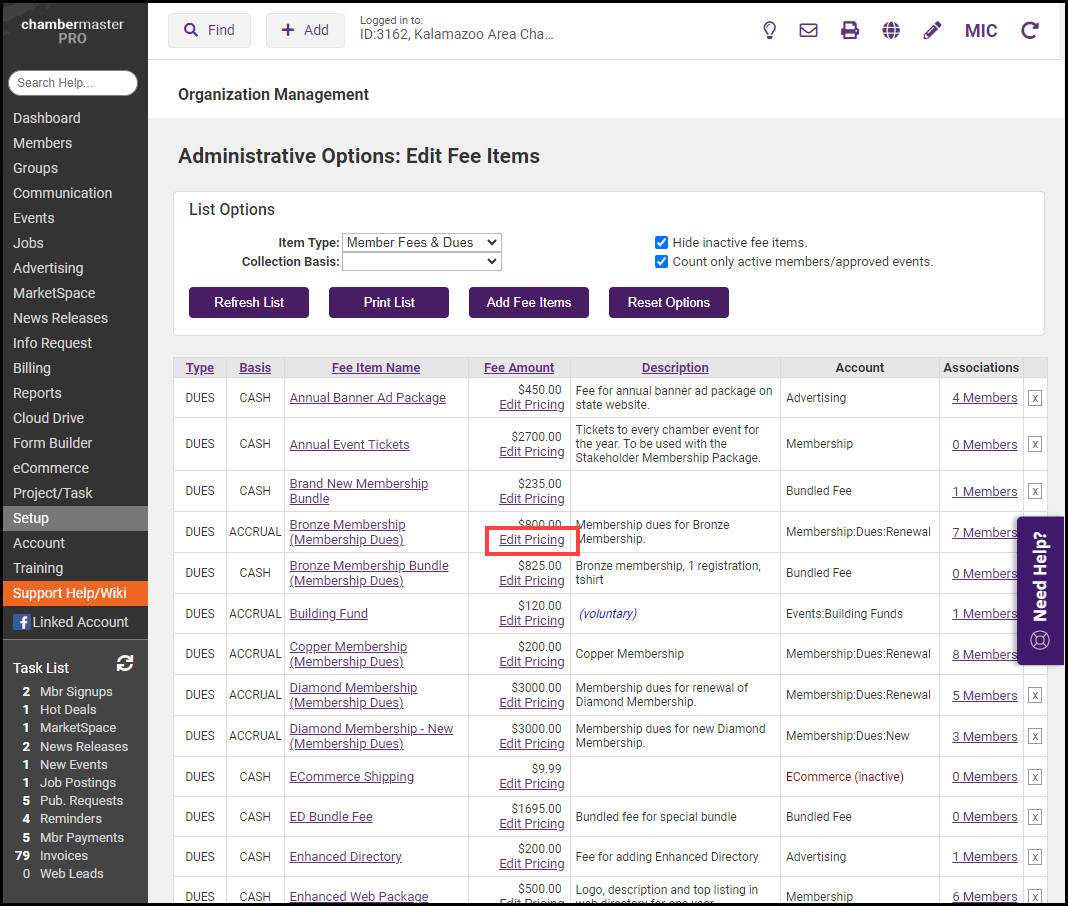
-
In the Billing Frequency section, select the desired frequency from the Billing Frequency list.
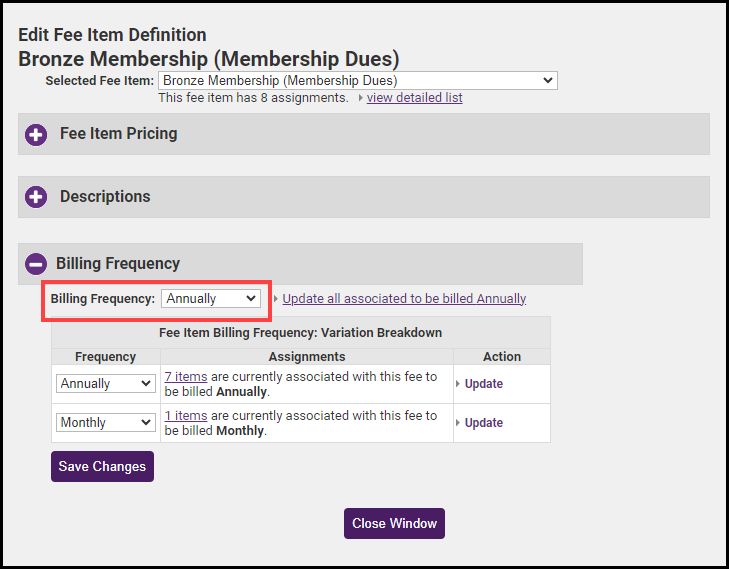
-
Click Update all associated to be billed link.
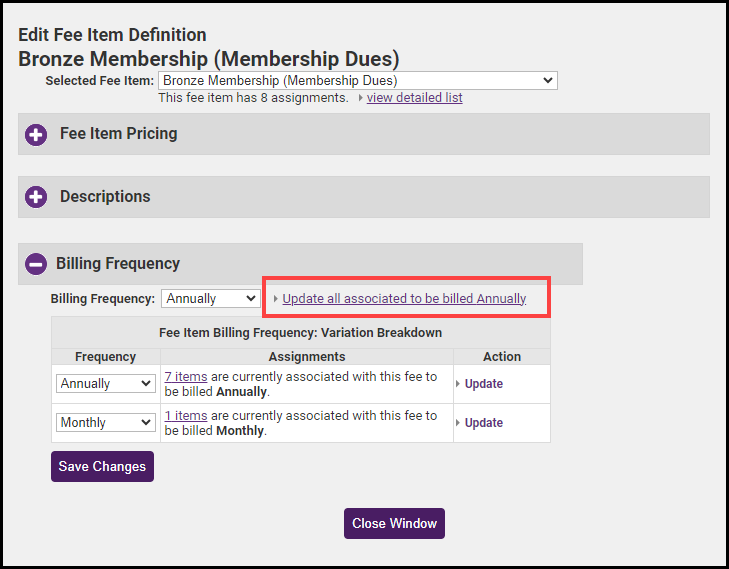
-
Click Save Changes. All members who have this fee item associated with their Billing tab will be updated to the new frequency.



