Bundled Fees are typically used for those offering a tiered dues membership. Bundled fees allow the ability to include a single line item on an invoice but report to multiple income accounts for internal bookkeeping.
NOTE: Before creating bundled fees, you must first create Regular Fee Items.
- Click Setup in the left-hand menu.
- Click Fee Items List in the Billing area. The current list of Fee Items is displayed under the List Options filter.
- Click Add Fee Item.
-
Select the Bundled Fee radio button.
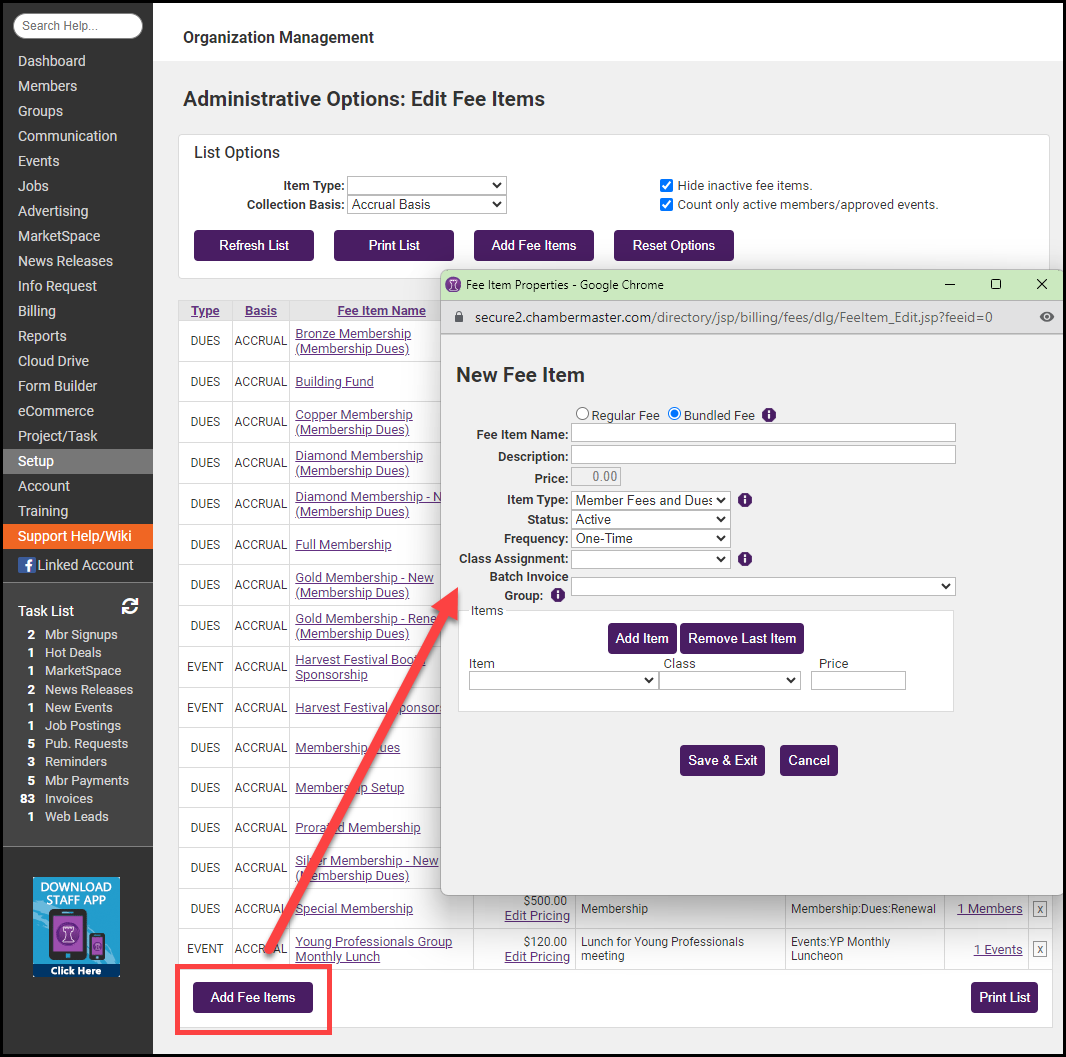
-
Configure the following:
-
Fee Item Name: This will be used by default to identify the fee item in a member's transaction history.
-
Description: Further description of the fee item that displays on the invoice by default (may be modified on each member account).
-
Item Type
-
Status: Select Active or Inactive (only Active items may be billed).
-
Frequency: Select the desired default frequency (available only if the Member Fees and Dues item type is selected). Annual, Semi-annual, Quarterly, Monthly, One-Time. This selection may be changed on each member’s account as desired.
-
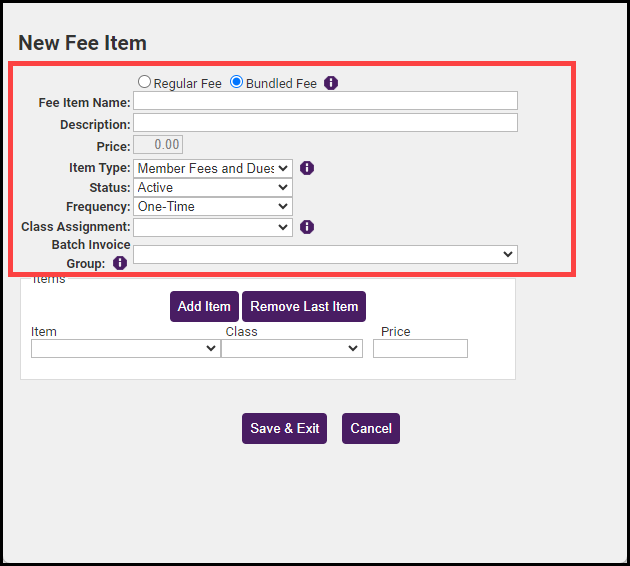
-
Use the Item dropdown menu to add Regular Fee Items to your Bundled Fee. The Account, Sales Tax assignment, and Collection Basis designation originally selected for each item are used when this Bundled Fee is invoiced.
-
(Optional) Select Class from the dropdown list.
-
Edit the Price if needed. As items are added to the Bundled Fee, the Price of the bundle is totaled.
-
Click the Add Item button to continue adding items to the bundle as needed.
-
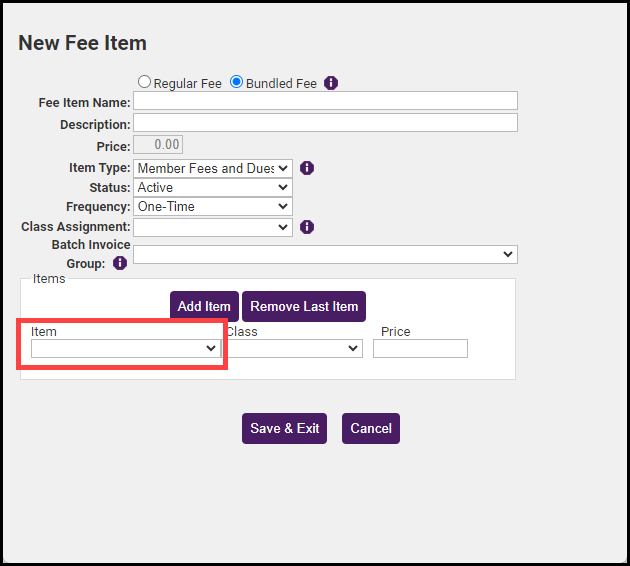
- Click Save & Exit.



