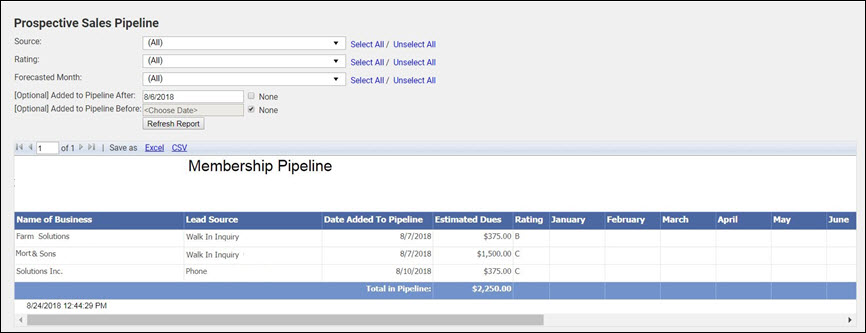The Prospective Sales Pipeline Report can be filtered by the lead source of prospects, the quality rating of prospects, and what month you forecast this prospect to join.
NOTE: The report is hard-coded to return members with Prospective as their status in your database.
- Click Reports in the left-hand navigation panel.
- Locate the Prospective Sales Pipeline Report.
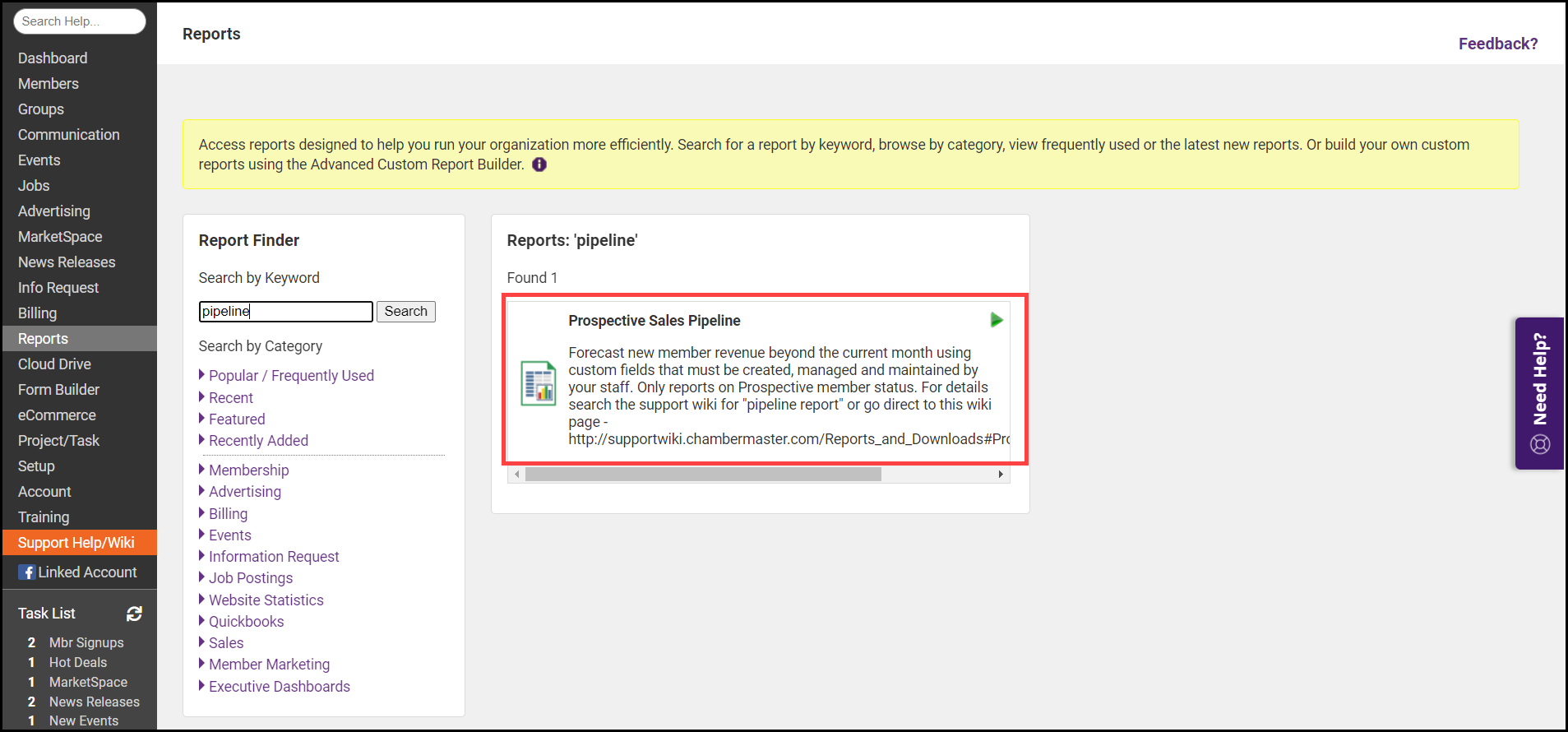
- Select desired filtering criteria:
- Sales Rep: select the staff member(s) who have been assigned Prospective members.
- Source: From the drop-down, select those sources you wish to include in the report, or click Select All to generate the report for all sources.
- Rating: From the drop-down list, select the ratings you wish to include in the report, or click Select All to generate the report for all ratings.
- Forecasted Month: From the drop-down list, select the months you wish to include in the report, or click Select All to generate the report for all months.
- Added to Pipeline After: If desired, you can generate the report based on when the prospect was added to the pipeline. To enter a date, clear the None checkbox and enter the desired date.
- Added to Pipeline Before: If desired, you can generate the report based on when the prospect was added to the pipeline. To enter a date, clear the None checkbox and enter the desired date.
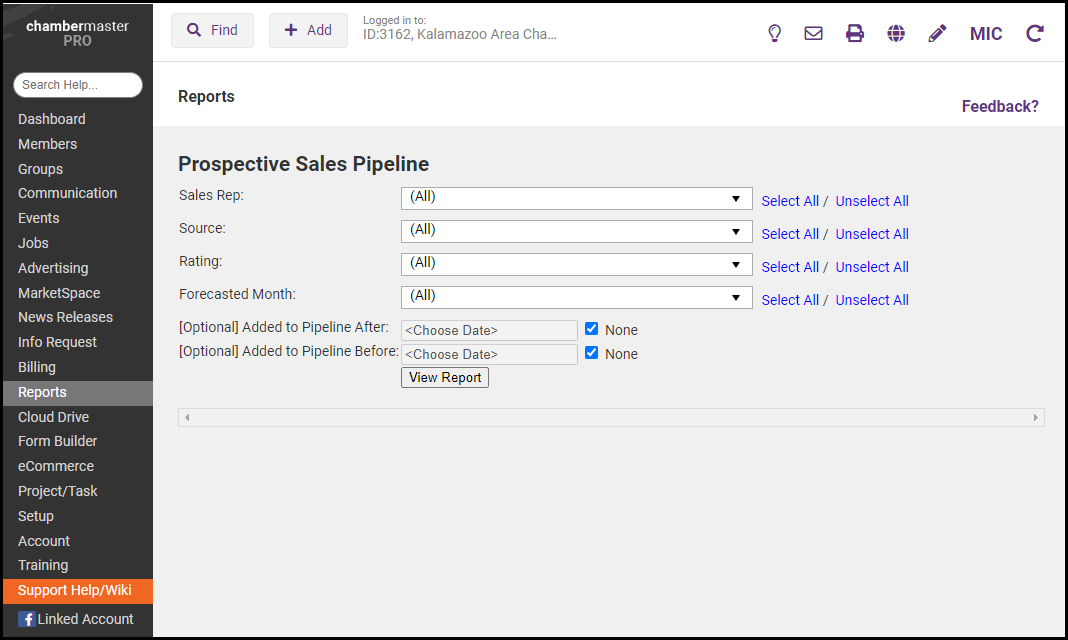
- Click View Report.