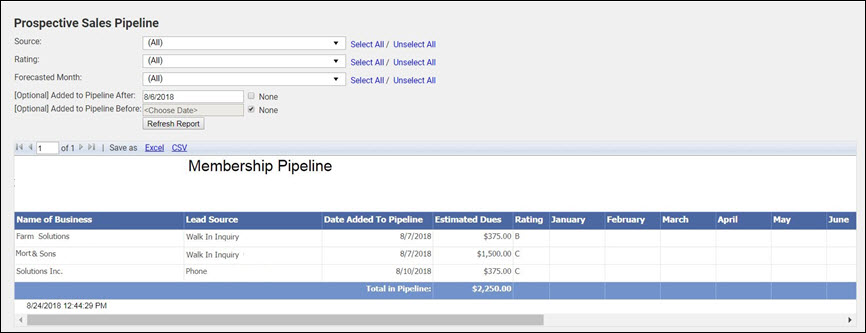The Prospective Sales Pipeline report provides a way for you to forecast new member revenue beyond the current month using custom fields that must be created, managed, and maintained by your staff.
The Prospective Sales Pipeline report relies on custom member fields. The following custom fields are required (NOTE: Field names/data types must match exactly as described below).
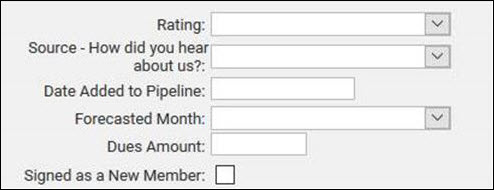
- Rating: Rating allows you to indicate the likelihood of making the sale. This custom field should be created as a Drop Down List data type. Selections in the list are your rating scale (how likely you are to make the sale). A simple alphabetic rating is suggested, with an A+ meaning the prospect is extremely likely to join whereas a C- is not so likely.
- Source – How did you hear about us: Lead sources allow you to track how you learned of the sales opportunity. Lead sources may include your events, email campaign, cold calls, etc. This custom field should be created as a Drop Down List.
- Date Added to Pipeline: This allows you to identify the date a prospect was entered into your system. This is useful in reviewing how long prospects have been in the pipeline. This custom field should be created as a Date data type.
- Forecasted Month: This field allows you to track what month you forecast this prospect to join. This custom field should be created as a Drop Down List data type, and the selection should include all months of the year.
- Dues Amount: This field allows you to track the dues you expect to receive if the prospect joins. This can be useful for budgeting purposes. This custom field should be created as a Numeric: Decimal data type.
- Signed as a New Member: Indicates whether the prospect has joined your organization, and would be selected once you have made the prospect active. This custom field should be created as a Boolean data type.
|
|
Note: Field names/data types must match exactly as described above. Click Here for instructions on setting up Custom Member Fields. |
The Prospective Sales Pipeline report can be filtered by the lead source of prospects, the quality rating of prospects, and what month you forecast this prospect to join.
NOTE: The report is hard-coded to look at only Prospective status records and of those, only those that have not yet been marked “Signed as New Member.”
- Click Reports in the left-hand navigation panel.
- Enter Pipeline in the Search by Keyword text box.
- Click Search.
- Click the green arrow next to Prospective Sales Pipeline Report.
-
- Select desired filtering criteria:
- Source: From the drop-down, select those sources you wish to include in the report, or click Select All to generate the report for all sources.
- Rating: From the drop-down list, select the ratings you wish to include in the report, or click Select All to generate the report for all ratings.
- Forecasted Month: From the drop-down list, select the months you wish to include in the report, or click Select All to generate the report for all months.
- [Optional] Added to Pipeline After: If desired, you can generate the report based on when the prospect was added to the pipeline. To enter a date, clear the None checkbox and enter the desired date.
- [Optional] Added to Pipeline Before: If desired, you can generate the report based on when the prospect was added to the pipeline. To enter a date, clear the None checkbox and enter the desired date.
- Click View Report.