We have provided you with a variety of newsletter templates that you can use as designed or edited to suit your business needs. Many standard and custom tools are available to you for designing your templates.
-
Click Communications in the left-hand navigation panel.
- Click Create Email Designer Email.
- Select the template you wish to edit from the Template list.
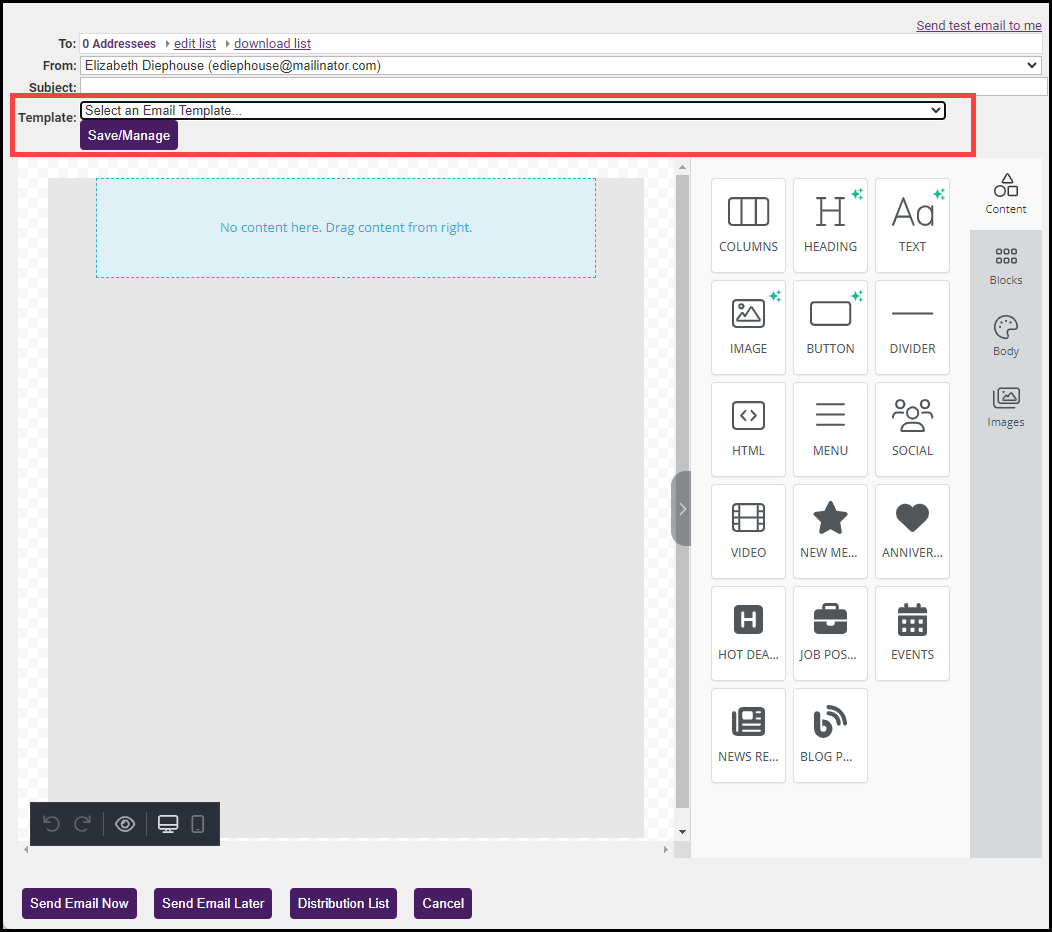
- Make desired changes to the template.
- When you have made all changes, click the Save/Manage button.
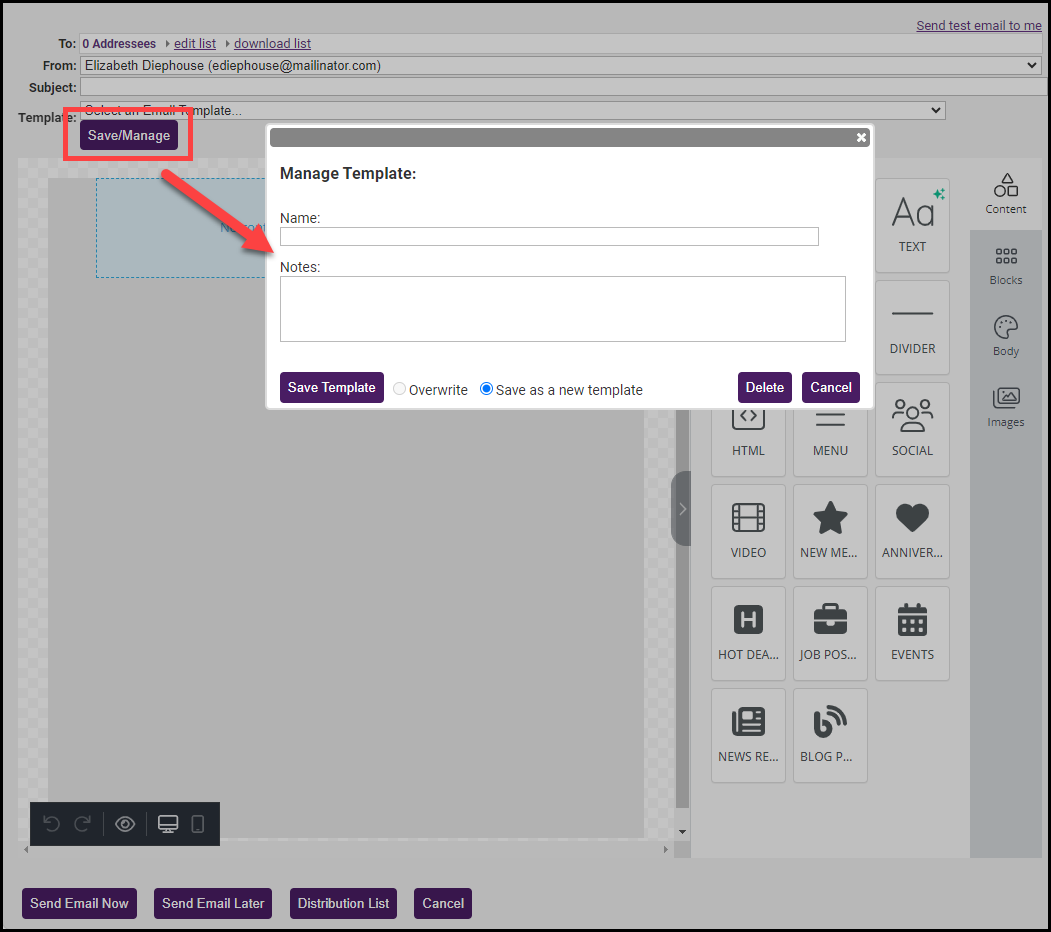
- When editing a default template, you must create a new template. Enter a Name for the template. If you are editing a template that you customized or created from scratch, you will be able to overwrite an existing template.
- Click Save Template.



