We have provided you with several newsletter templates that you can use as designed or edited to suit your business needs. Many standard and custom tools are available to you for designing your templates.
-
Click Communications in the left-hand navigation panel.
- Click Create Email Designer Email. The last email that you were working with will appear. To start with an entirely blank email template, you may need to select another template (it doesn’t matter which one) and then select Select an Email Template from the Template dropdown list. Click OK when it asks if you are sure you want to load another template.
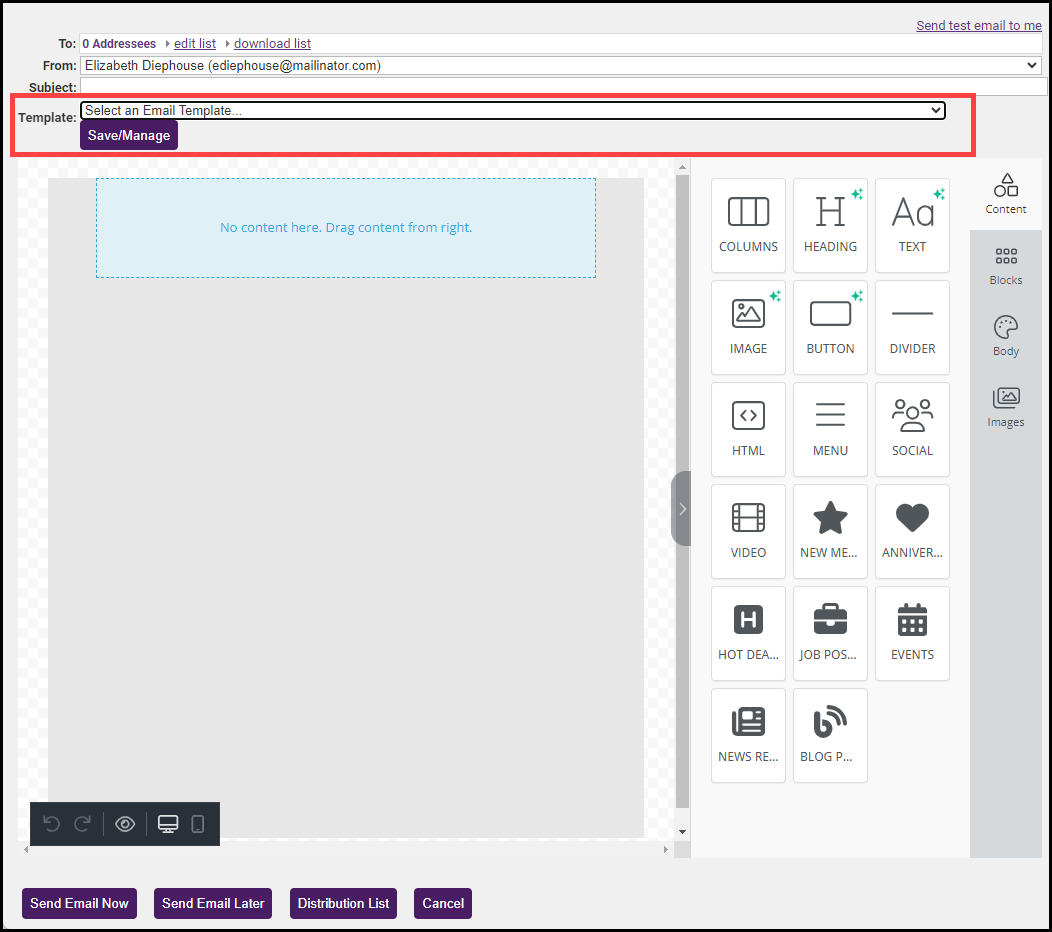
- Drag and drop the standard blocks and custom blocks you wish to include in your template.
- Once you have created your template, click the Save/Manage button.
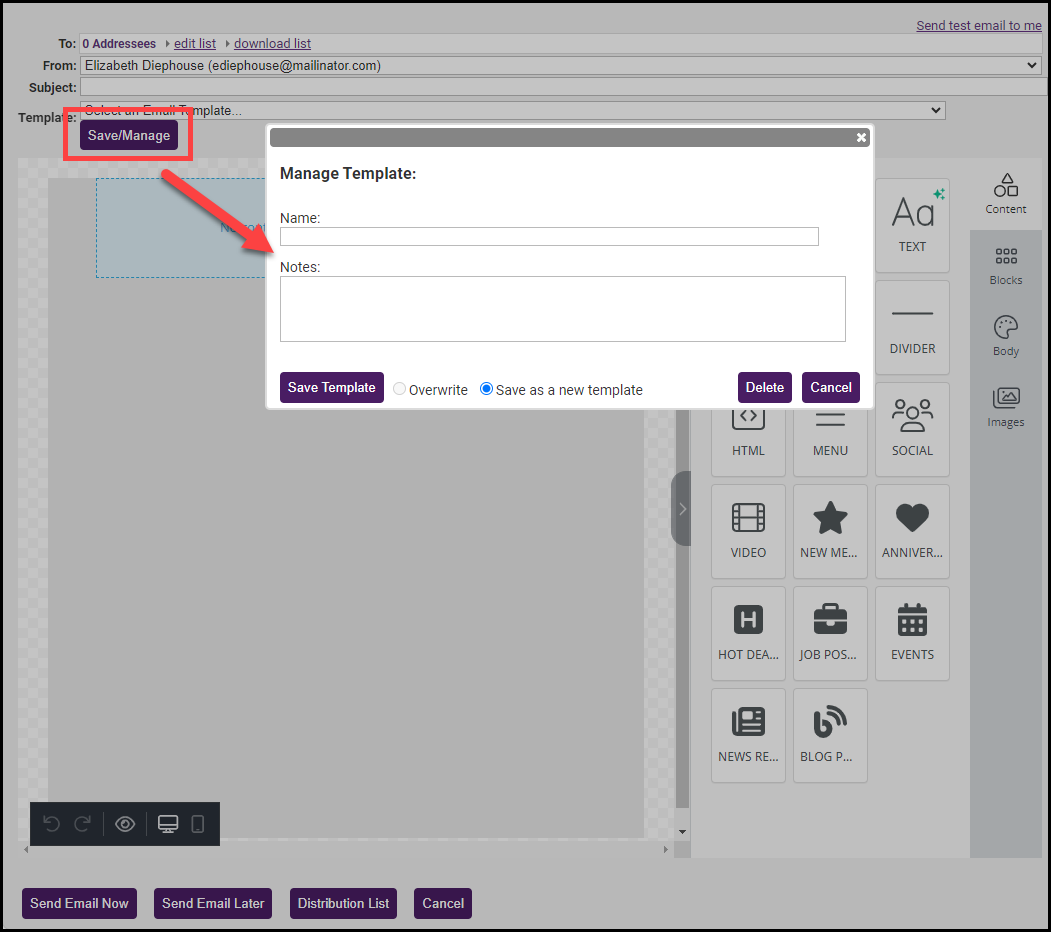
- Enter a Name for the template.
- Click Save Template.



