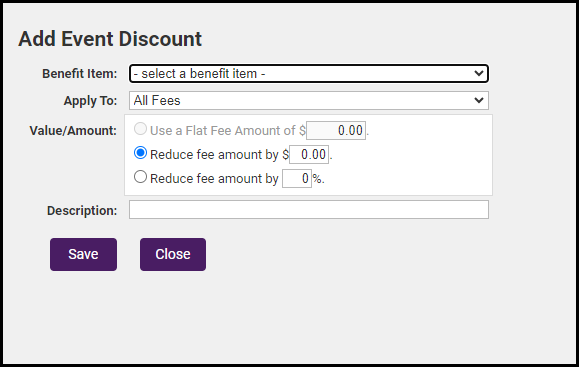When an event benefit discount is set up, an option to select the benefit item to be used will be displayed during the registration process. For example, a benefit item for 50% off your Red Carpet event. If benefits that you provide your members include free or discounted event registrations, you can automate the tracking process by creating a Benefit Item Discount for your event.
-
For the desired event, click the Fees tab.
-
In the Benefit Item Discount section, click Add Benefit Item.
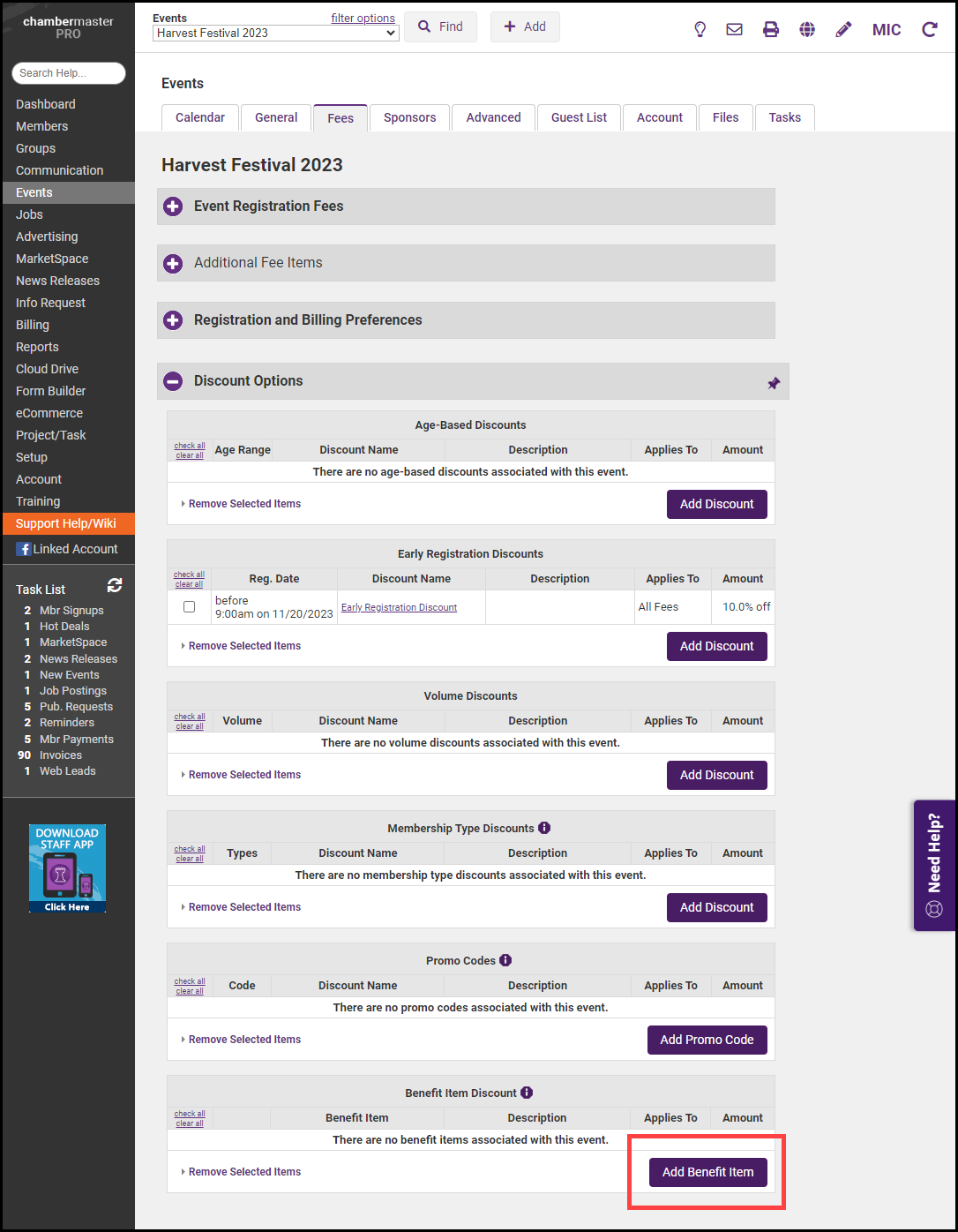
-
Configure the discount in the Add Event Discount window:
-
Select the Benefit Item that is to be used for this discount. All active benefit items of type Event will be available in the list.
-
Select the registration fee to which this discount is to be applied from the 'Apply To list. All registration fees that you have set up for the event will be available on the list. This must be a fee that you have set up as member-eligible.
-
Configure the Value/Amount of the discount. For example, if the benefit item provides for free registration, you can set the Use a Flat Fee Amount of to $0.00.
-
(Optional) Enter a Description for the discount. This description will be displayed to the registrant to give information about the discount they are selecting.
-
-
Click Save.