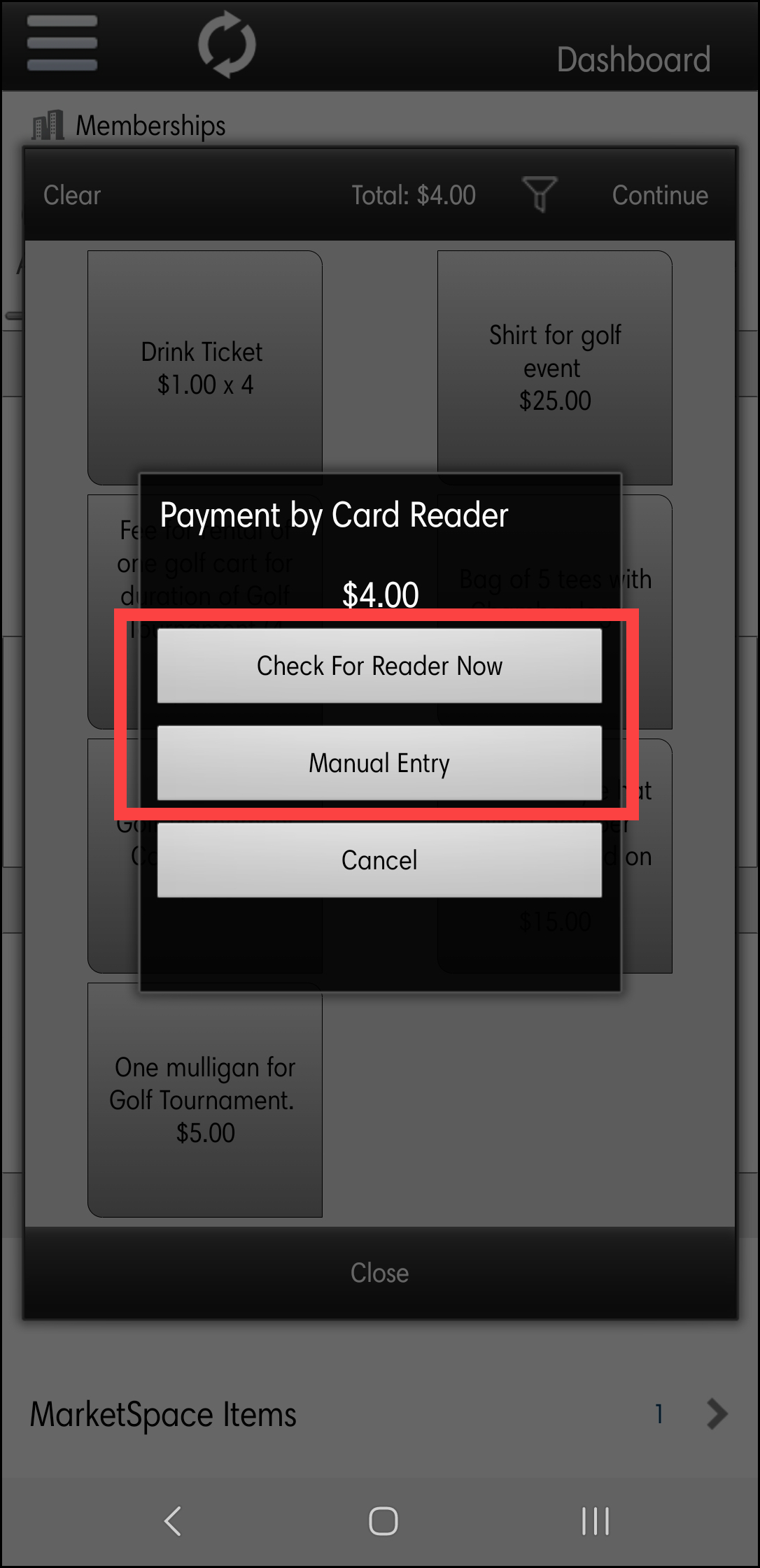-
Click Point of Sale in the left-hand navigation of the StaffApp.
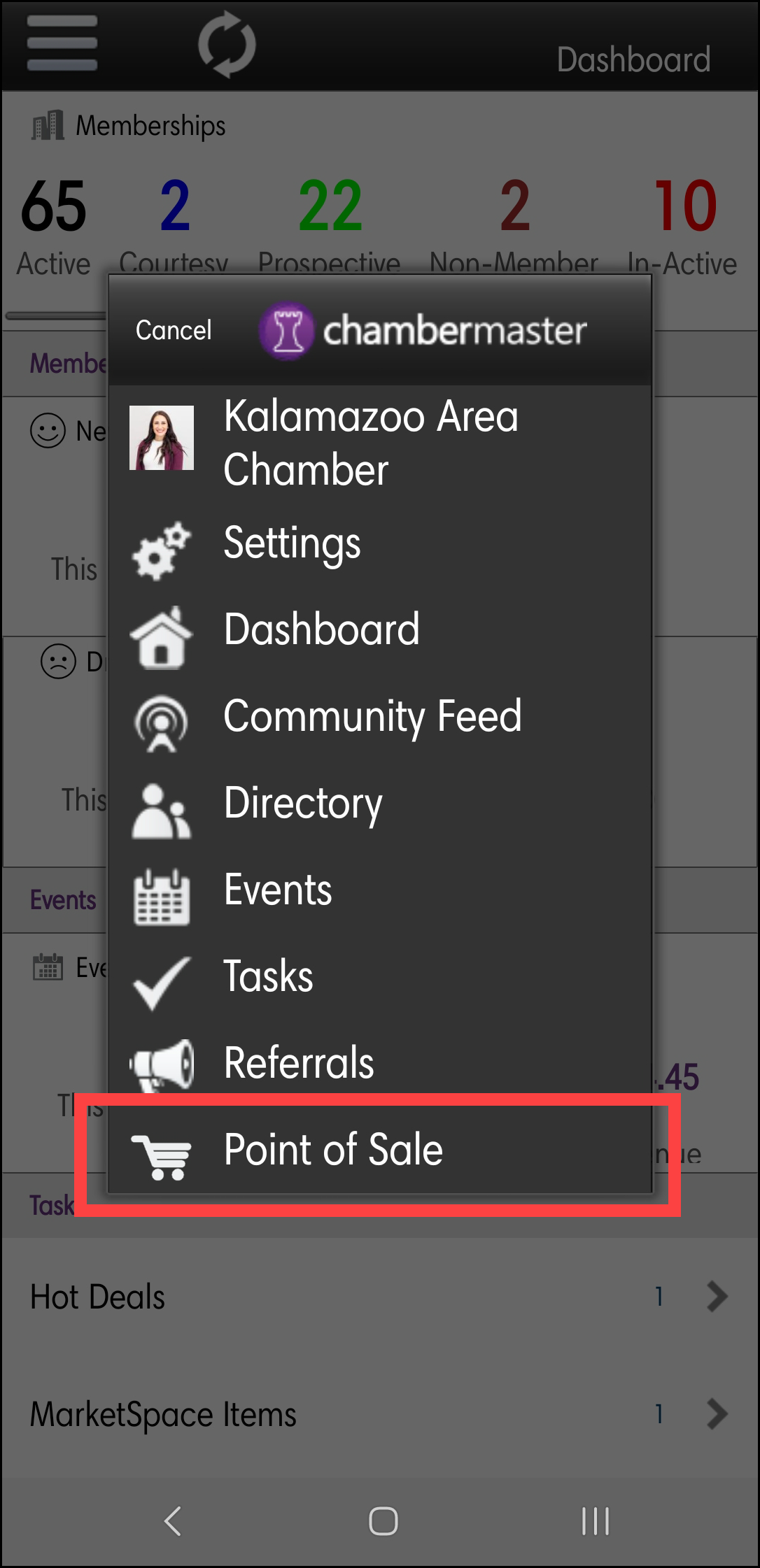
-
Click the name of the item(s) you wish to sell.
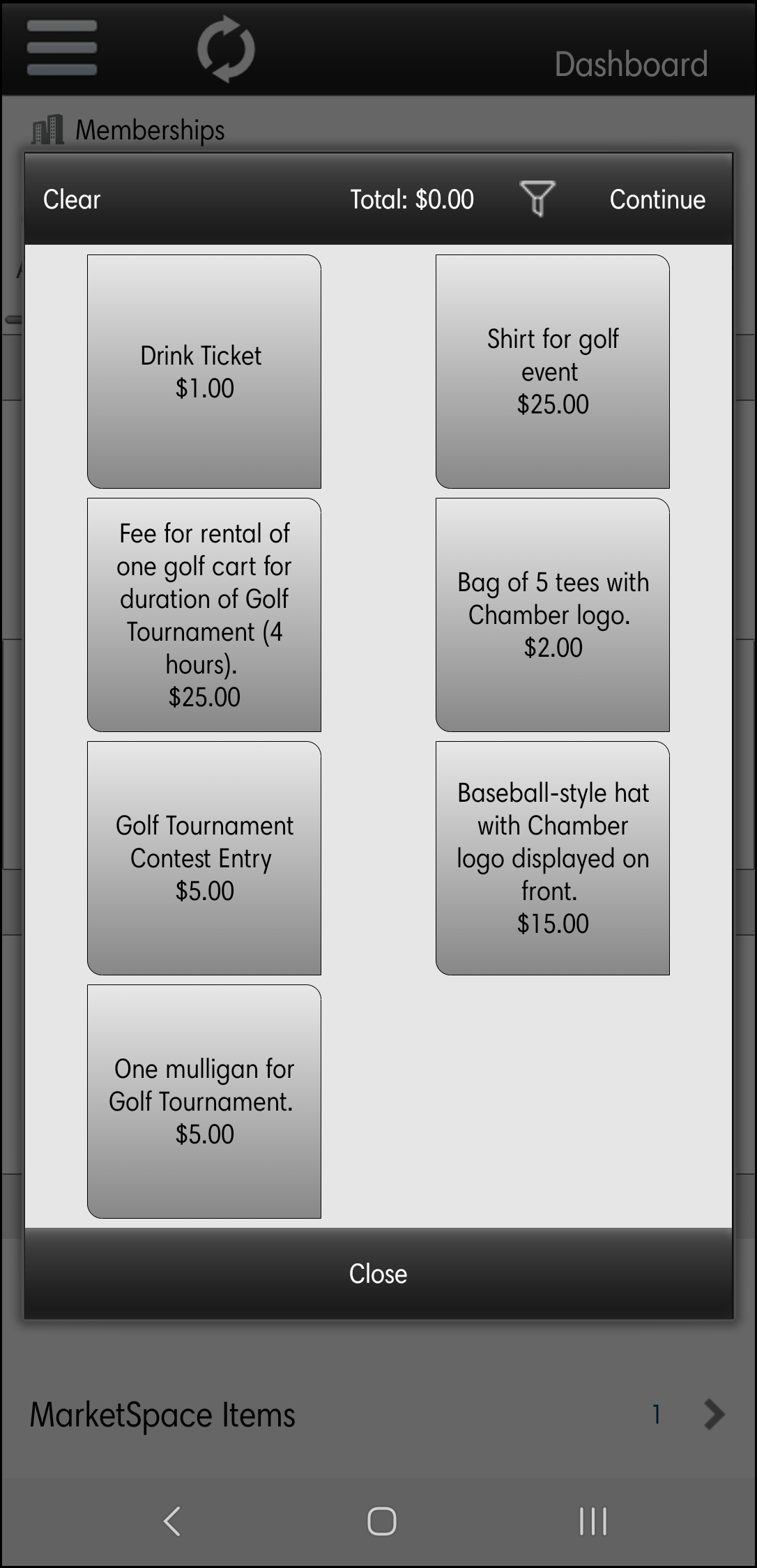
-
Enter the Quantity if needed.
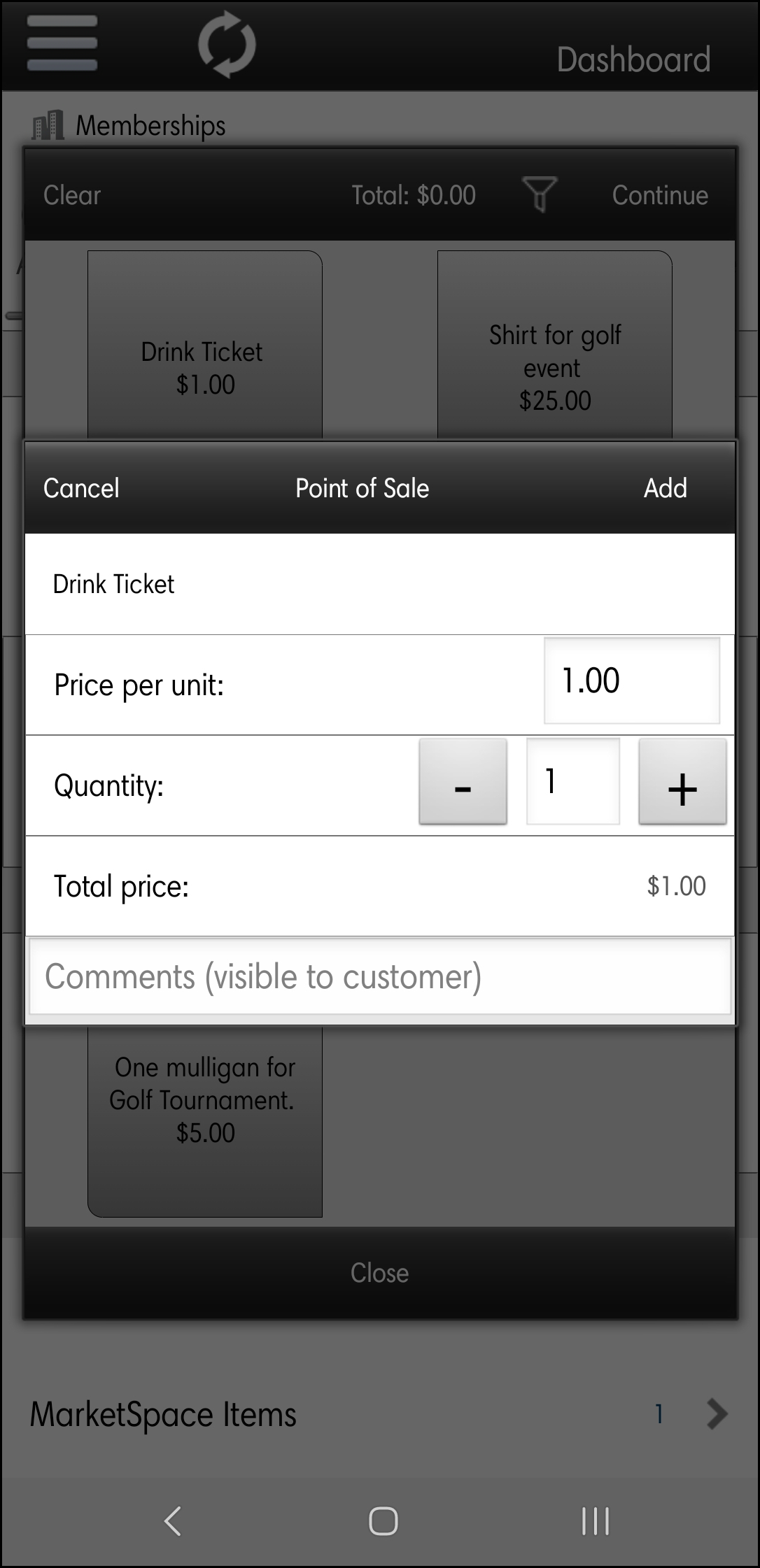
-
Click Add.
-
Select Continue to check-out.
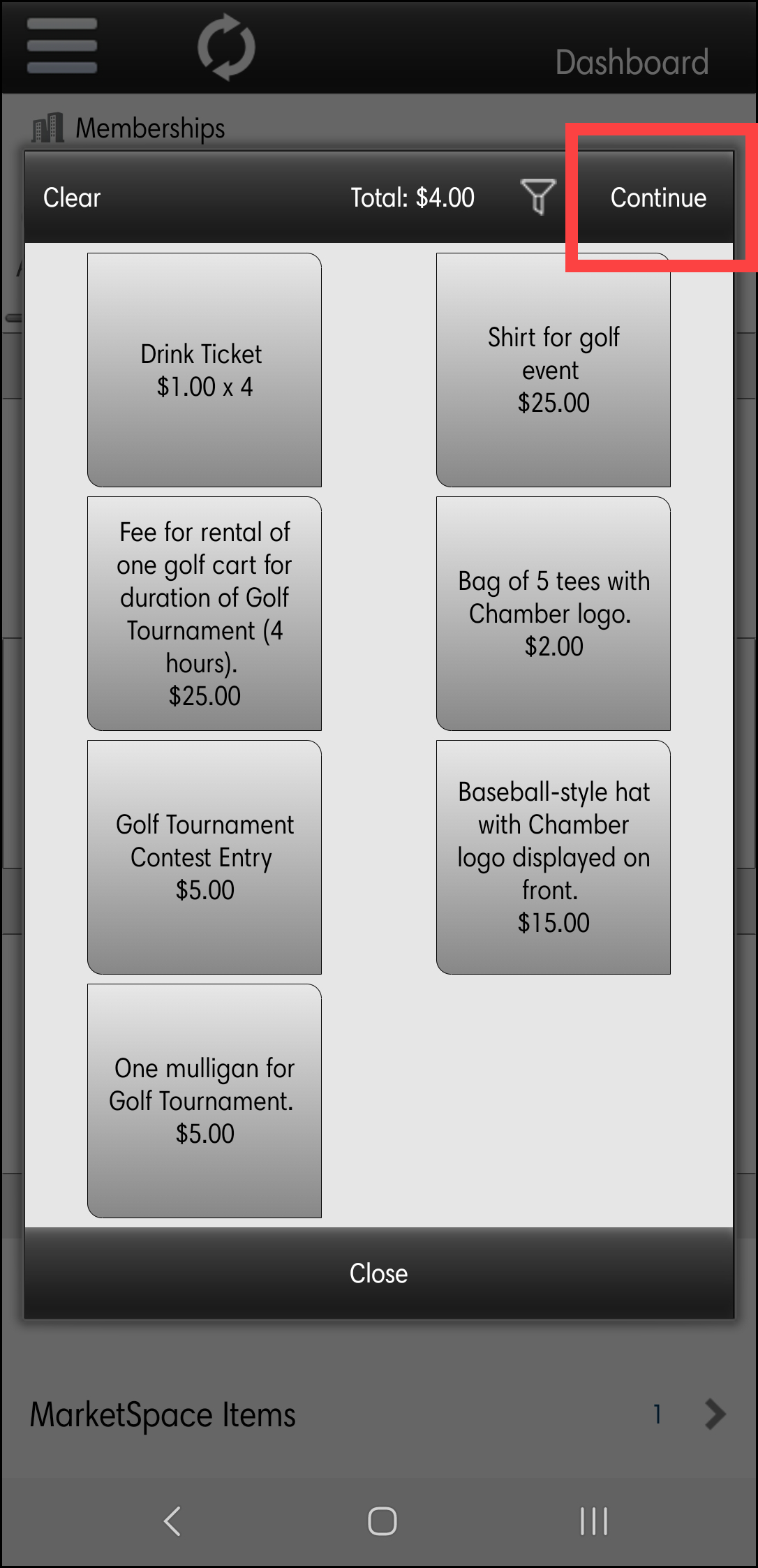
-
Select if the Point of Sale item is being sold to a Guest (member of the public), Existing Member, or Existing Rep. When selecting Existing Member or Exisiting Rep, a list of your members and reps will be displayed for selection.
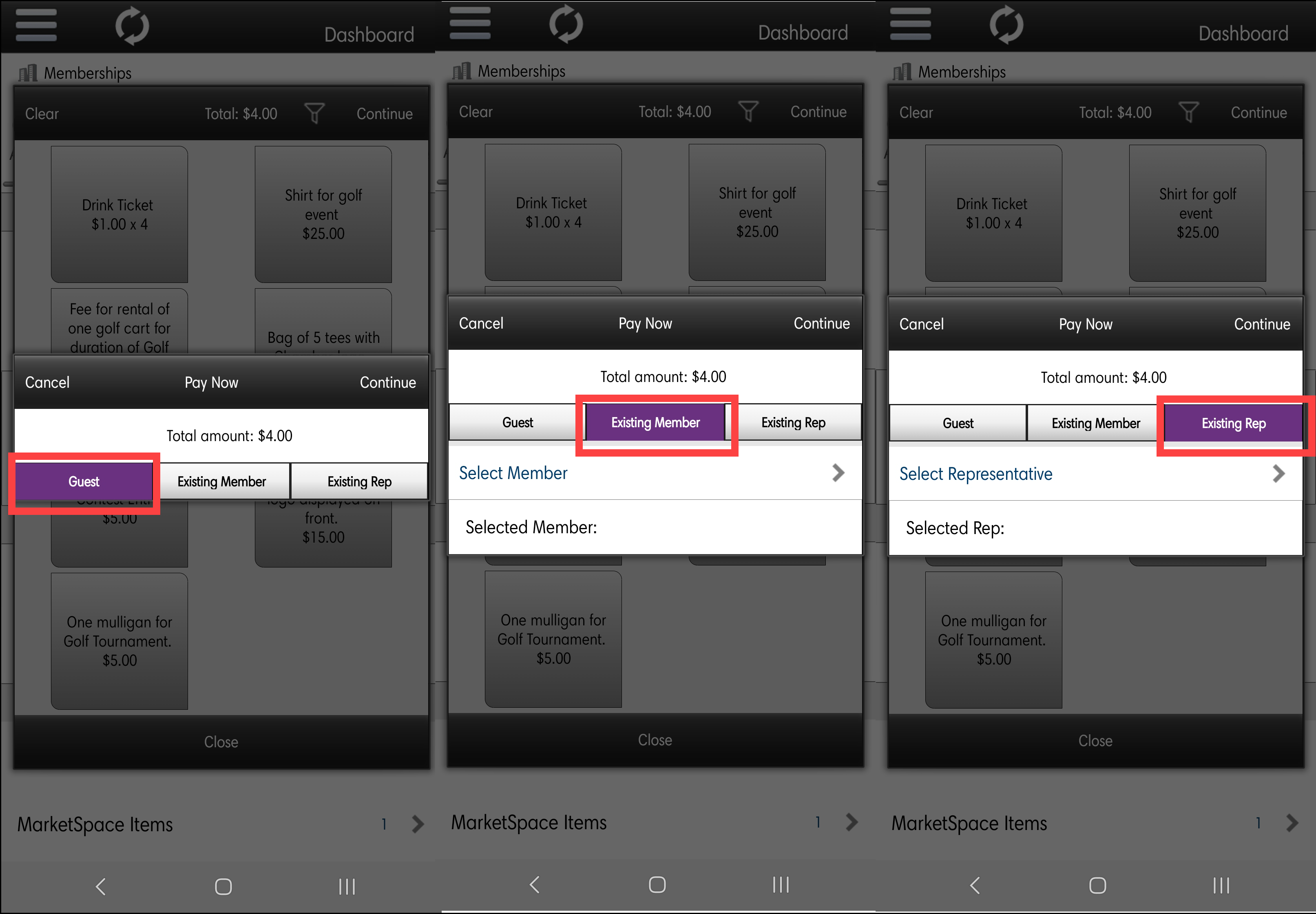
-
Swipe the credit card (if using the Mobile Reader) or select Manual Entry to enter the credit card details. An appropriate invoice and payment or sales receipt will be created on the member/rep/non-member account.