Processing batches of invoices for members that have been set up for Autopay is similar to processing batches for non-Autopay members. The task list will notify you of invoices that need to be generated, and by clicking on the invoices, you will be able to process automatic payments for recurring dues.
|
|
NOTE: If you have enabled Allow Automatic ACH/Credit/Debit Card Charges, you will not need to manually run ePayments. See Set Up Autopay of Payment Profiles for more information. |
- In the left-hand navigation panel, click Invoices in the Task List.
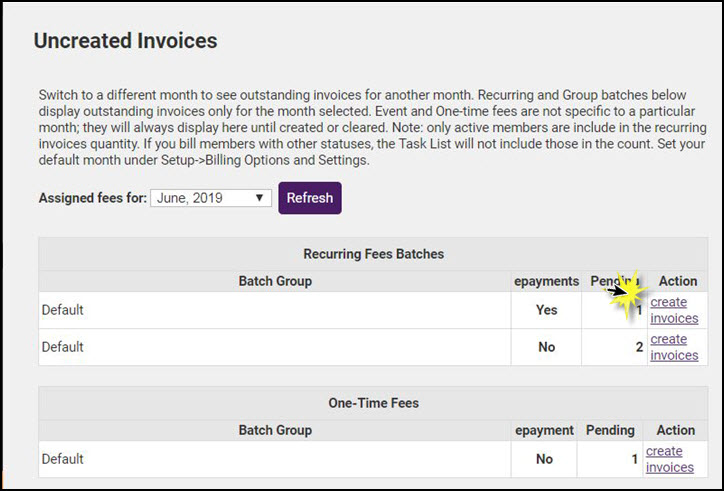
- The epayment column will display Yes for invoices that need to be created for ePayment. NOTE: If you have enabled Allow Automatic ACH/Credit/Debit Card Charges this column will display View this month's auto-charges.
- Click on Create Invoices.
-

- Note: If you have already created this batch and you see the message that says “Match Found”, you must scroll down and click New Batch. If a match was found it means you’ve already invoiced this particular set of invoices. If there are additional invoices that need to be “added to this batch”, scroll down and click New Batch.
- In the Item Description field, you will see a notification that the Autopay Payment Profile will be charged the amount of the invoice. This will display the last four digits of a credit card, along with the expiration date of the card. If the card is expired, the best practice is to remove the invoice from the batch and contact the member to update the card. Additionally, if the Autopay Payment Profile is a bank account, Un-verified will be displayed if the member has not verified the account. You should remove these invoices from the batch until the account has been verified by the account holder (or by a staff member impersonating the member). See Storing a Bank Account in the MIC for further information.
-
- Click Save Batch to save the batch. OR, click Deliver Invoices. If Deliver Invoice is selected, you will be able to send a paid invoice to the member, for their records. for further details on delivering invoices.
CAUTION: A batch with Autopay payments should NOT be deleted and recreated as this would charge their accounts automatically all over again. Exclude previously created transactions if it is necessary to create an additional batch of invoices. If a batch has previously been created Match Found will be displayed.




