When adding a new member to the database, you simply fill in the requested information as the wizard walks you through four information screens. You will be asked to fill in the following information screens:
- Step 1: Basic Information
- Step 2: Additional Information
- Step 3: Billing Information
- Step 4: Web Display Information
- Click the Add button in the header bar and click Member.
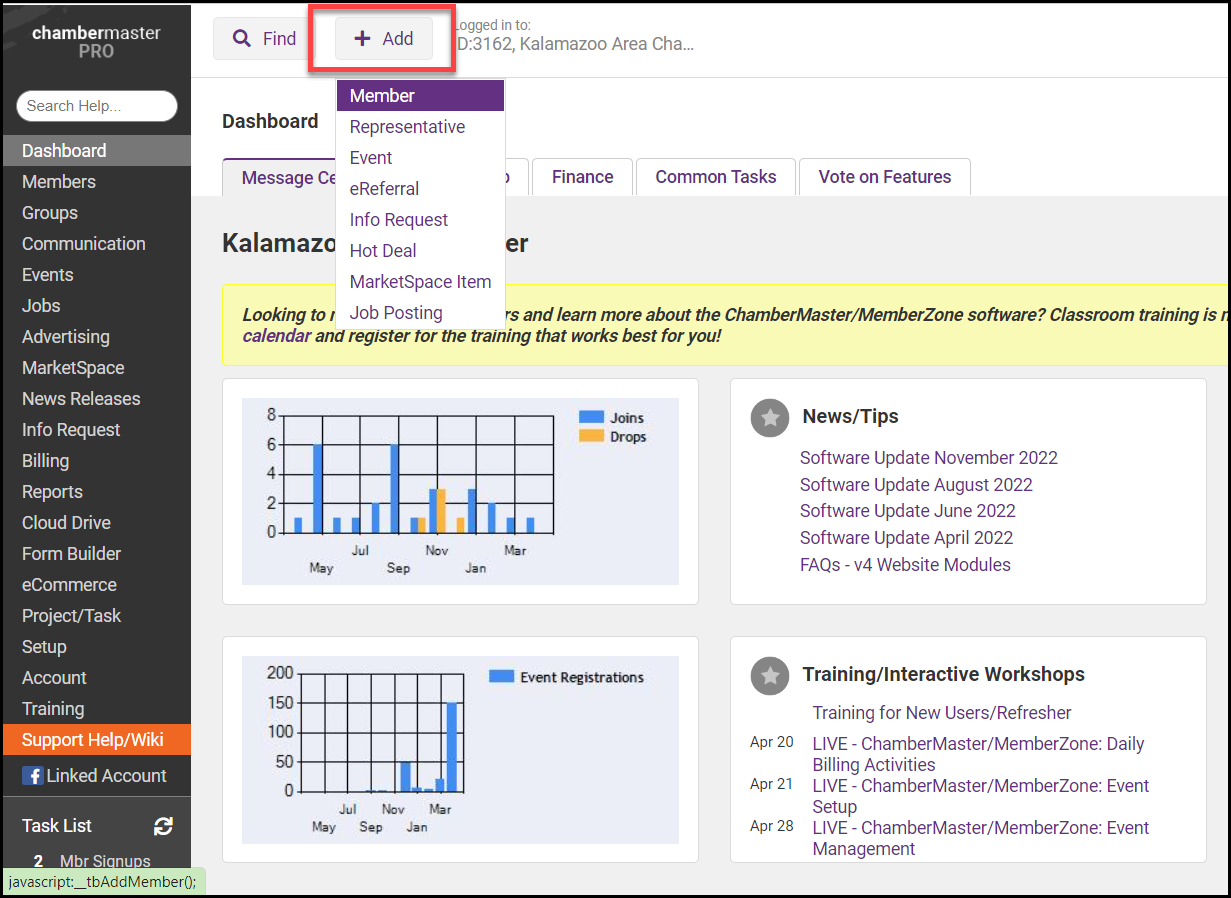
- Enter all required member information.
Note: An immediate warning will appear if trying to create a duplicate member.
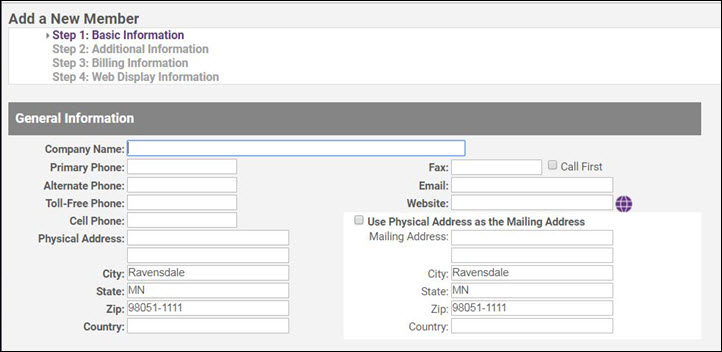
-
- Globe icon: Click the globe icon to open an internet connection and test the website address that is entered. This will ensure that you have typed the address correctly if the correct page opens in the browser window.
- Call First: Check this box as a reminder for you to “call first” before sending a fax to this member.
- Check Use Physical Address as the Mailing Address if both the physical and mailing address is the same address. This will save time so you won’t need to type the address twice.
- Tip: The Mailing Address fields must contain an address in order to print labels for this member. Type an address or click Use Physical Address as the Mailing Address.
- Click Next to continue to Step 2: Additional Information.
- Enter all required additional information. Here you may assign categories, representatives, membership types, web packages, etc.

- Click Next to continue. When Step 3: Billing Information opens, complete the desired fields and click Next to continue.
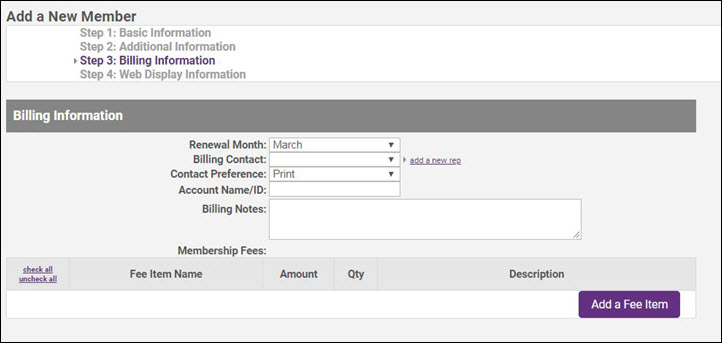
- When Step 4: Web Display Information opens, complete the desired fields and click Finish to complete the process.

- Click Finish, and the member is automatically added to the database and included in the online directory (unless the Does Not Display on Web check box is selected).



