Permission assignments allow you to limit the access the reps will have to the Member Information Center (MIC). Permissions exist to allow members to pay bills, change their company profile, post deals or jobs, view reports, modify their own information, and others. These permissions are grouped together in Permission Sets. Permission Sets are a named group of individual rights that are granted to a rep.
Four permission sets are created by default but others may be created as needed. These permission sets may also be modified to fit your specific needs but they may not be deleted.
- Primary permissions give all rights to everything in the Member Information Center (MIC). They also have the right to modify and create additional reps.
- Standard permissions only allow registration for events and to change their own login credentials. View-only rights are available for the rest of the information. No rights are given to view reports.
- Finance permissions include the same rights as Standard permissions but additional rights to pay bills, access Business Information, and view reports.
- Prospect permissions include rights to change login/password but view only rights to their webpage and member information. This permission set is automatically applied to all reps that belong to a member with Prospective membership status.
For many users, the automatically inherited rights will be all that is ever needed to manage the permissions needed for your members to access the Member Information Center. Watch a video describing how inherited permissions work. Inherited permissions will be granted by default based on the role assignment checkmarks in the Personal Information section on the member's Reps tab.
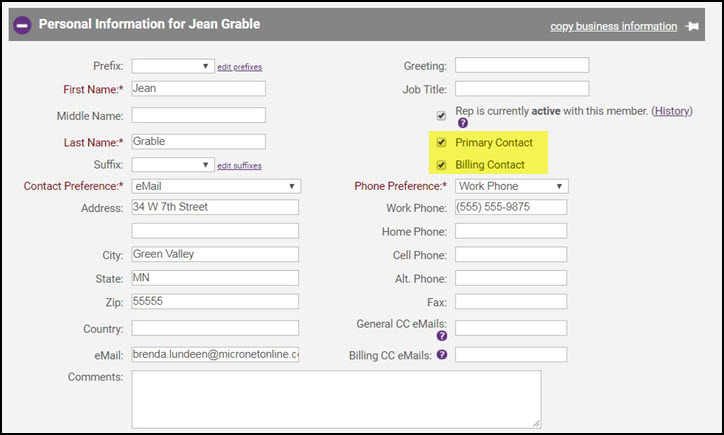
A rep marked as Primary Contact will automatically be given the Primary permission set. A rep marked as a Billing Contact will automatically be given the Billing permission set.
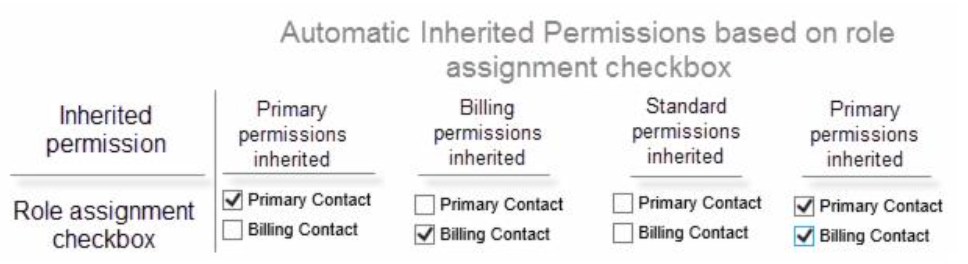
Definition of Permission Levels
- Read/Write: Full access is granted to this particular area.
- Read Only: Ability only to view this particular area.
- Disabled: This particular area is not visible at all.
- Enabled: This area is available (same as Read/Write).
- Register Only: available only on the Events selection (same as Read Only but allows event registration).
View/Edit Permission Sets
To view the existing permissions assigned to a set:
- Click Setup in the left-hand navigation panel.
- Click Manage Permission Sets in the Member Options section. A list of all permission sets will be displayed.
-
- Make desired changes. NOTE: Changes made to the permission sets will update the permission for all members assigned to the set.
- Click Save Permissions.
Delete a Permission Set
When deleting a custom permission set, the rights assigned to a rep will be reverted back to their inherited permissions. NOTE: You are not able to delete the permission sets that have been provided on installation of the software.
- Click Setup in the left-hand menu.
- Click Manage Permission Sets in the Member Options area.
-
- Click the x at the end of the row of the desired permission set to be deleted.
- Click OK on the warning message.
Related articles
- Generate Report on Assigned Rep Permission Sets
- Manage Staff Logins and Permissions
- Manage Reps' Login Permissions





