You may add bio information for a rep either from the database on the member Reps tab, or the rep may update their own information in the MIC. See Where is a Rep's Personal Bio Displayed? for more information.
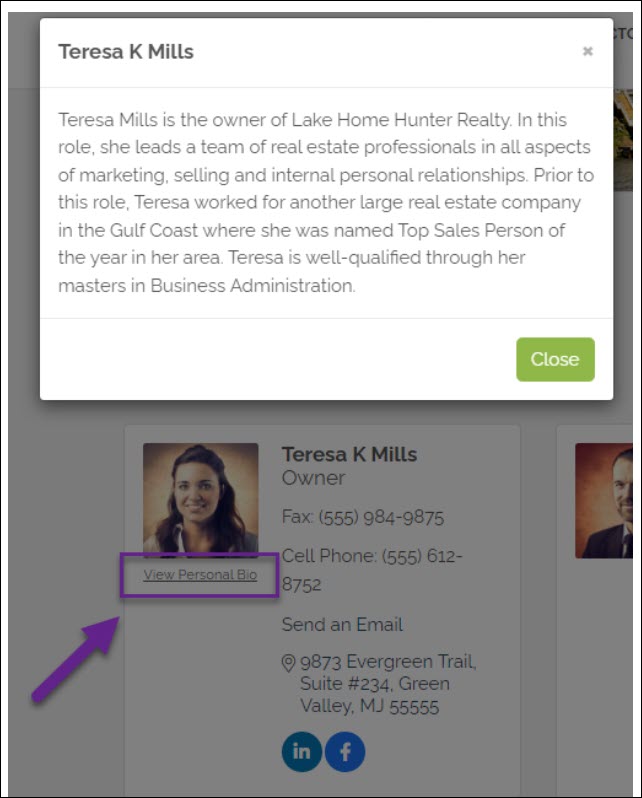
- For the desired member, click the Reps tab.
- Select the rep for whom you wish to enter a bio.
- Scroll to the Personal Information section and enter the information you wish to be displayed.
- Click Save.

|
|
NOTE: When creating a Personal biography, if the 1000-character limit has been reached, a message will appear indicating the total you've reached (which includes HTML markup) so you can reduce your amount by that many. This occurs for either staff in the back office or members in the Member Information Center. |




