You can color code your events by category to make it easier for members and visitors viewing your calendar to find what they are looking for. You can assign a color to up to three of your event categories, from the Integration Settings Control Panel (ISCP).
- Login to your software with Administrator permissions.
- On the Dashboard, Message Center tab, find the Customer Service section.
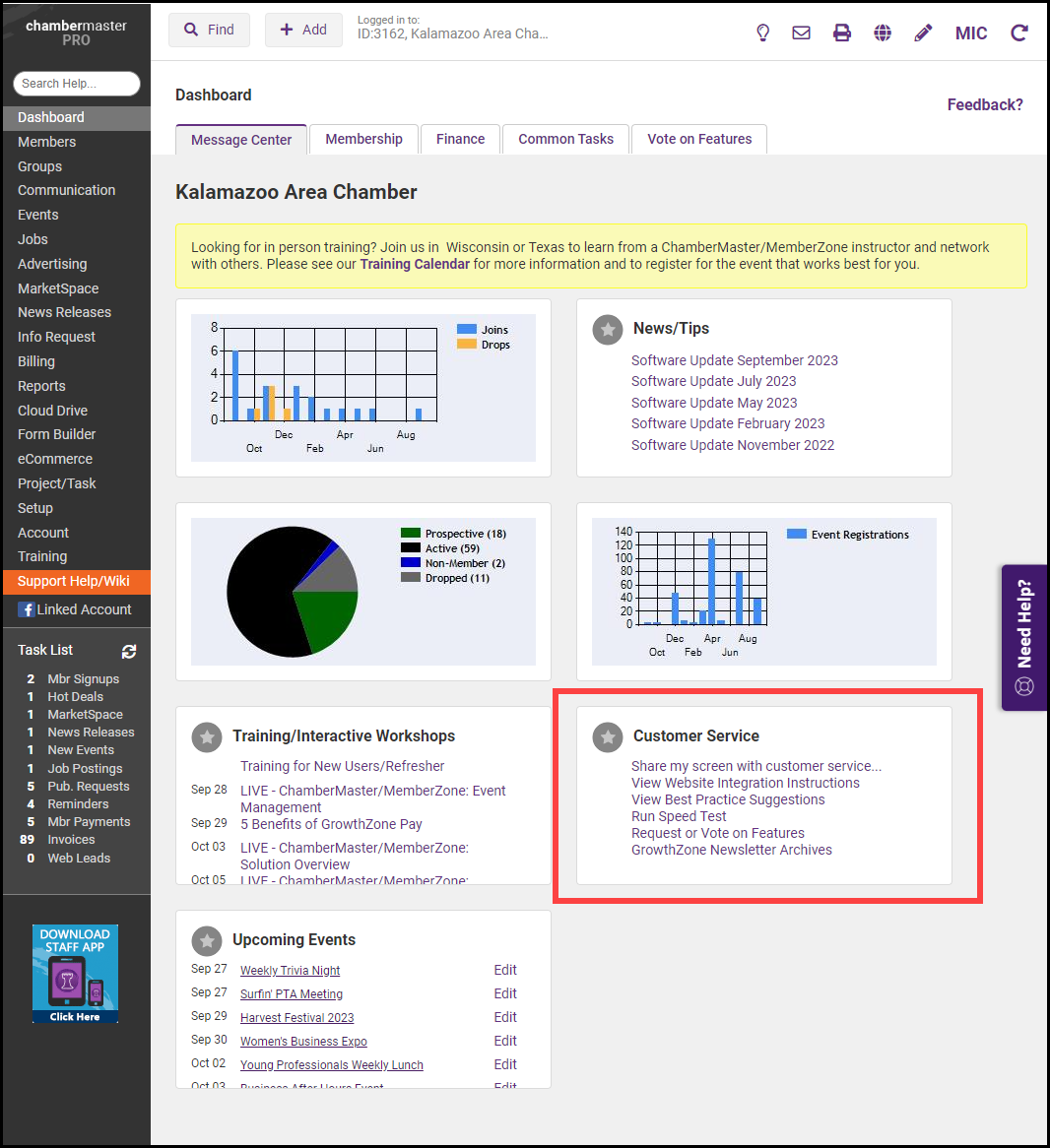
- Click View Website Integration Instructions and select the URL displayed for the Settings Page.
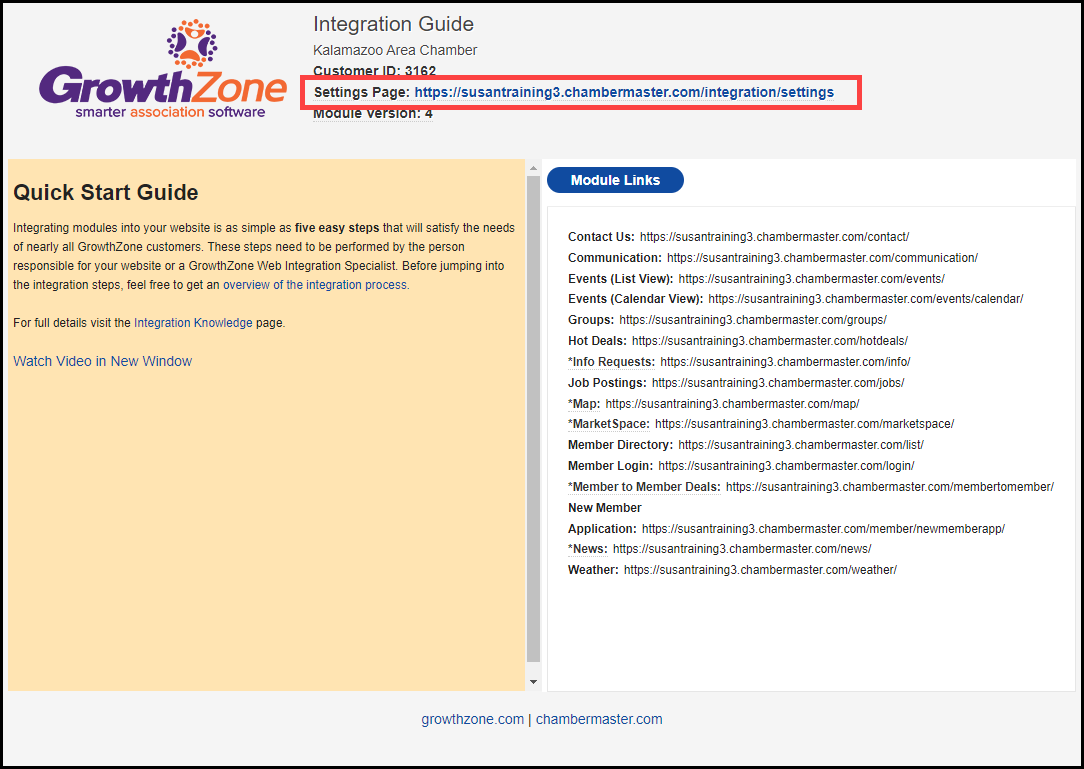
- You will be prompted to enter your software Administrator Login credentials.
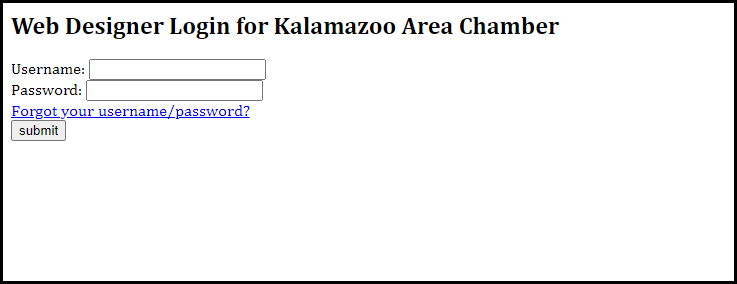
- Once in the ISCP area, click on the Appearance tab.
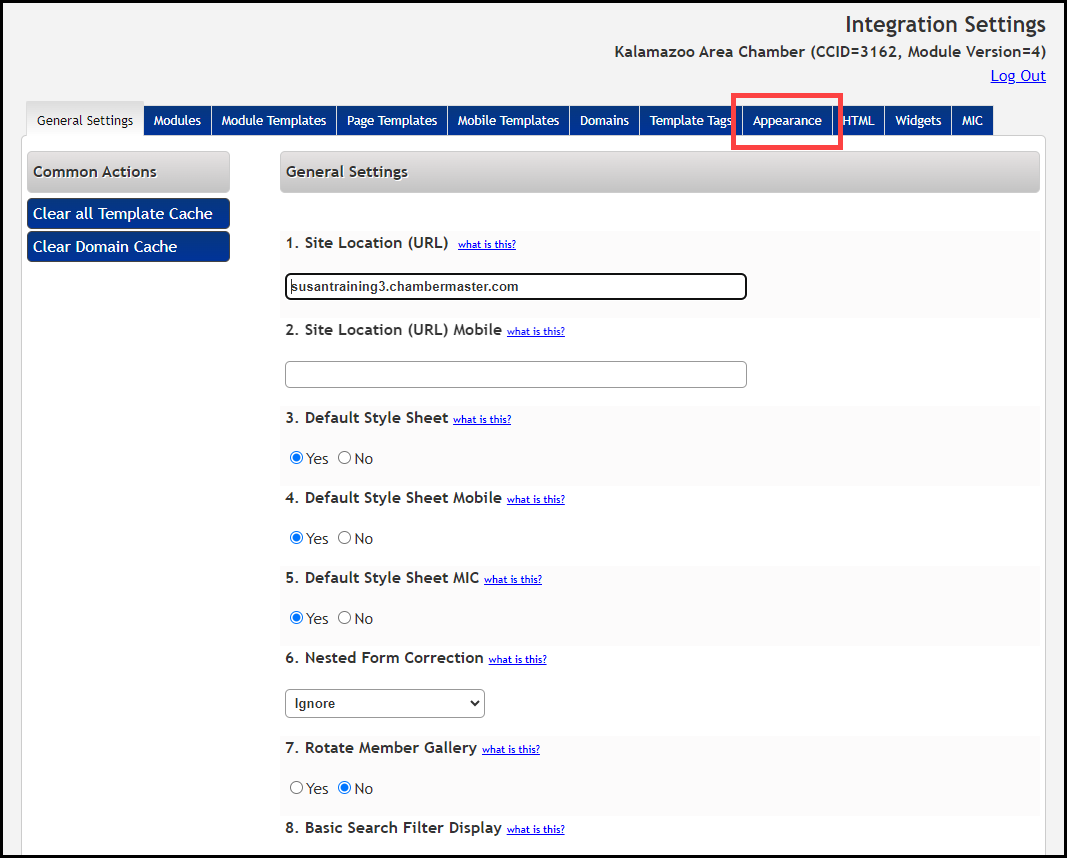
- In the Event Style Settings section, you will be able to choose a background color and a font color for each of your three selected event categories. You can enter the desired hex code or click the color box itself and choose from the color picker. A preview window on the right side of the screen gives you a glimpse into how your events will appear.
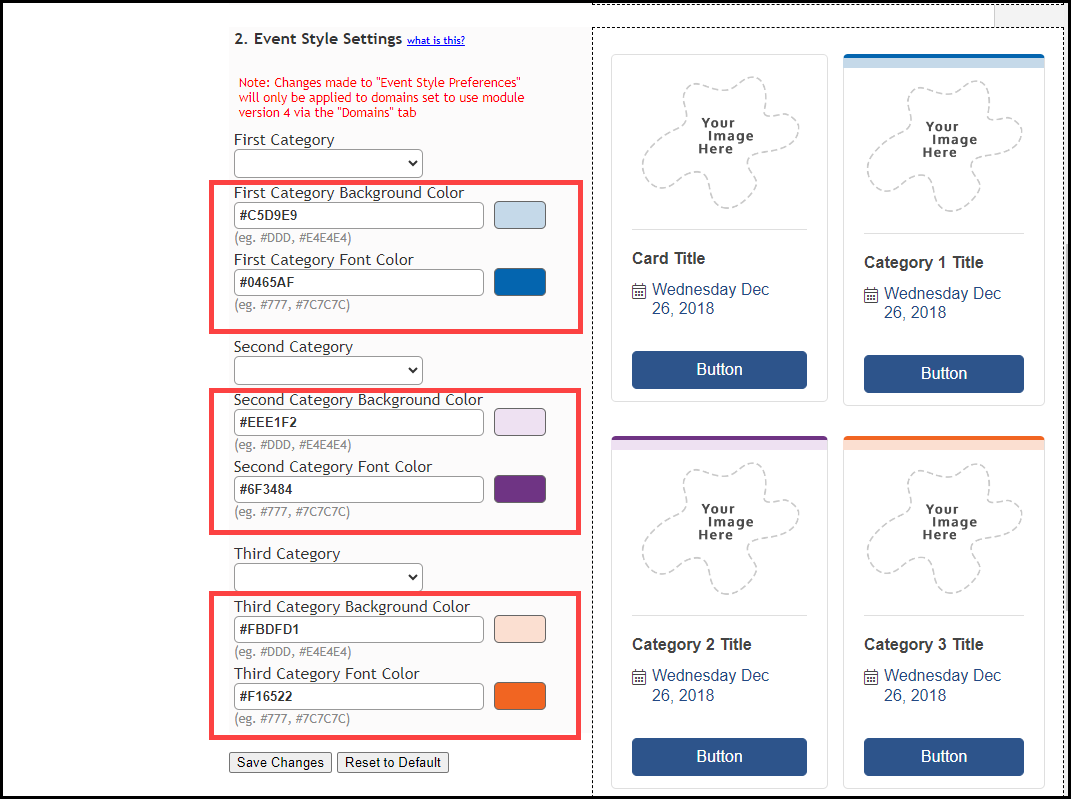
- When finished, click the Save Changes button, and the changes you made will immediately appear on your website’s Event Calendar, both in the calendar view and the list view.
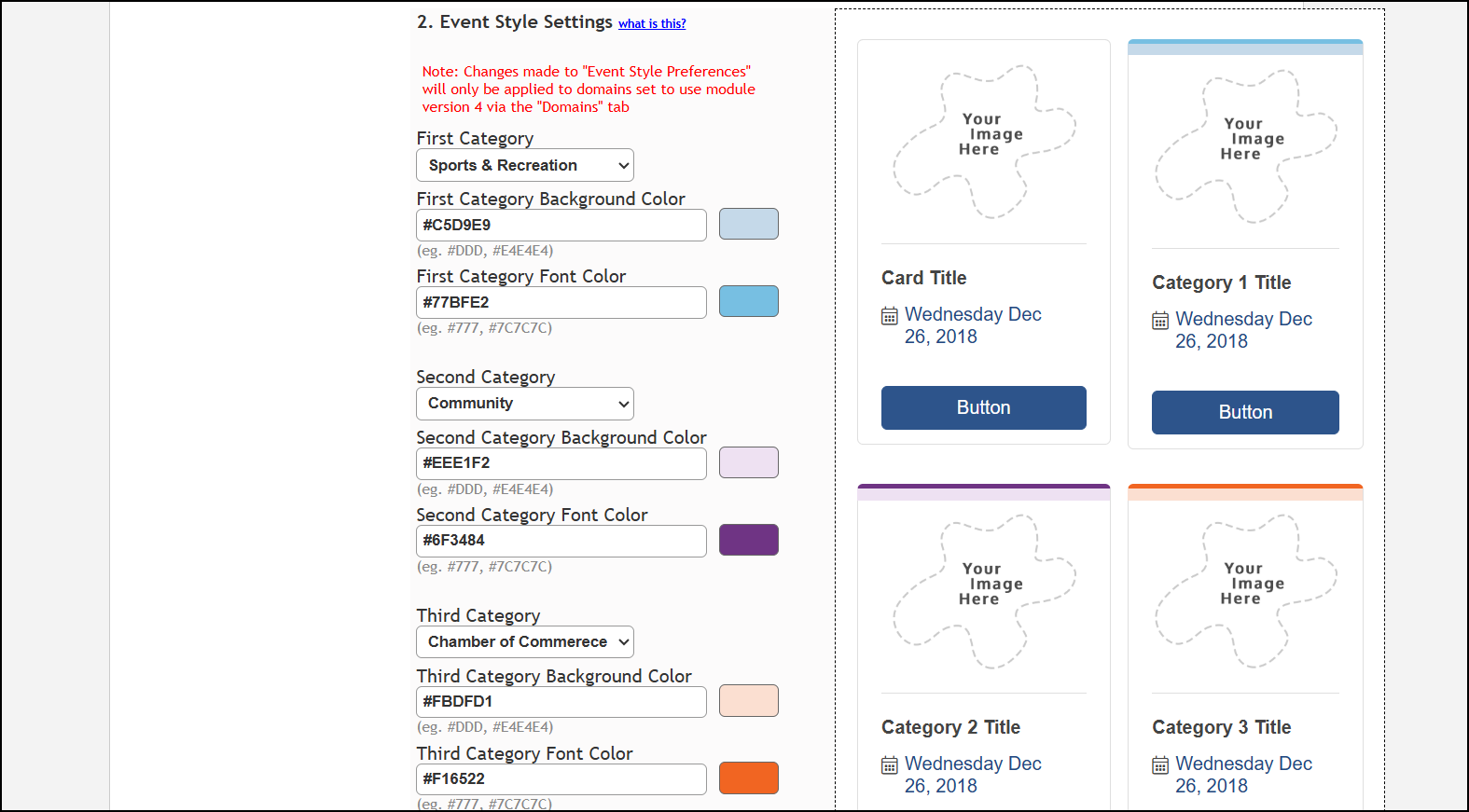
|
|
NOTE: If you have an event that is associated with more than one category, it will use the colors of the higher-ranking category (you will see the category color selections are listed out by First, Second, and Third). You also always have the option to click the "Reset to Default" button. This will restore your event color choices back to our original sample colors. |



