Our support team will provide your initial login name and password for a single staff person. Additional login names and passwords may be created at your convenience. The default address, phone number, and email address information for each staff person are modified here as well. You will assign a certain level of permission to your staff based on their need for access to financial information, administration tools, and basic member information. Receiving the highest permission level of Administrator gives you the ability to modify any of the settings in your software – including the ability to add/remove other staff logins, reactivate a staff member, and assign different permission levels. Staff/employees may receive an email notification when certain triggers are met in the software and these can be customized for each staff member.
|
|
Note: Staff can reset their password at anytime using the Forogt Password link on the login page or by clicking here. |
- In the Setup module, select Association Employees/Reps.
- Click the desired rep’s name in the List of Representatives area. The selected rep's name will be in bold.
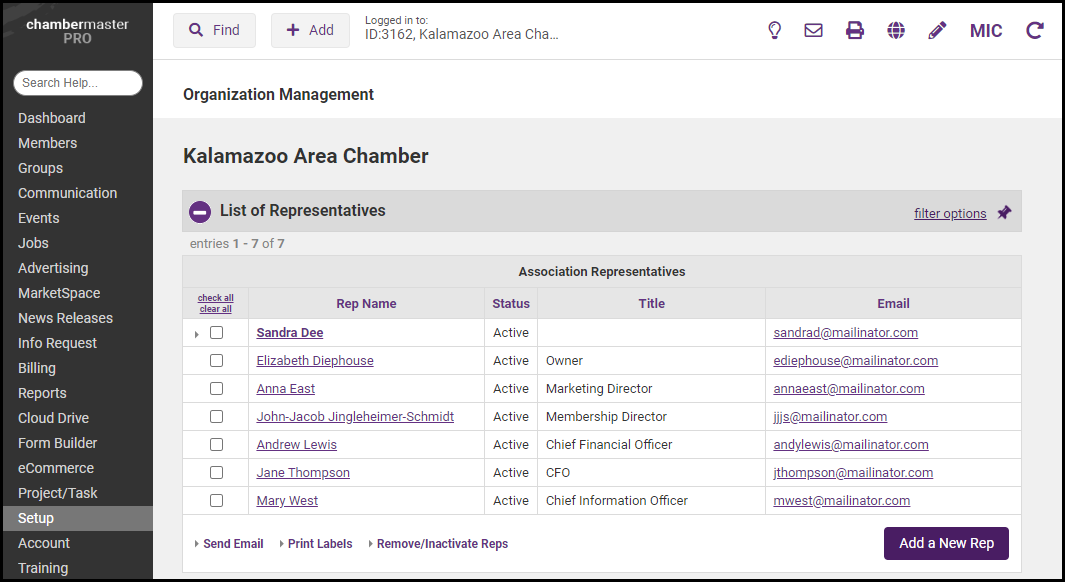
-
Scroll to the Permissions For... section.
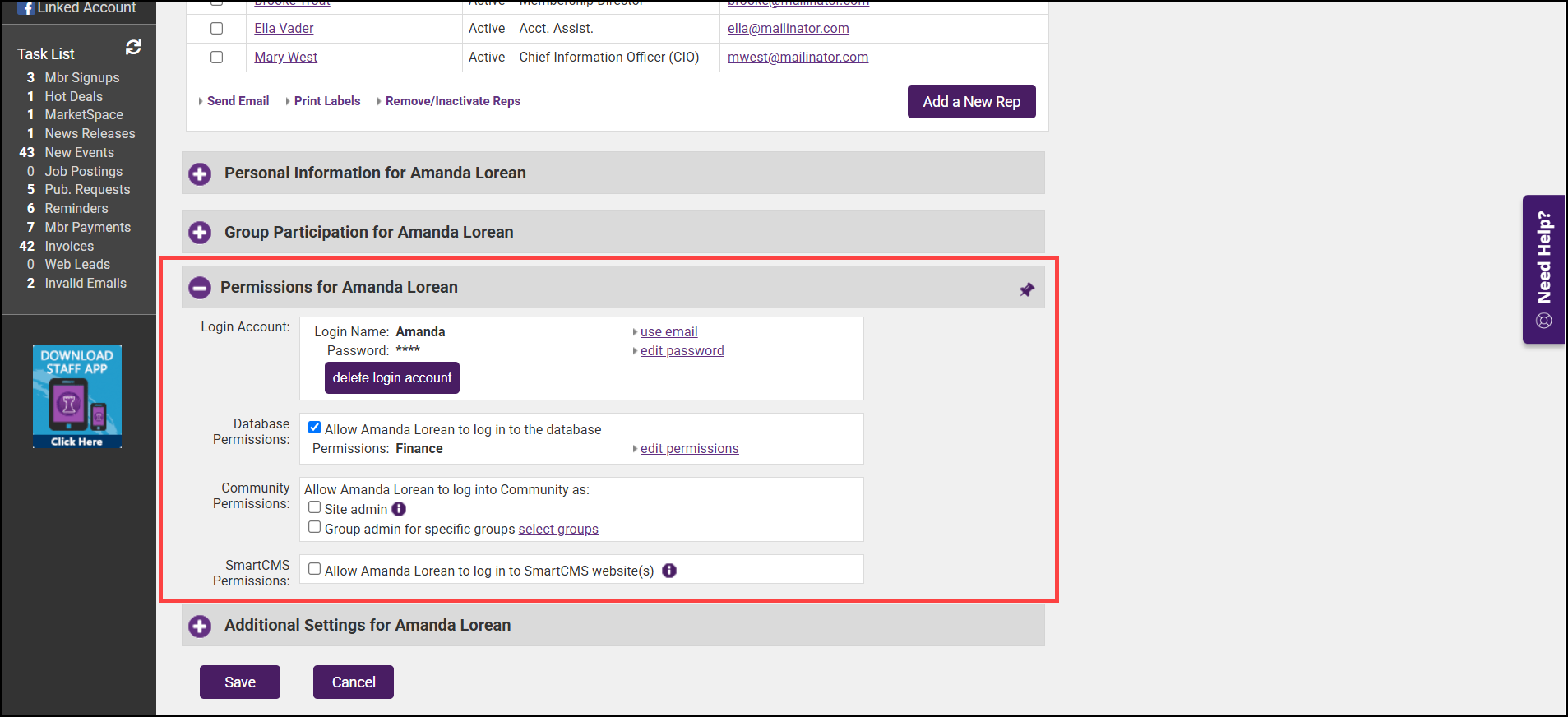
-
To change the staff member's user name, click use email. You can use the email address or change it as needed.
- To change the staff member's password, click edit password and enter a new password.
- Click Save.
- In the Setup module, select Association Employees/Reps.
- Click the desired rep’s name in the List of Representatives area. The selected rep's name will be in bold.
- Scroll to the Permissions For... section.
- Click the edit permissions link to select the desired permissions for this staff member.
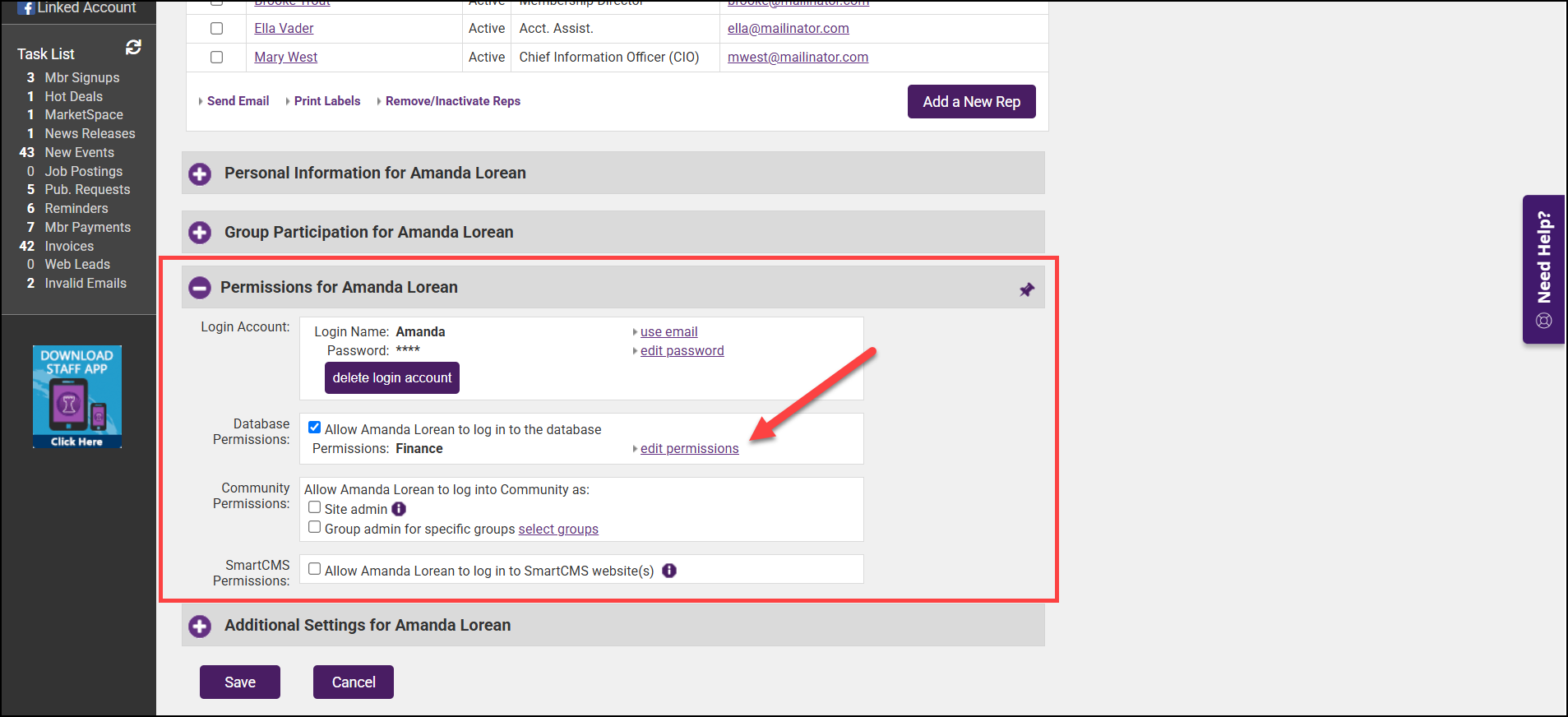
- Click Save.
- In the Setup module, select Association Employees/Reps.
- Click the desired rep’s name in the List of Representatives area. The selected rep's name will be in bold.
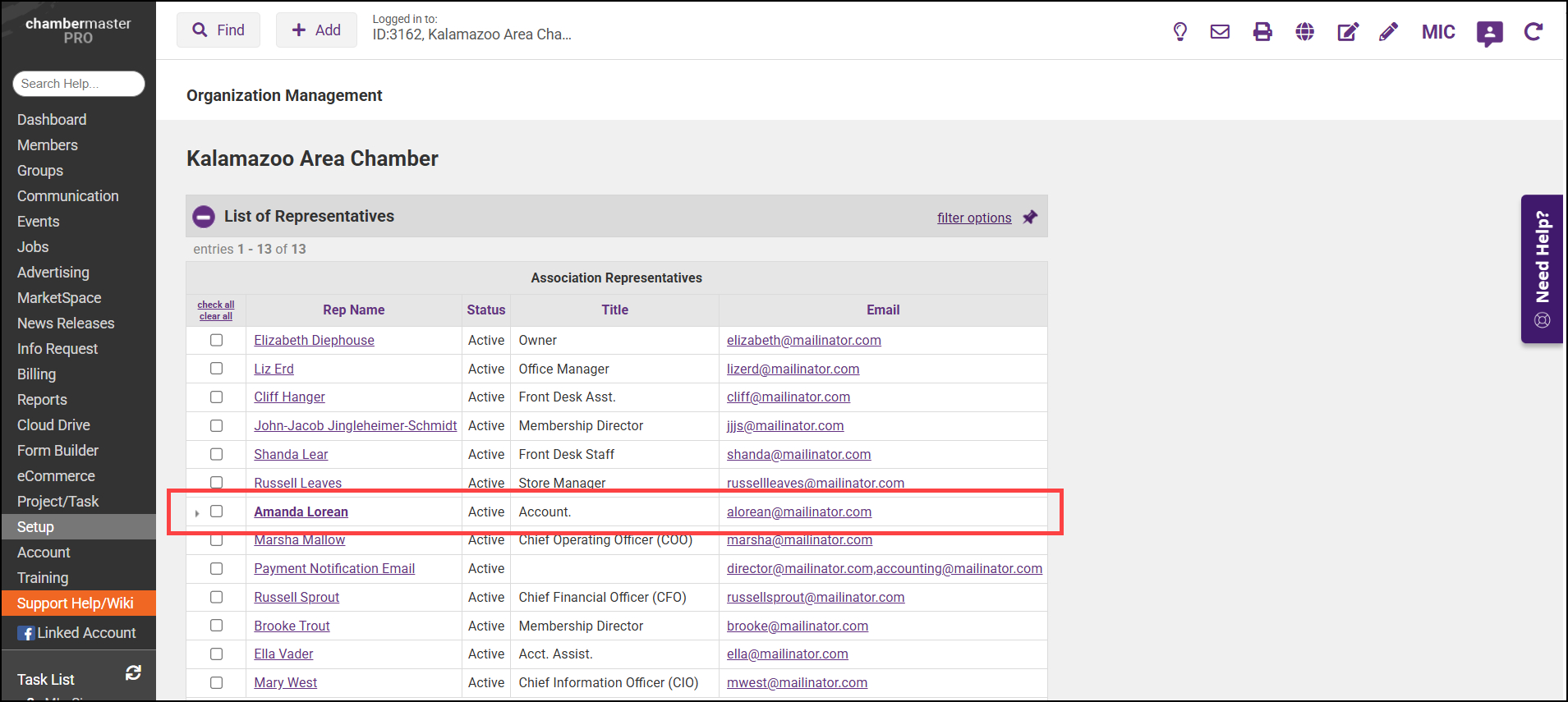
- Scroll to the Permissions For... section.
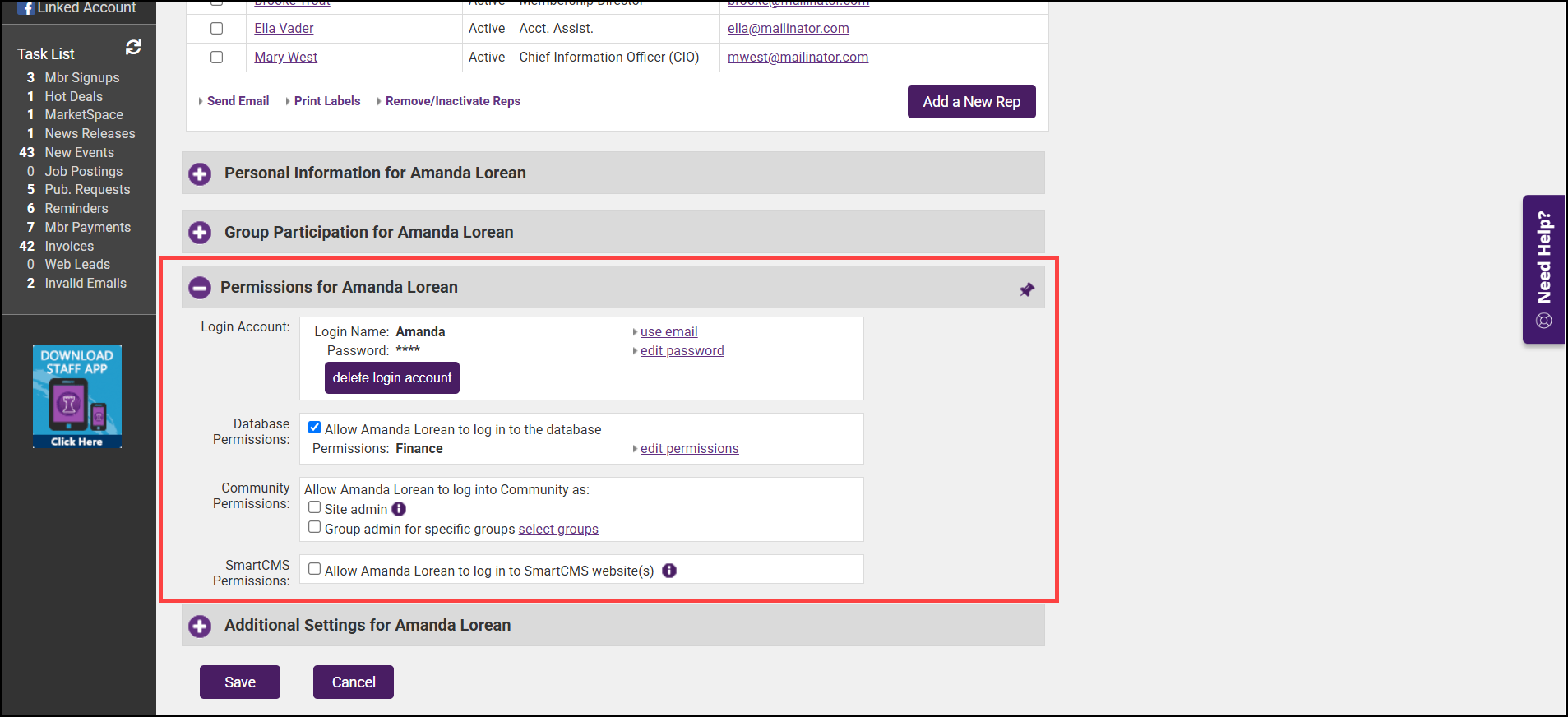
- Edit the Login Name, Login Password, and Permission Level fields in the Permissions area as desired.
- Click Save.
NOTE: If this staff has login access to another ChamberMaster/MemberZone database, or has a rep login/password on a member account, see Joining Login Names for more information.



