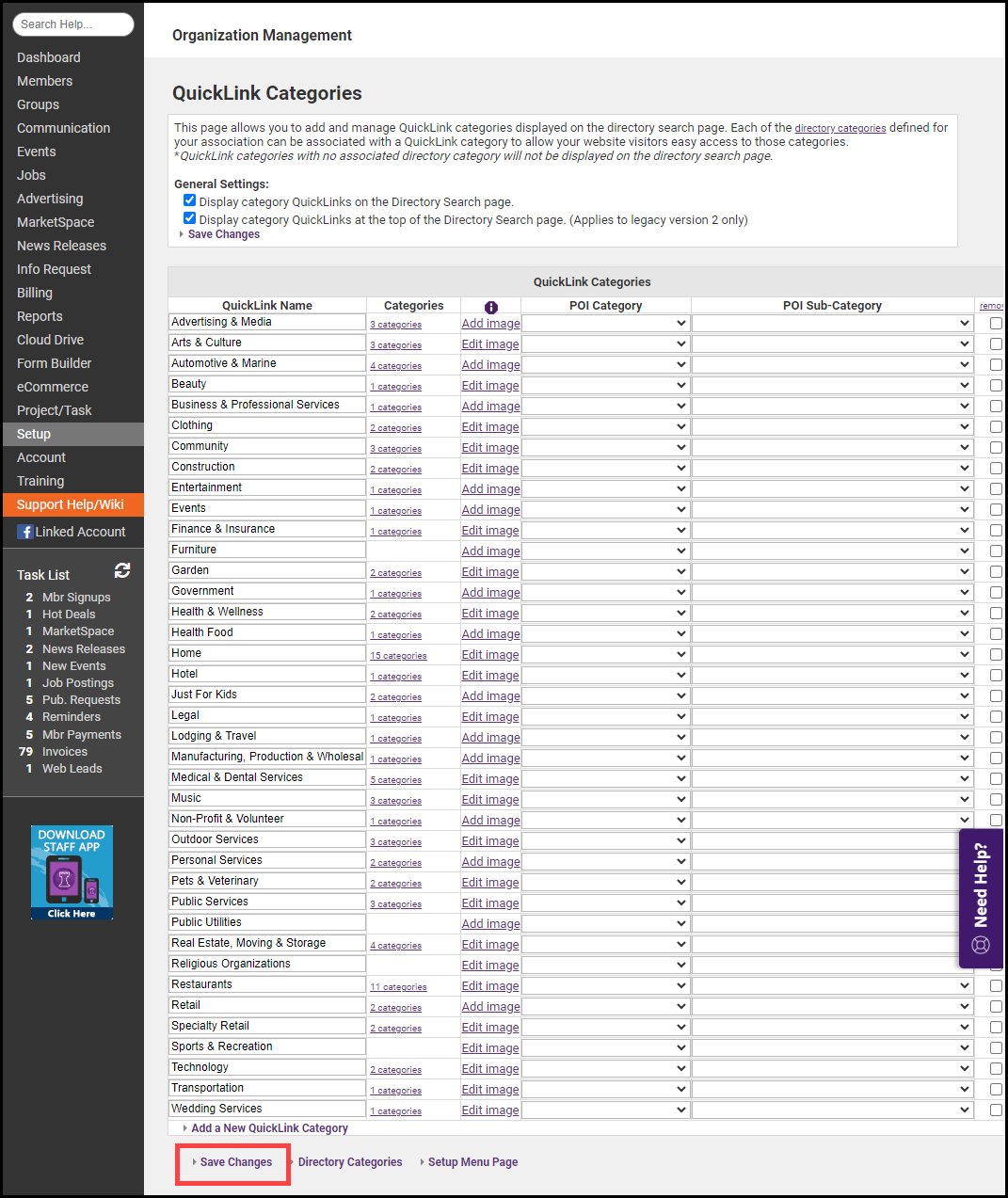Directory QuickLinks are the main categories (displayed in bold) within your directory. Your software has been populated with a variety of industry-standard links. You may add additional QuickLinks as needed and add images to your QuickLink categories.
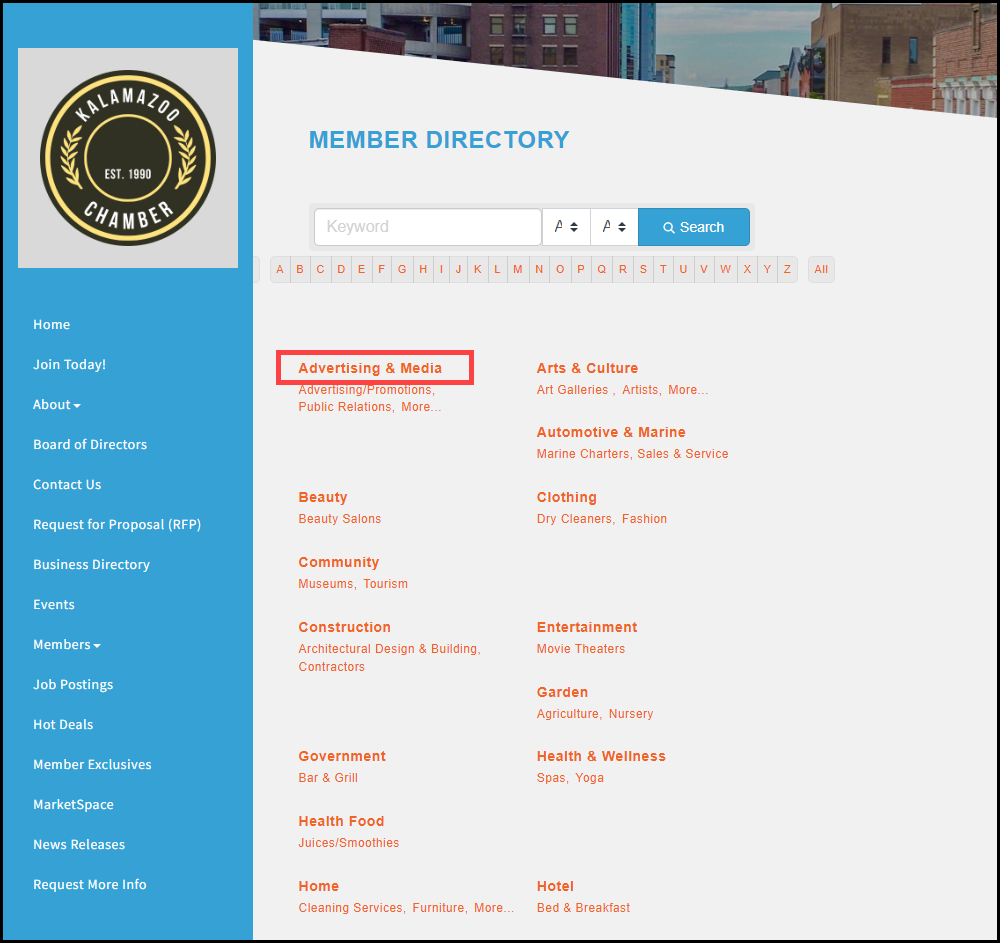
Edit Quick Link Categories
To change the name of your quick links:
- Click Setup in the left-hand navigation panel.
- Click Define Directory Categories in the Member Options section.
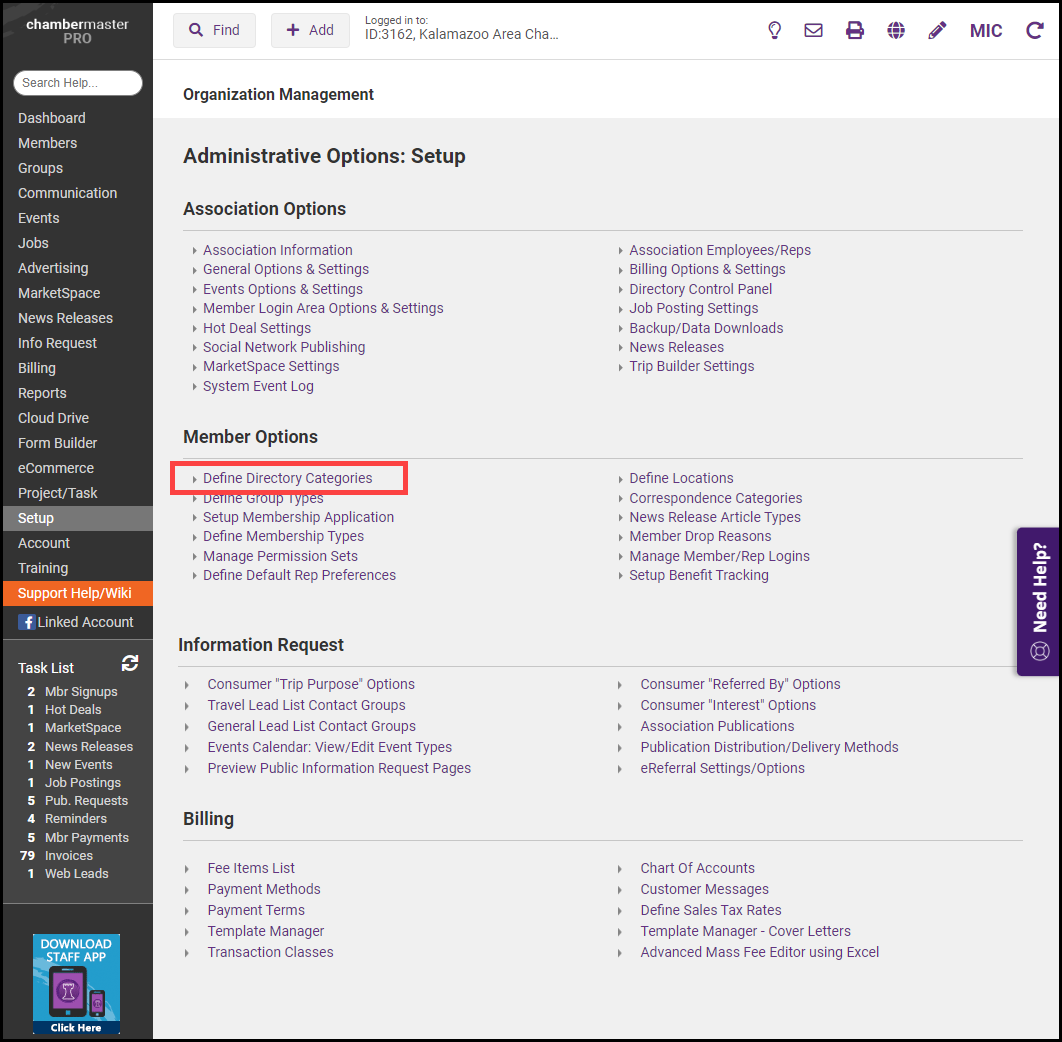
- Select the QuickLink link.
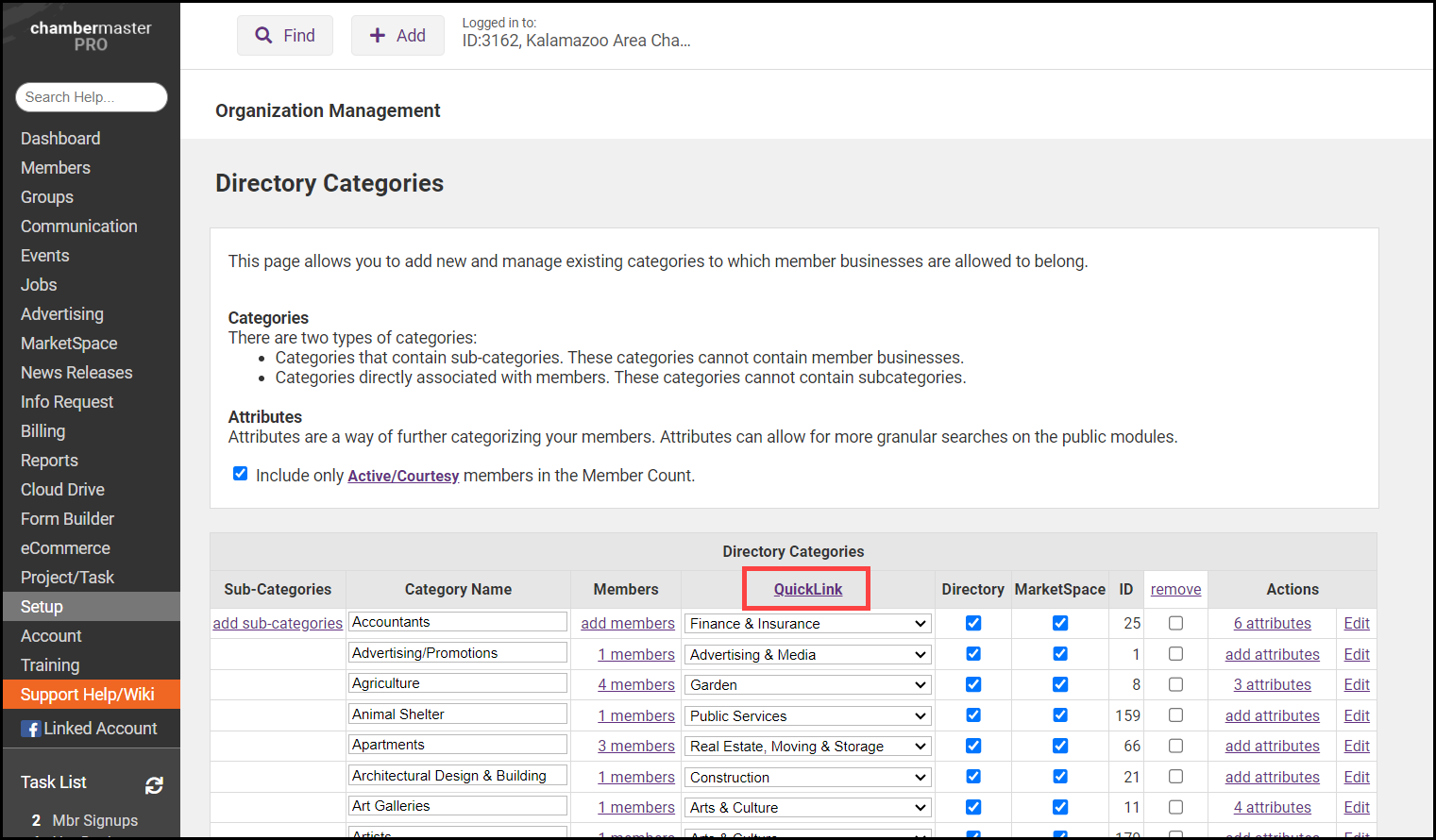
- Select the QuickLink category you would like to edit and make changes in the text field.
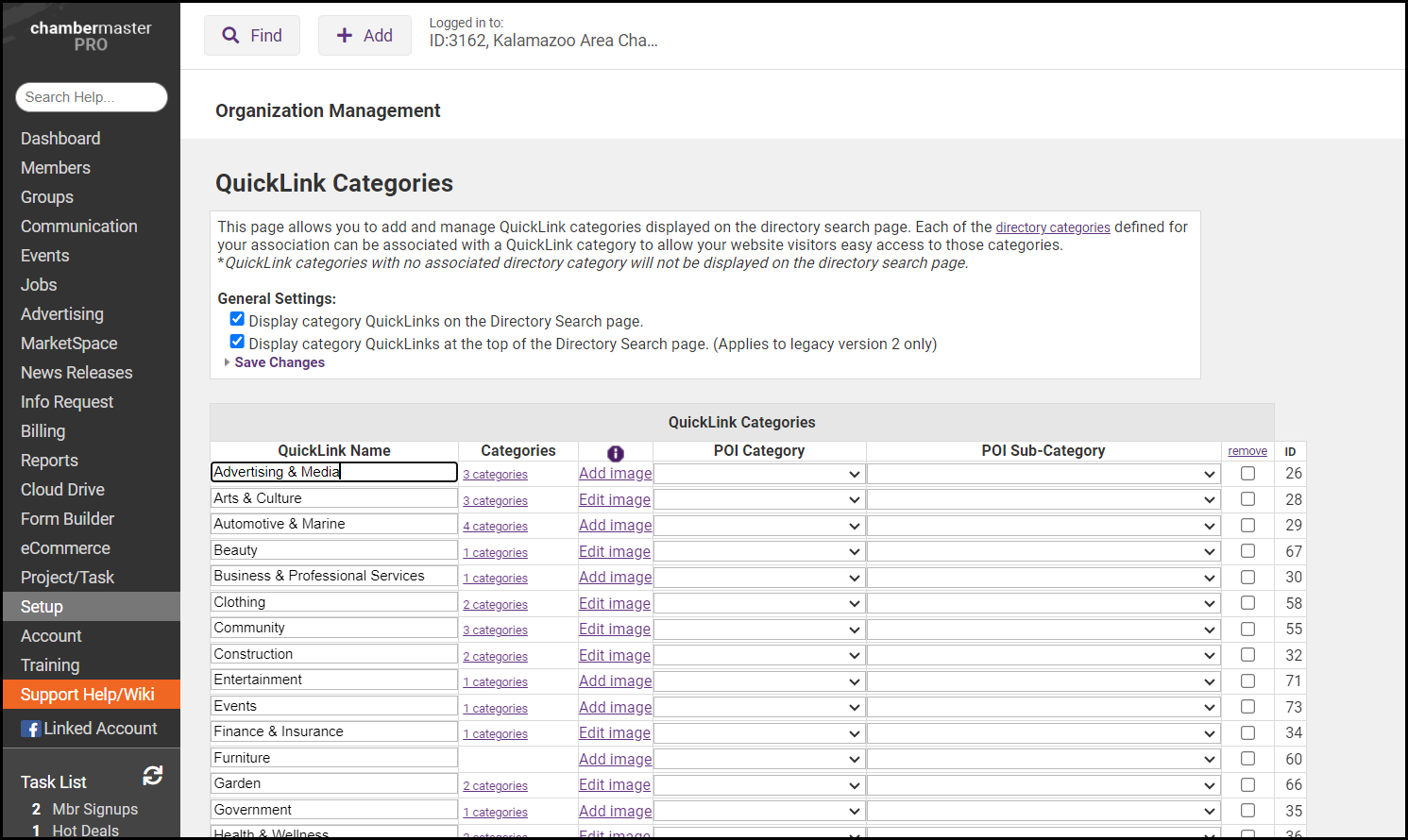
-
Select Save Changes at the bottom of the page.