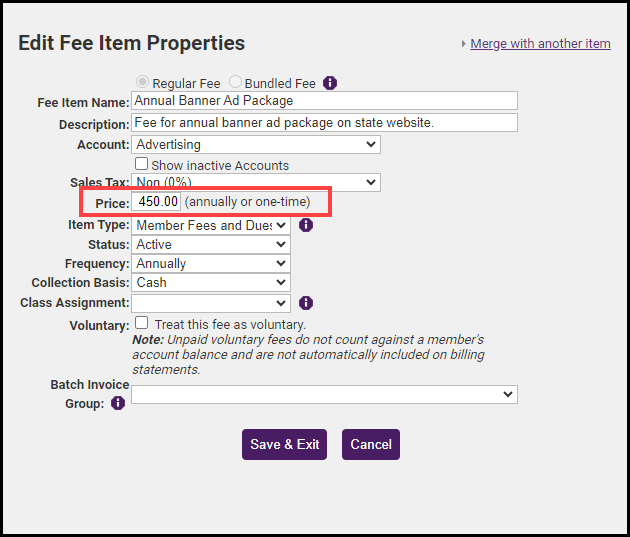Use this process to change the default price set on a Fee Item. If you wish to update the fees assigned to existing member schedules, see Increase Membership Dues.
- Click Setup in the left-hand menu.
- Click Fee Items List in the Billing section.
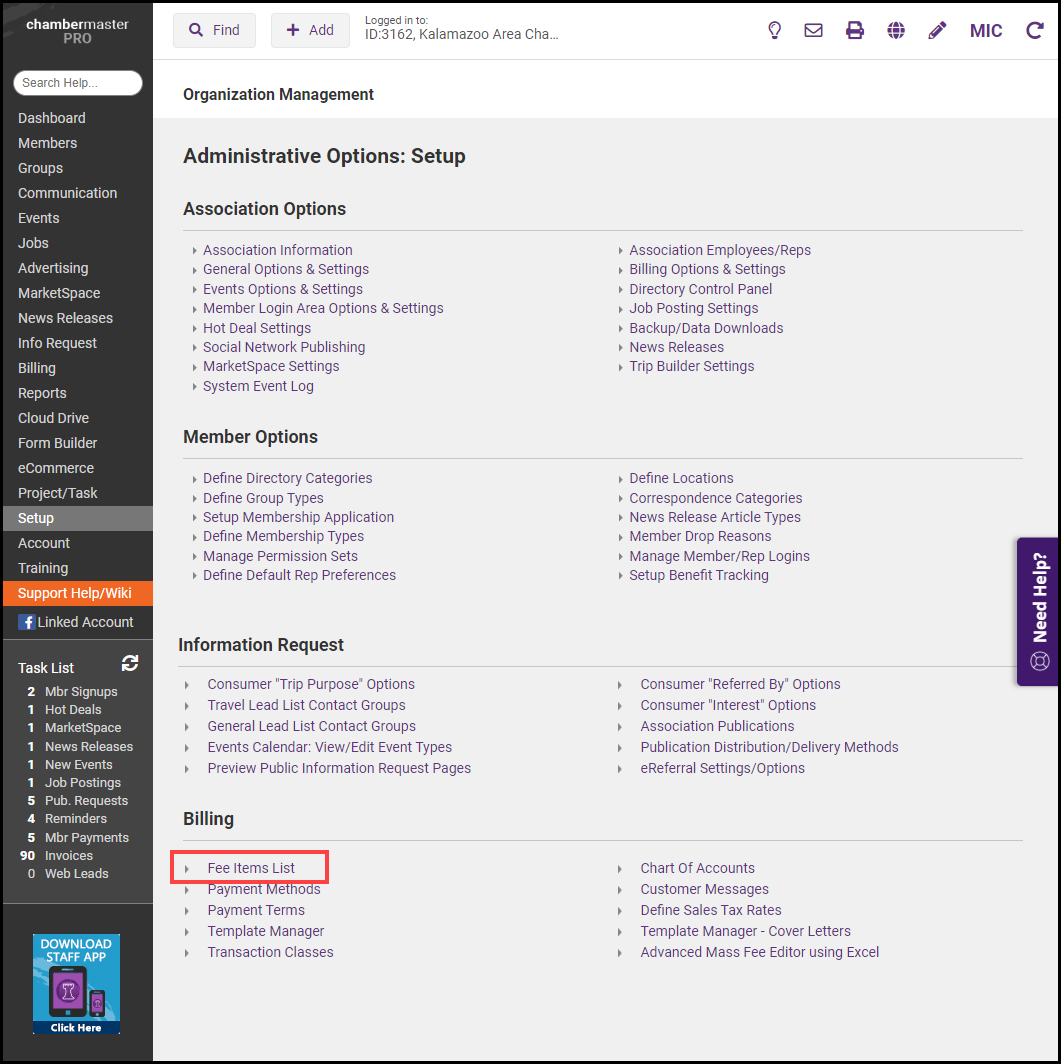
-
The current list of Fee Items will be displayed. Click the name of the Fee Item you would like to edit.
- Change the current price in the Edit Fee Item Properties window. Select Save & Exit.