A discount may be applied to a particular invoice at the time of payment or before payment is received. A discount is associated with a specific invoice and may only be removed by accessing the assigned invoice. In contrast, Credits do not have to be assigned to a particular invoice. See Event Discount Options for event discount information.
-
Click Billing in the left-hand menu.
-
On the Billing Center tab, select the member from the member list.
-
Click the invoice to which the discount is to be applied.
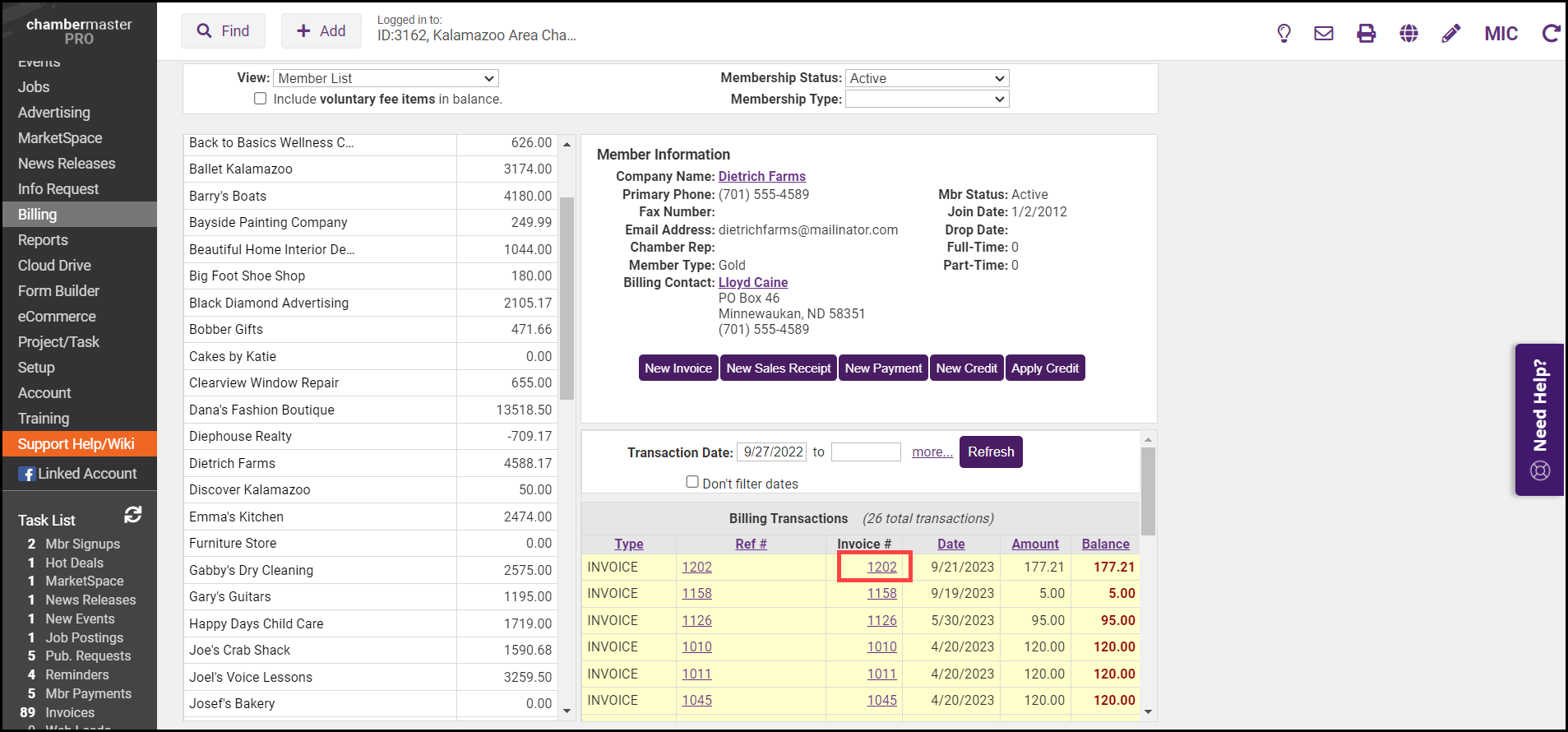
-
Select Add Discount from the New Transactions dropdown menu.
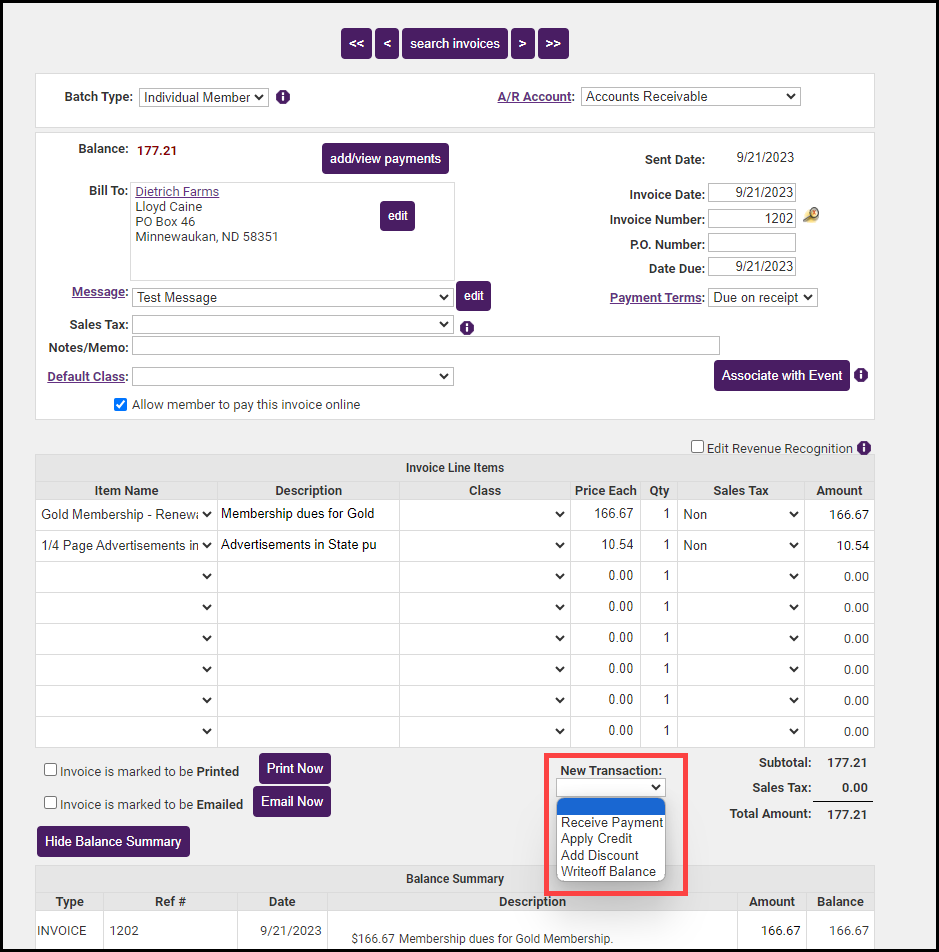
-
In the Invoice Discount window, fill in the Discount Amount. Review the Discounted Item and Discount Account are correct.

-
Click Save Discount.
Note: If Transaction Classes have been created, a Class dropdown selection will appear on the screen. Select the desired Class for this transaction.
|
|
IMPORTANT: If you have applied a full payment to the invoice the Add Discount option is not available. You will need to either issue a credit to the member or a refund for the amount you wish to discount. |




